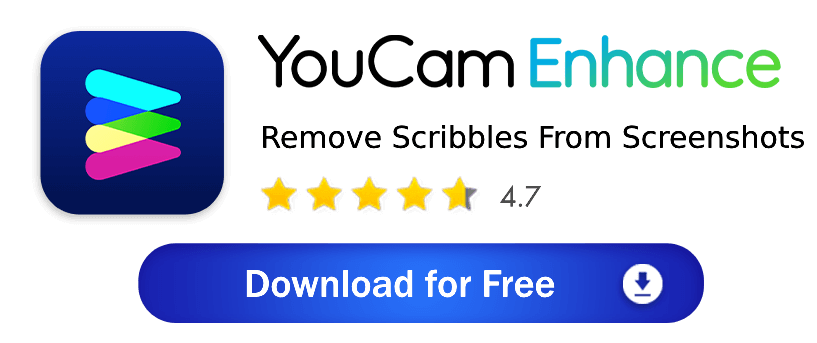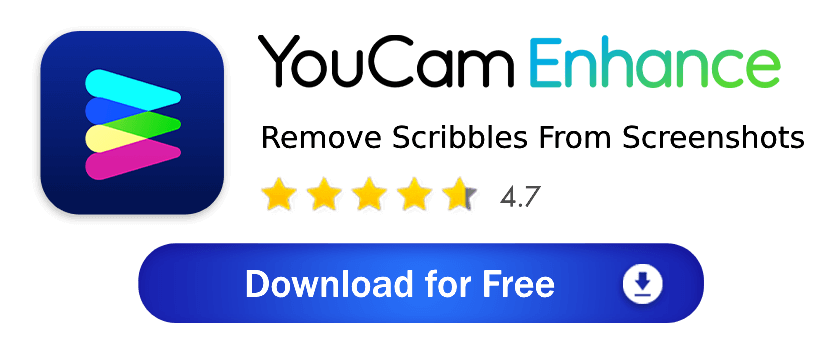Have you ever struggled to remove scribbles from your screenshots?
In this guide, you can learn how to remove doodles from your screenshots and restore their original clarity with just a few taps. Let's begin!
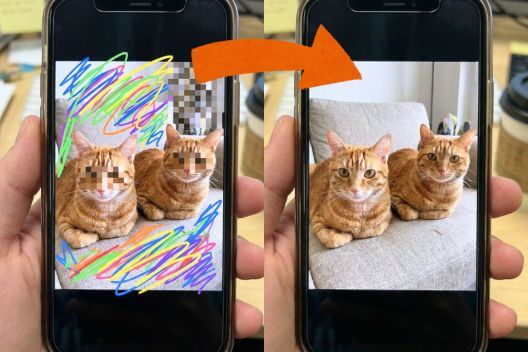
4 Ways to Remove Scribbles or Doodle on a Screenshot
Here are 5 effective techniques to help you remove scribbles from a screenshot in 2025, ensuring your images look clean and professional.
1. Use “Object Remover” to Erase Scribbles on a Screenshot
YouCam Enhance offers an “Object Remover” tool that can detect and erase unwanted elements like doodle and scribbles.
Simply select the tool, highlight the scribbles, and let the software do the rest.
👉 Click to Start Online AI Object Removal
2. Use “AI Lighting” to Brighten the Scribbles
YouCam Enhance includes “AI Lighting” features that can adjust the brightness and contrast of specific areas.
By brightening the scribbles, you can make them blend into the background or become less noticeable. This technique is useful for subtle adjustments.
👉 Click to Start Online AI Lighting
3. Manual Photo Editing
For those who prefer a hands-on approach, manual photo editing involves using tools like the clone stamp or healing brush to carefully remove scribbles.
Adjust the parameters to Brightness 100, Exposure 100, Contrast -100, and Shadow 100 for optimal results. This method requires more time and skill but allows for precise control over the final result.
4. Use Object Removal Online Tools
Websites like YouCam Online Editor or Fotor provide online editing capabilities without the need to download software. These online tools offer various features to erase or cover up scribbles, and they are often free to use.
How to Remove Scribbles on a Screenshot Sent to Me
Follow these simple steps to effectively remove scribbles from a screenshot sent to you using an AI magic eraser tool.
- Step 1. Download the Best App to Remove Scribbles on Image
- Step 2. Upload a Photo
- Step 3. Use “Object Remover” to Remove Doodle Easily From Screenshot
- Step 4. Use "AI Lighting" to Make Scribbles Clear and See-Through
- Step 5. Save Your Photo
Step 1. Download the Best App to Remove Scribbles on Image
Start by downloading YouCam Enhance from the app store.
This app offers two convenient AI tools for effectively removing scribbles from a screenshot: “AI Object Remover” and “AI Lighting”. Once installed, open the app to begin editing.
Step 2. Upload Your Screenshot
Upload the screenshot you want to edit by selecting it from your gallery or taking a new screenshot directly within the app. Make sure the image is clear and properly oriented for the best results.
Step 3. Use Object Remover to Remove Doodle From Screenshot
Navigate to the “Object Remover” tool in YouCam Enhance. Use the highlighter to trace over the scribbles you want to remove.
The AI will automatically detect and erase the scribbles, blending the area seamlessly with the surrounding pixels.
Step 4. Use AI Lighting to Make Scribbles Clear and See-Through
If the scribbles are covering over text, you can either manually use iPhone’s photo editing feature or use AI Lighting to brighten the screenshot and reveal the hidden text.
The AI Lighting tool automatically adjusts brightness, contrast, exposure, and shadow, saving you time from adjusting each item manually.
Step 5. Save Your Photo
Finally, save your edited photo by tapping the save icon. You can choose to save it to your device or share it directly from the app. Your screenshot is now free of scribbles and ready to use!
Why Use YouCam Enhance to Remove Scribbles From Screenshots
Discover the top 3 benefits of using YouCam Enhance to remove scribbles from your screenshots.
1. Remove Scribbles on Screenshot Sent to you
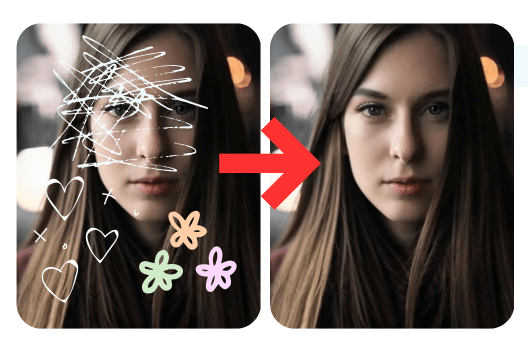
YouCam Enhance’s “Object Remover” tool makes it easy to erase any markup or scribbles from photos sent to you. It’s perfect for maintaining the clarity and professionalism of shared screenshots.
Read more: Remove People and Objects From Photos Online for Free
2. Remove Markups on Photo to Unhide Text
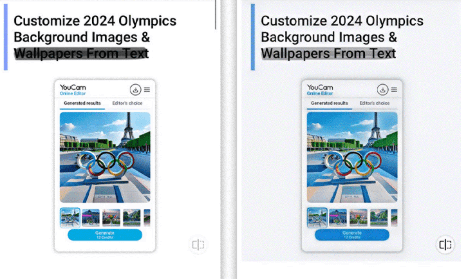
The “AI Lighting” feature in YouCam Enhance allows you to adjust brightness and contrast to make scribbles less noticeable.
This tool helps in enhancing the visibility of underlying details, making it easier to see through any unwanted marks. It’s an excellent option to unhide or unbur text from images.
Read more: Unblur Text in Image: 7 Free Image Text Enhancers in 2024
3. Remove Censor From Image

YouCam Enhance can also help remove censor marks from images, thanks to its advanced AI capabilities.
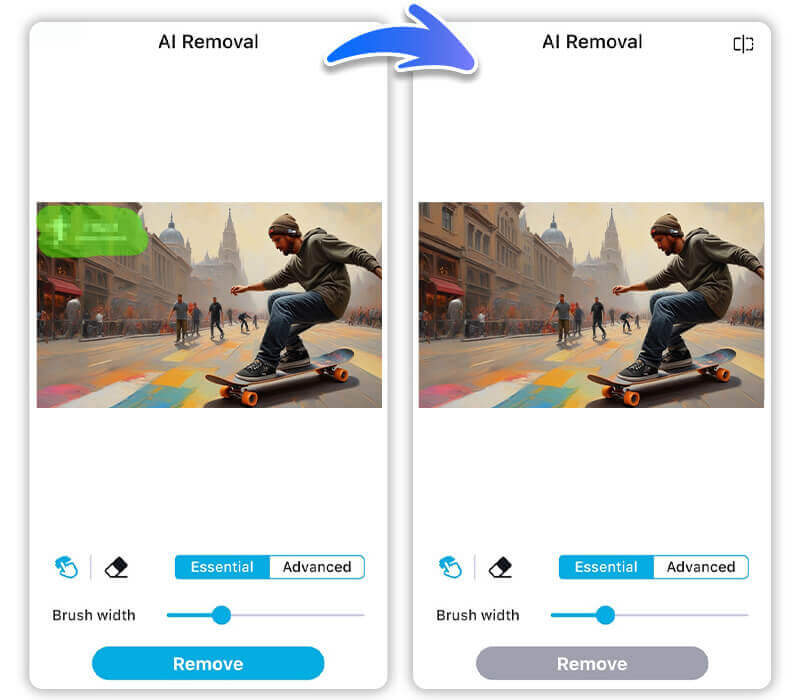
By using the “AI Remover” tool, you can eliminate censor bars or blocks, revealing the hidden content.
Top User Reviews of YouCam AI Object Pemoval
Users on technology blogs praise YouCam AI Object Removal as the best AI object removal tool for its quick and effortless ability to erase unwanted elements like scribbles, doodles, and even censor bars from screenshots.
🙋♂️ "Best AI Object Removal for Quick Edits"
YouCam’s AI object removal is the best AI object removal tool I’ve used for quick, seamless edits. The automatic AI identifies objects perfectly and the removal blends perfectly into the background without a trace. It saves me so much time when I need to clean up busy backgrounds! — James Collier, Freelance Photographer
🙋♀️ "My Favorite Tool for Polished Photos"
As someone who posts daily images, YouCam’s object removal is a game-changer. The manual brush lets me fine-tune the removal, and the AI lighting and color correction instantly enhance the final look. It’s become my favorite tool for polished, professional photos with minimal effort. — Melanie Harper, Social Media Manager
🙋 "Effortless and High-Quality Image Cleanup"
YouCam makes object removal effortless with its smart AI suggestions and seamless camouflage feature. I especially appreciate the high-quality results — images look natural and untouched after editing. Plus, the added AI lighting adjustments help keep my photos looking vibrant and consistent. — Derek Alvarez, Marketing Specialist
Read more: Free AI Mosaic Remover: Remove Mosaic & Censor From Image
Try the Best App to Remove Scribbles From Screenshots
Ready to effortlessly clean up your screenshots?
With advanced AI tools like YouCam Enhance, removing scribbles has never been easier or more effective. Start using these powerful features today and enjoy clear, professional-looking images in no time!
More AI Object Removal Tips
- Free AI Filter Remover: Easily Remove Filters From Photos Online
- Remove Text From Image Instantly Online for Free With AI
- Free AI Emoji Remover: Remove Emojis & Stickers From Photos Online
How to Remove Scribble on a Screenshot FAQs
How to remove drawing on screenshot?

Use YouCam Enhance’s “Object Remover” tool to detect and erase the drawing. Simply select the tool, highlight the drawing, and let the app seamlessly remove it.
How to remove marker from screenshot?

YouCam Enhance’s “Object Remover” tool can also be used to remove marker scribbles. Highlight the marker area with the tool, and it will cleanly erase the unwanted marks.
How to see through scribbles on a screenshot?

You can use the “AI Lighting” feature in YouCam Enhance to adjust brightness and contrast. This can make the scribbles less noticeable and help reveal underlying details.
How to remove red scribbles on a screenshot?

The “Object Remover” tool in YouCam Enhance is effective for removing red scribbles.
Highlight the red scribbles with the tool, and it will erase them, blending the area with the surrounding pixels.
How to remove scribbles on a screenshot on Android?

YouCam Enhance is available on Android, allowing you to use the “Object Remover” tool directly on your device. Highlight the scribbles with the tool, and it will remove them efficiently.
Is there a way to remove markup from a photo?

You can easily remove markup, doodles, or unwanted scribbles from any picture using YouCam Enhance. Simply upload your photo, use the AI Remove feature, and watch as the app erases the drawn marks while keeping the rest of the image clear and natural. It’s a quick, beginner-friendly way to restore your photos without complicated editing tools.
How to undo markup on iPhone?

If you just added the markup, you can tap “Undo” in the Photos editor. But if the markup is already saved, iPhone’s built-in editor cannot fully erase it. In that case, try YouCam Enhance. Its AI-powered object remover can clean up pen marks, highlights, and drawings from your saved pictures in seconds.
How to remove scribbles on a picture on iPhone?

To remove scribbles from a photo, open the image in YouCam Enhance and use the AI Remove tool. Just brush over the scribbled area, and the app will intelligently fill in the background to make the image look clean and natural again — no advanced editing skills needed.
How to see scribbled out screenshots on iPhone?

Unfortunately, once someone has permanently blacked out or scribbled over private information, there’s no way to truly reveal what’s underneath. However, if you accidentally marked up your own screenshot and want to clean it up, YouCam Enhance can help by removing your markup so you can share a clear version of the image.


 Author:
Author: