Ever wondered how to create stunning videos without any hassle?
In 2025, AI video generator apps and tools have made it easier than ever! From animating old photos to creating professional videos, these tools are perfect for marketers, influencers, and content creators.
Let's dive into the top 11 AI video generators and see how they can transform your content creation process.
11 Best AI Image to Video Generator Apps & Online Tools in October 2025
| AI Video Generator | Available Platform | Best for |
| 1. YouCam Enhance | iOS/Android/Online | Turning Old Photos Into Videos With AI |
| 2. Vidnoz AI | iOS/Online | AI Convert Stories to Video |
| 3. Genbler | Online | AI Cinematic LUMA AI Motion |
| 4. Kling AI | iOS/Android/Online | AI Professional-Ready Narratives |
| 5. Xole AI | Online | AI Text-to-Image-to-Video Maker |
| 6. RunWay ML | iOS/Android/Online | AI Cinematic Video |
| 7. Vivago AI | iOS/Android/Online | AI Convert Designs to Video |
| 8. Flux Pro AI | Online | Image to Video AI Tool with Flux AI |
| 9. DomoAI | Online | Clip to Video |
| 10. Clipfly | iOS/Android/Online | AI Convert Images to Anime Video |
| 11. SendFame | Online | Animated Stills + Celebrity Clips |
1. YouCam Enhance: Best for Turning Old Photos Into Videos With AI
YouCam Enhance is fantastic for turning your photos into vivid videos.
Its newly released "AI Image to Video" feature offers stunning results, especially for animating old photos.
Combine it with its Photo Restoration tools, and you can not only make old photos move but also improve their quality!
Tool Review of YouCam Enhance’s AI Image to Video Generator
YouCam Enhance’s “AI Image to Video” feature is a game-changer for reviving old photos, transforming them into vivid, animated videos perfect for nostalgic storytelling.
The Photo Restoration tools are a fantastic addition, effortlessly sharpening details and reviving colors in faded images.
I used them to enhance my grandparents’ old photos, then animated them, bringing their smiles to life with realistic movements. The process was intuitive, fast, and delivered heartwarming results. The stunning videos made preserving family memories truly special.
Highly recommend for anyone wanting to breathe new life into their photos!
How to Generate an AI Video Using YouCam Enhance
- Step 1: Select the “Image to Video” feature and upload a photo.
- Step 2: Choose from over 10 templates or enter your text prompt.
- Step 3: Click “Generate” to start processing your video.
- Step 4: Once the video is ready, you can view it in the “History” gallery.
2. Vidnoz AI: Best for Social Media-Ready Clips

- Available: iOS/Online
Vidnoz AI's "Image to Video" feature allows you to easily turn static images into dynamic videos. You simply upload your image, and Vidnoz AI uses artificial intelligence to add movement and animation effects to bring it to life. It's a simple and easy-to-use tool that can quickly transform your image content into engaging video format.
Tool Review of Vidnoz AI Image to Video Generator
Vidnoz AI caught my eye with its promise of free, easy video creation. Its key feature is a set of preset templates and easy to add motion and music, making photos pop for social media.
I uploaded a cat photo and picked a 9:16 Instagram template. The AI added a smooth zoom and cheerful background tune, creating a polished reel in under 30 seconds. The watermark-free output was a big win, but the template variety felt a bit basic. I posted it to my Stories, and followers loved the vibe. Vidnoz AI is great for fast, shareable content.
How to Generate an AI Video Using Vidnoz AI
- Step 1: Visit Vidnoz “Image to Video” and upload a photo
- Step 2: Click “Generate” to process
- Step 3: Add “Element”,”Audio”,“Template” as you need.
- Step 4: Preview in “ My Creations” & Download MP4 File
3. Genbler: Best for Text-to-Video with Cinematic LUMA AI Motion

- Available: Online
Genbler stands out with its integration of LUMA AI Dream Machine, a revolutionary tool that turns text prompts into cinematic videos. Just describe your idea—“a fantasy forest with floating lights and magical creatures” or “a lone traveler walking through a desert under a starry sky”—and the AI will create a fully animated sequence with realistic movement, camera angles, and artistic mood.
Tool Review of Genbler LUMA AI Video Generator
Genbler’s text-to-video experience was surprisingly powerful. I entered a prompt—“a cyberpunk city skyline illuminated by neon lights and the northern lights glowing above the skyscrapers”—and within minutes, the result looked like a trailer scene. Subtle panning, dramatic lighting, and fog particles made it feel like something you'd see in a film festival teaser.
What makes it unique is the realism in motion—this isn’t slideshow animation. You get transitions, perspective shifts, and emotional tone, even though you start with just a sentence. For creators who want original video content without cameras, it's a dream come true.
While LUMA AI leads the way, Genbler also offers other creative tools like Face Swap, Live Portrait, Background Change, and Text-to-Image. These features let you personalize content further—whether you're animating yourself into a scene, enhancing static images, or generating visuals from simple prompts.
How to Generate an AI Video Using Genbler
- Step 1: Visit Genbler and choose the “LUMA AI Dream Machine” feature
- Step 2: Enter a creative prompt to describe your scene
- Step 3: Click “Generate” and wait for your cinematic video to render
- Step 4: View, download, or further enhance it with Genbler’s creative tools
Looking for the best AI text-to-video tool? Genbler’s integration with LUMA AI lets you create cinematic videos from simple prompts—with additional features like Face Swap, Live Portrait, and more.
4. Kling AI: Best for Professional-Ready Narratives

- Available: iOS/Android/Online
Kling AI's "Image to Video" feature uses advanced AI to turn your static pictures into engaging dynamic videos. Simply upload an image, and the AI adds movement, transitions, and effects to bring it to life, offering a straightforward way to create animated video content from your images.
Tool Review of Kling AI
Kling AI’s buzz on X had me curious, and its key feature—AI-driven motion that makes images move naturally, like real footage—didn’t disappoint.
I tried a beach photo with a nature style. The AI animated waves and clouds so realistically, it felt like a video clip. Processing took about 40 seconds, which was a slight drag. I used it as a YouTube intro, and viewers asked if it was drone footage. Kling AI also provides various effects, but expect occasional wait times.
How to Generate an AI Video Using Kling AI
- Step 1: Visit Kling.AI “Image-to-Video”, select “Frame” “Element” and upload pic.
- Step 2: Type text-prompt in (Subject + Movement,Background + Movement)
- Step 3: Choose a “Motion Brush”
- Step 4: Click “Generate” to create the videoStep 5: Save from the “History”
5. Xole AI: Best Text to Image to Video Generator
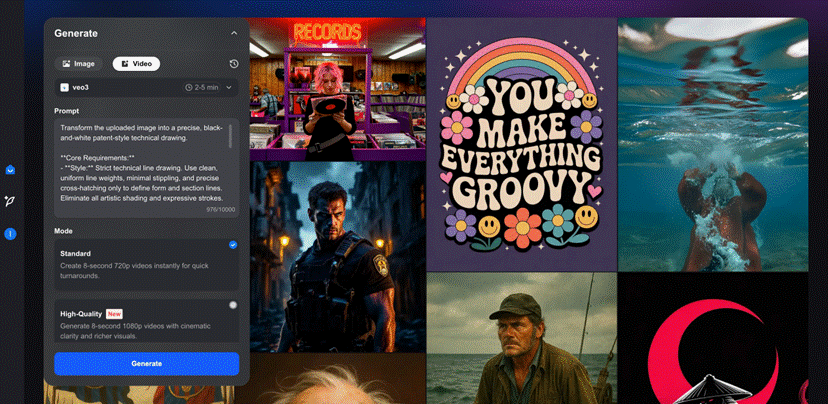
- Available: Online
Xole AI revolutionizes content creation with its powerful Image to Video Generation feature. Users can upload a static image, and the AI instantly brings it to life with smooth motion and captivating visual effects.
Those without an image can describe their vision in text, and Xole AI will generate a high-quality image before seamlessly animating it into a professional video. It is an all-in-one platform that turns any idea into a stunning visual story.
Tool Review of Xole AI Video Generator
Xole AI caught my attention for its ability to turn static images into dynamic videos, and it truly delivered.
I started with just an idea of a futuristic city at sunset but had no image to begin with. Using Xole AI’s Image Generator, I described the scene in text, and within moments it created a stunning 3D-style illustration that perfectly matched my vision.
After that, I used the Image to Video feature, and the AI smoothly animated the glowing skyline, moving lights, and drifting clouds, transforming the still image into a cinematic sequence.
What impressed me most was that Xole AI supports multiple AI models, including the latest ones, allowing me to explore different video effects and motion styles.
One model produced a more realistic look, while another offered a stylized, artistic feel. The whole process was intuitive and efficient, and the results looked professional enough for creative projects and social media use.
How to Generate an AI Video Using Xole AI
- Step 1: Go to Xole AI, open Image to Video Generation, and upload an image (or create one with the Image Generator).
- Step 2: Enter your prompt, choose from the latest AI models, and adjust settings such as video ratio or style preferences.
- Step 3: Click Generate to start processing and watch your image come to life.
- Step 4: Preview and save your finished video for sharing or further editing.
6. Runway ML: Best for Cinematic Frame Transitions

- Available: iOS/Android/Online
Runway ML's "Generate Video" feature utilizes the advanced AI model to create high-quality videos from text or images. It offers improved fidelity, consistency, and motion, and is particularly skilled at generating expressive human characters, opening up new creative possibilities for video content.
Tool Review of Runway ML
Runway ML seemed advanced, but I was excited to try it. Its key feature lets you set a photo as a video’s first or last frame, with the AI creating a cinematic sequence automatically.
I uploaded a city photo as the starting frame, and the AI added moving cars and lights, like a time-lapse. The result was slick, though the interface felt a bit technical for a beginner. I used it for a blog video header, and it looked pro. Runway ML is awesome for high-end projects, but it takes a moment to learn.
How to Generate an AI Video Using RunWay ML
- Step 1: Visit Runway ML, choose the “Generate Video” and drop an image
- Step 2: Set “Key Frame” & “Text Prompt” (optional)
- Step 3: Click “Generate” to process or restyle as your need
- Step 4: Access video in the “Gallery” and download
7. Vivago AI: Best for Artistic-Ready Animations

- Available: iOS/Android/Online
Vivago AI's "Video Generation" feature is a free AI image-to-video tool. Users can upload an image and provide a text prompt to describe the desired video scene. It also offers a prompt bot to help users unleash their creativity. You can adjust the video duration (5 or 10 seconds) and use a seed to get similar results. The generated videos will appear in your assets.
Tool Review of Vivago AI
Vivago AI’s hype on X drew me in, and its key feature—playful style templates that auto-animate based on image content—made it fun to use.
I uploaded a horse photo and chose a dynamic template. The AI made it gallop across the frame, with swaying grass. It was quick and vibrant, but the free plan’s 10-second limit was tight. I posted it on TikTok, and it got tons of likes. Vivago AI is great for social media, but longer videos need a paid plan.
How to Generate an AI Video Using Vivago AI
- Step 1: Go to Vivago, access “Video-Generation” and upload an image
- Step 2: Add “Wink”, “Magic Brush”or “Prompt”
- Step 3: Hit “Generate” to process
- Step 4: Download & View More in Assets
8. Flux AI Video Generator: Best Image to Video AI Tool with Flux AI

- Available: Online
Flux Pro AI's "Flux AI Video Generator" is the magic AI Video Tools that help you to transform images into stunning videos.
You simply upload your image or generate an image with Flux AI, and Flux Pro AI will animate the image by the prompt and generate the video for you.
It's a interesting and powerful tool for you to get your magic videos easily.
Tool Review of Flux AI Video Generator
Flux Pro AI is an advanced AI video tool that integrates Kling AI & Flux AI for video creation. Its key feature is a set of video effects that you can generate the realistic image and animate the image into stunning videos. It's easy to get videos on social media.
How to Generate a video by Flux AI Video Generator
- Step 1: Visit Flux Pro AI “Flux AI Video Generator”
- Step 2: Upload the image or generate the image by Flux AI
- Step 3: Input the prompt for the video as you like.
- Step 4: Click the generate button, and you can get the video after about 3~5 minutes.
9. DomoAI: Best for Anime-Ready Transformations

- Available: Online
DomoAI's "Image to Video" feature uses AI to transform your static images into dynamic animations. Easily upload a picture and watch it come to life with added movement. It's a simple way to turn images into engaging animated content.
Tool Review of DomoAI
DomoAI promised clean, high-quality videos, and its key feature—stylized templates that precisely animate image elements—was delivered.
I used a flower photo with an anime bloom template. The AI made petals fall with a glowing effect, like a mini-film. It was stunning, but the free trial only allowed one video. I added it to an art portfolio, and it wowed everyone. DomoAI is perfect for creative projects, though the trial is restrictive.
How to Generate an AI Video Using DomoAI
- Step 1: Visit Domo AI, Select the “Animate” tool and upload a photo.
- Step 2: Type a “Prompt” (optional)
- Step 3: Click “Generate” to Process
- Step 4: Save from the Output Section
10. Clipfly: Best for Engaging Anime Videos

- Available: iOS/Android/Online
Clipfly turns your static images into dynamic videos. Just upload a picture, optionally add a text prompt, and its AI will analyze it to add motion and effects, bringing your photos to life as engaging video content.
Tool Review of Clipfly
Clipfly’s beginner-friendly vibe appealed to me, and its key feature—generating up to four video variations from one photo—made it a blast.
I uploaded a cute kitten photo with a cute style. Clipfly gave me four videos of her bouncing or rolling. One had slightly off motion, but the variety was fun. I shared the best one on WhatsApp, and my family adored it. Clipfly is great for experimenting, but minor glitches can happen.
How to Generate an AI Video Using Clipfly
- Step 1: Visit Clipfly, choose the “Image to Video” and upload a photo
- Step 2: Select “Mode”,“Movement Amplitude” and “Styles”
- Step 3: Hit “Generate” to create video
- Step 4: Download the results
11. SendFame AI Video Generator: Best for Animated Stills + Celebrity Clips

- Available: Web
SendFame’s AI Video Generator transforms stills into short animated videos—with a clever twist. Upload a portrait or product image, enter a prompt like “walking toward camera” or choose pre-made effects such as “explode,” “kiss,” “squish,” “zen,” or “baby,” and in 30–60 seconds receive a smooth 480p clip. Once your clip is ready, optionally add a celebrity voice — type in your script, choose from AI-generated personas like Elon Musk, Morgan Freeman, Drake, and more, and have them deliver your message in a realistic talking-head style.
Tool Review of SendFame AI Video Generator
SendFame impressed with its combo of preset motions and celebrity narration. I uploaded a clean portrait, applied the “explode” preset, and instantly got an eye-catching animated clip. Then I personalized it with a brief script and chose an AI Drake voice-over—resulting in a polished, ready-to-share video. There’s noticeable novelty in having animated visuals together with a celeb voice—all controlled via prompt and effects. Some animations felt a bit unnatural around the mouth, but for quick, fun content it’s remarkably effective .
How to Generate an AI Video Using SendFame
- Step 1: Open SendFame AI Video Generator, upload a JPG/PNG/WebP image
- Step 2: Add a prompt or pick an effect preset (“explode,” “zen,” “baby,” etc.)
- Step 3: (Optional) Write your script and select a celebrity AI voice/avatar
- Step 4: Click “Generate,” preview your video, then download the MP4 file
Start Making Your Video Creation Faster with AI!
Ready to revolutionize your video creation process?
With these top AI video generator tools, you can animate photos, convert text to video, and even create dynamic visuals effortlessly.
Whether you're a marketer, influencer, or content creator, these tools will save you time and enhance your creativity. Give them a try and see how AI can transform your video projects!


 Author:
Author: 





