Sometimes, when you take a photo, unwanted objects find their way in. Whether it’s birds in front of your beautiful sunset photo or background items in your bathroom selfie, you need an AI Object Remover app to remove objects or people from the background.
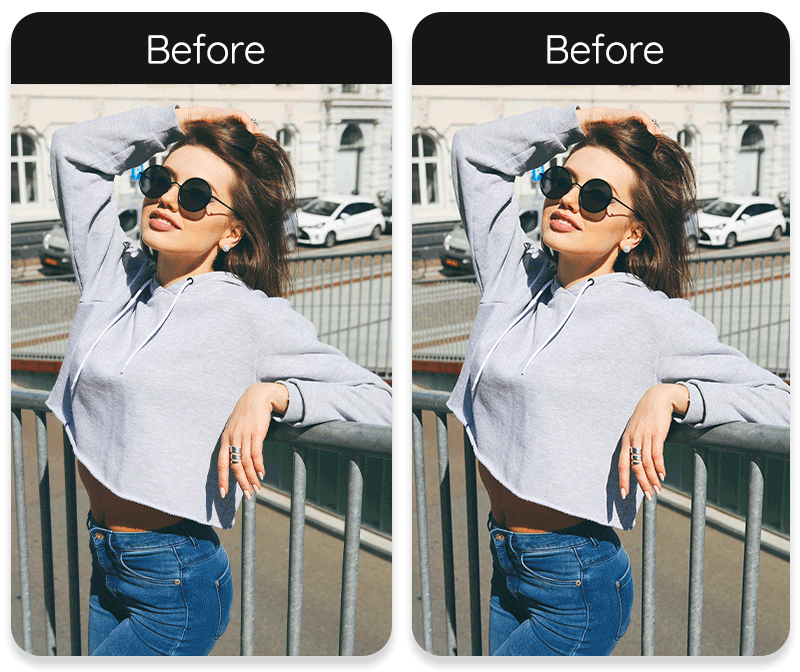
Keep reading to discover the top AI object remover apps for iPhone, Android, and even online users in 2025!
What's the Top App for Object Removal in Images?
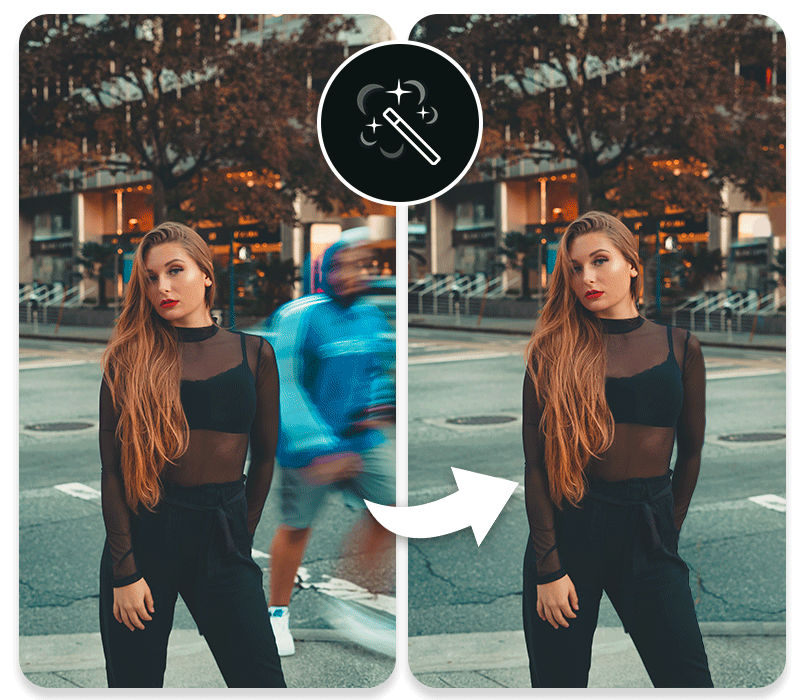
For seamlessly erasing unwanted people or objects from your photos, YouCam Perfect stands out as the top choice. This popular selfie and photo editor app (with over 800 million downloads) uses advanced AI to make removals look natural and effortless, outperforming many competitors in ease and quality.
Key Advantages of YouCam Perfect's Object Removal Feature:
- AI-Powered Precision
- Simple Brush Interface
- Fast and Mobile-Optimized
- Integrated Editing Suite
- Free Tier Access
12 Best Free Object Remover Apps to Remove Things from Photos [For iPhone, Android, and Online Users]
- 1. YouCam Perfect: Best Free App to Remove Objects from Photos
- 2. PhotoDirector: Easy Object Remover App
- 3. TouchRetouch: Quick Object Removal App
- 4. Adobe Photoshop Fix: Advanced Object Removal App
- 5. Pixelcut: AI Object Removal App
- 6. Snapseed: Free Object Removal App
- 7. PhotoRoom: AI Online Object Remover
- 8. SnapEdit: AI Photo Eraser
- 9. Cleanup.pictures: Free Online Object Remover
- 10. insMind: AI Object Remover
- 11. Magic Eraser: AI Photo Editor
- 12. Picsart AI: Photo & Video Editor
Removing unwanted objects used to require advanced software and hefty payments, but now, there are plenty of free apps to remove things from photos.
Here, we’ve compiled a list of the best apps to remove objects from photos free that you can use starting today!
1. YouCam Perfect: Best Free App to Remove Objects from Photos

Best Free Object Removal App Android & iPhone
Rating: 4.8 on App Store; 4.4 on Google Play
Available for: iOS and Android
YouCam Perfect is one of the best AI object removal apps in 2025 that offers the most natural removal result. The app uses artificial intelligence to naturally remove objects, allowing you to quickly and easily touch up your photos.
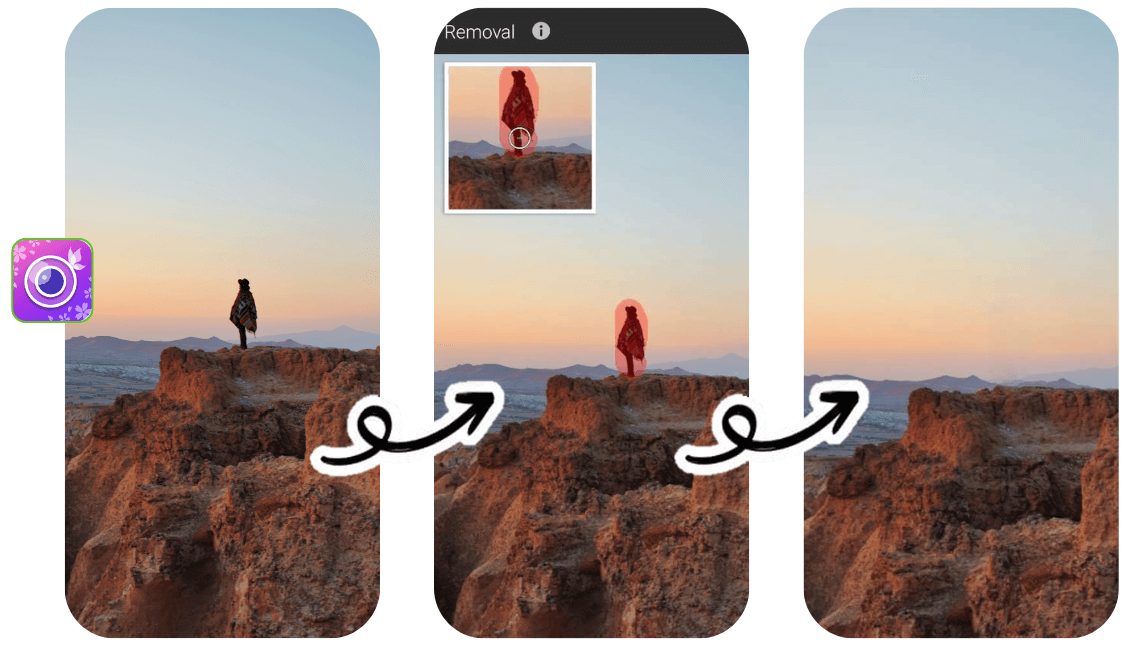
You can erase anything with a single tap simply by selecting what you want to remove. It creates a seamless edit that looks natural and keeps your photos looking professional.
How to Use YouCam Perfect's Photo Eraser Tool?
- Open the YouCam Perfect app, tap Photo Edit, and upload your image
- Navigate to the "AI Removal" feature
- Paint over the things you want to remove
- Save your edit!
👉 Read More: How to Remove Unwanted Objects From Photos
Review of YouCam Perfect
- Etoile lointaine form App Store: "I used to be against photo editing apps, but this one completely changed my mind. It can make subtle, natural adjustments, like brightening dark or cloudy photos, while also offering a wide range of editing options. The natural results are one of my favorite features. My daughters and I also enjoy using the app together, which has brought us even closer, I highly recommend this app."
- Carrie Krivejko from Google Play: "I create memes and reels, and after trying almost every app, YouCam Perfect is the one I always rely on. It has everything I need—filters, animation effects, text-to-image, templates, and frames—all easy to use with no glitches. I love it so much that I’ll keep renewing my yearly subscription."
- brooklyn9n9 from Reddit: "YouCam Perfect is my best photo editing app for iOS . My photo taking skills are helpless, so always have to rely on it to remove people or sometimes my thumb...from the pictures"
2. PhotoDirector: Easy Object Remover App
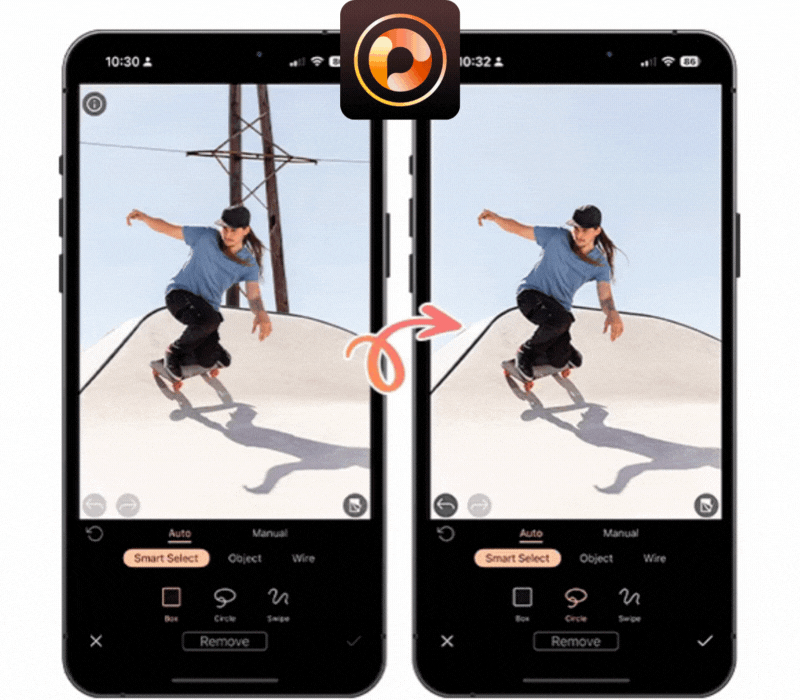
Rating: 4.5 on App Store; 4.5 on Google play
Available: iOS and Android (also available for Windows and Mac)
PhotoDirector comes to rescue your near-perfect photo—everyting is perfect but some graffiti with unsavory words behind you or a random passerby staring into your camera. With the advanced AI, you can easily remove objects from photos in a few simple steps. Then, the app's AI works to accurately replace the void with the background based on what's around it.
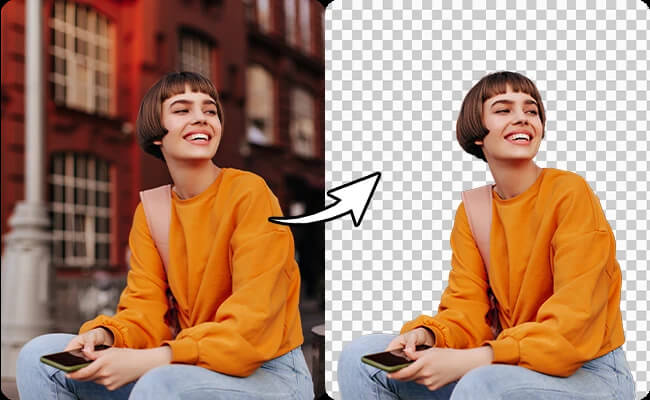
If you want to do more, PhotoDirector offers multiple powerful AI tools, such as cartoonizing photos and background removal, to enhance and customize your photos. It is an all-in-one app that caters to all your photo editing needs.
How to Use PhotoDirector's AI Remoal Tool?
- Download PhotoDirector for free and tap on “AI Removal.”
- Upload your image.
- Use Auto Mode to instantly detect and remove people, objects, and wires with Smart Detect, or switch to Manual Mode to brush over specific areas for precise removal.
👉 Read More: How to Remove Objects from Photos with AI for Free
3. TouchRetouch: Quick Object Removal App
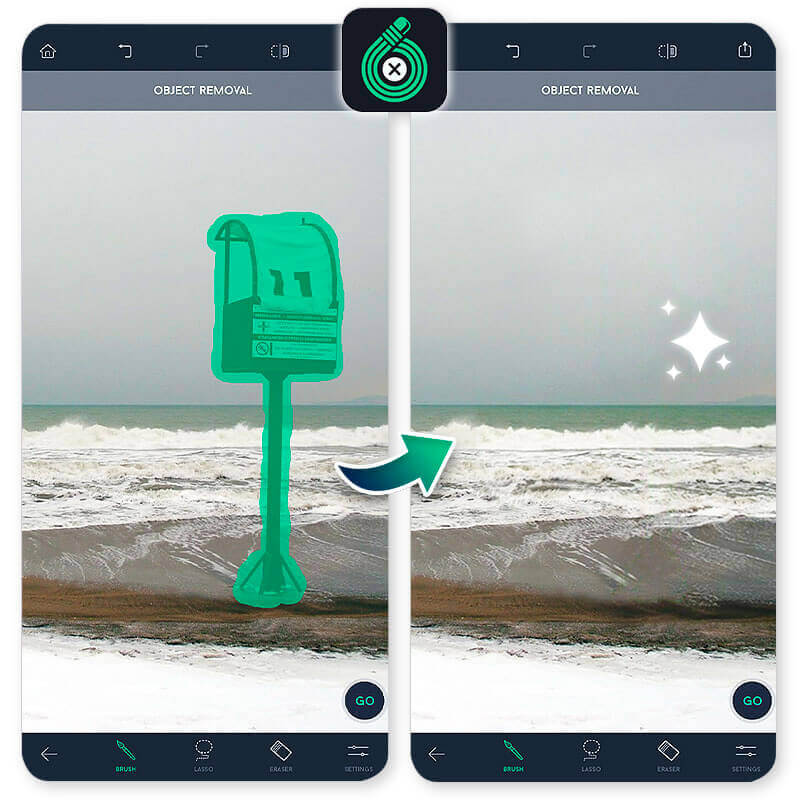
Available for: iOS and Android
TouchRetouch has more advanced object removal tools than most other apps. Its high-quality features help you seamlessly remove objects, and the app has tutorials to help you make the most of its features. Unfortunately, it’s not free, it costs $2 per month to use.
How to Use TouchRetouch's Object Removal?
- Open image in TouchRetouch
- Click the Object Removal tool
- Paint the objects you want to remove
4. Adobe Photoshop Fix: Advanced Object Removal App
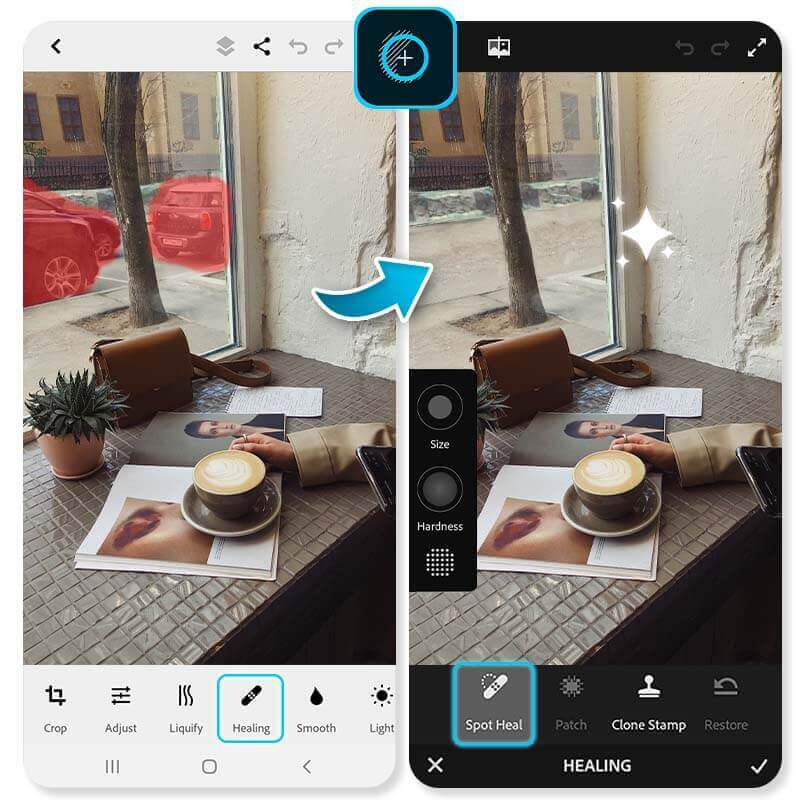
Rating: 3.2 on Google Play
Available for: Android Only
Photoshop Fix makes it easy to remove objects and blend your photo to create natural edits. It’s great for retouching and it’s free, though it doesn’t have as many editing features as other apps.
The Heal and Patch tools let you pinpoint and remove objects to create a natural image you can share. Other features, like paint, color, liquify, and smooth, help you fix your background after you remove an object. The adjust and defocus tools hide or emphasize different parts of your photo, and it works best if you don’t need to do any fancy edits.
How to Use Photoshop Object Removal?
- Open the image in Adobe Photoshop Fix
- Go to the Healing tool
- Choose Spot Heal to remove objects from photos
👉 Read more:
5. Pixelcut: AI Object Removal App
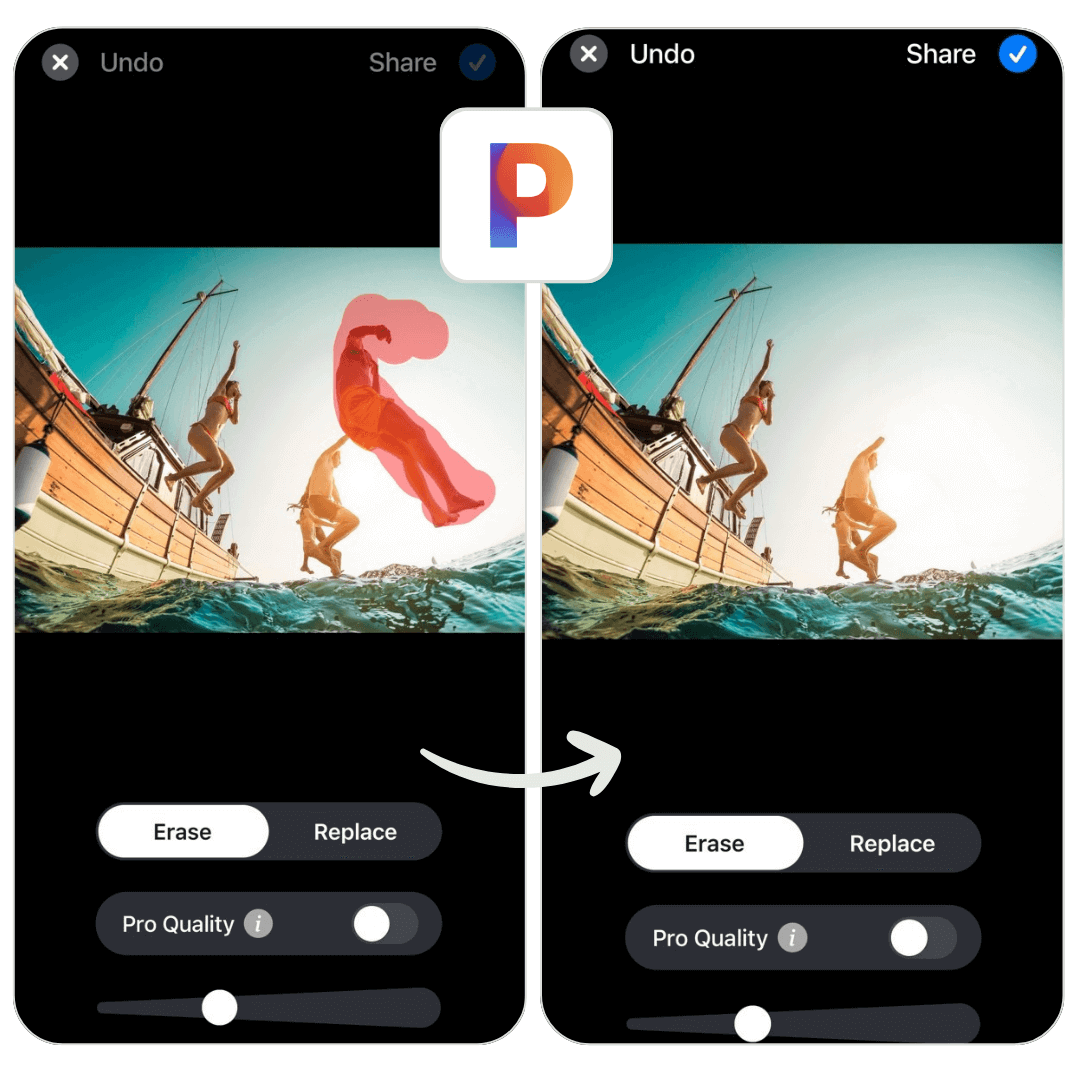
Rating: 4.7 on App Store; 4.5 on Google Play
Available for: Web, iOS, and Android
Pixelcut is an AI-powered photo editing app that helps users easily remove objects and backgrounds from photos in seconds. With this app, you can highlight something you want to be removed and edit away accurately, even large photobombers or unwanted people.
Not only can you remove objects with Pixelcut, but you can also edit multiple photos at once using Batch Edit. This allows you to remove the background on up to 50 images automatically.
How to Use Pixelcut's Object Removal?
- Open your image in the Pixelcut app
- Go to the Magic Eraser tool
- Paint on the unwanted objects
6. Snapseed: Free Object Removal App
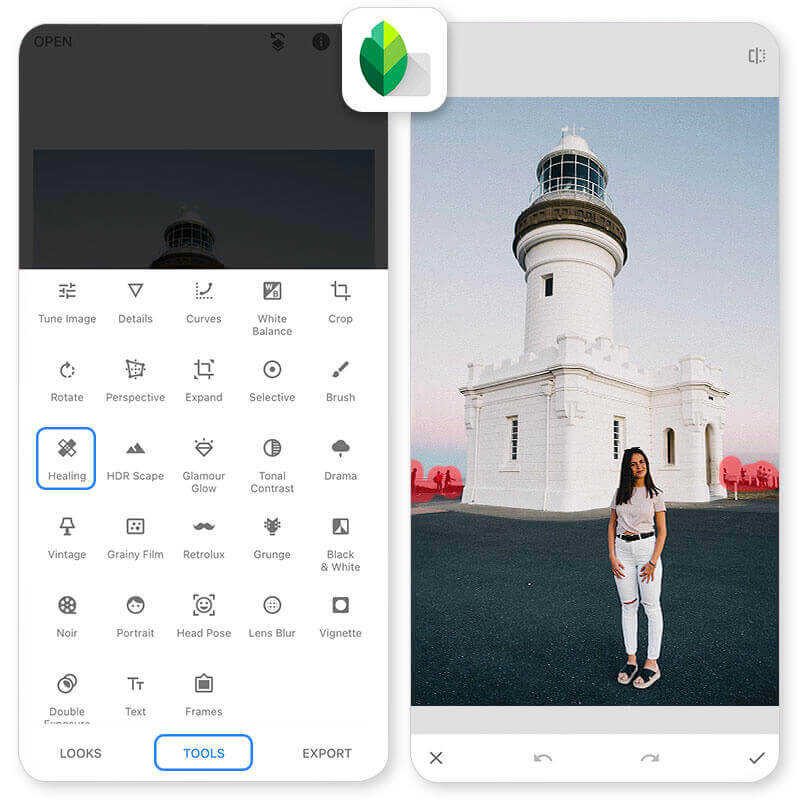
Rating: 3.6 on App Store; 4.4 on Google Play
Available for: iOS and Android
Snapseed is free and has lots of photo editing tools that help you adjust your photo quality and remove objects. However, it’s not updated often and may not work as well with newer devices.
The app’s healing feature lets you remove any unpleasant surprises in your photos. The feature isn’t as advanced as other object removal tools, but if you need a simple, quick fix, Snapseed has it. It works best when you want to adjust other details, like exposure and color.
How to Use Snapseed's Object Removal?
- Open image in Snapseed
- Go to Healing in Tools
- Select the objects and it will disappear!
7. PhotoRoom: AI Online Object Remover
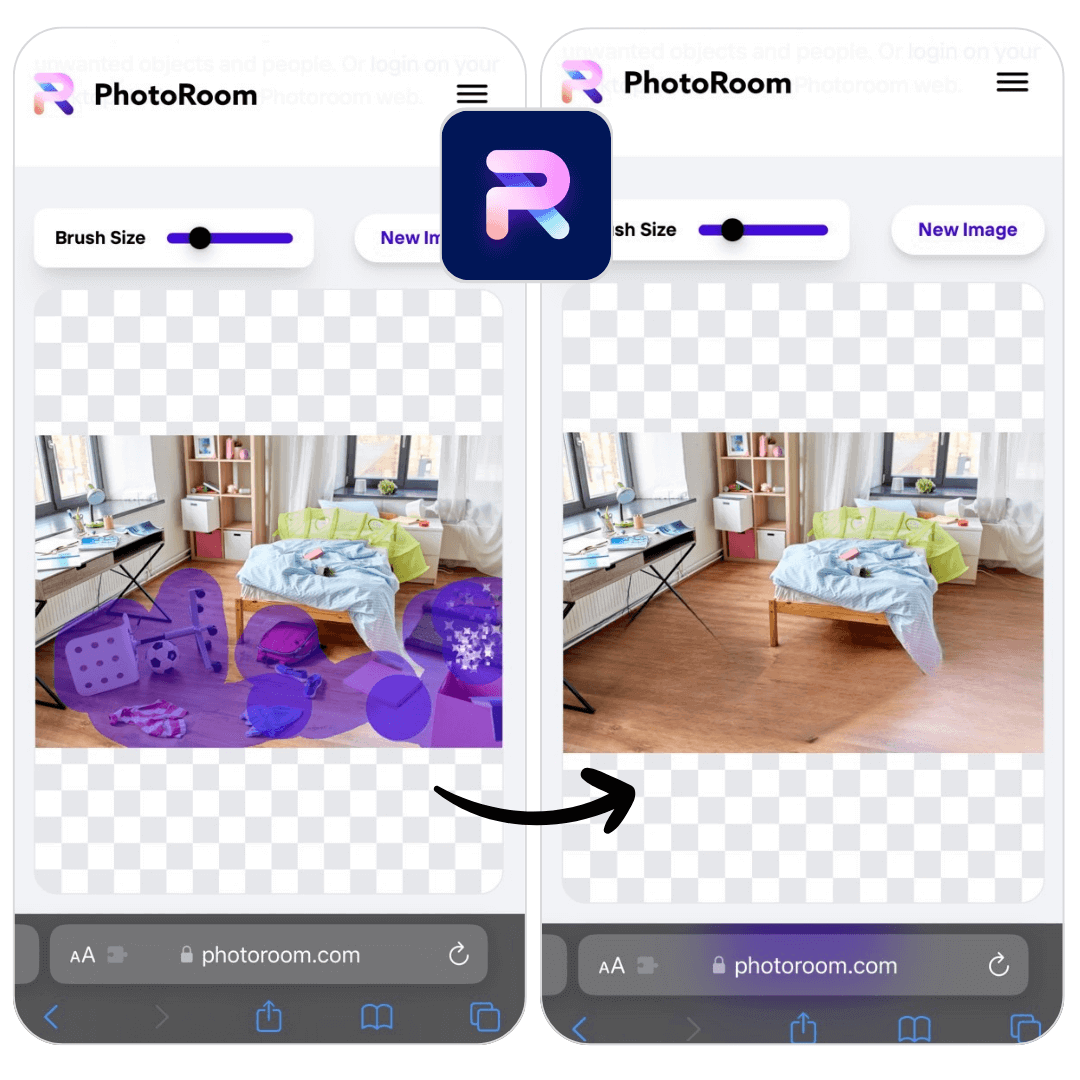
Rating: 4.8 on App Store; 4.7 on Google Play
Available for: Web, iOS, and Android
PhotoRoom is a versatile web tool that specializes in removing objects and backgrounds from photos with ease. It offers a simple and user-friendly interface that allows anyone, regardless of their technical expertise, to achieve natural results.
Using advanced AI algorithms, PhotoRoom automatically detects and isolates the subject in your photo, allowing you to remove things from a photo with a few clicks.
How to Use PhotoRoom's Photo Object Removal?
- Open PhotoRoom online
- On the 'Tools' tab > find > 'Retouch'
- Select the image you want to remove objects from
- Done
8. SnapEdit: AI Photo Eraser
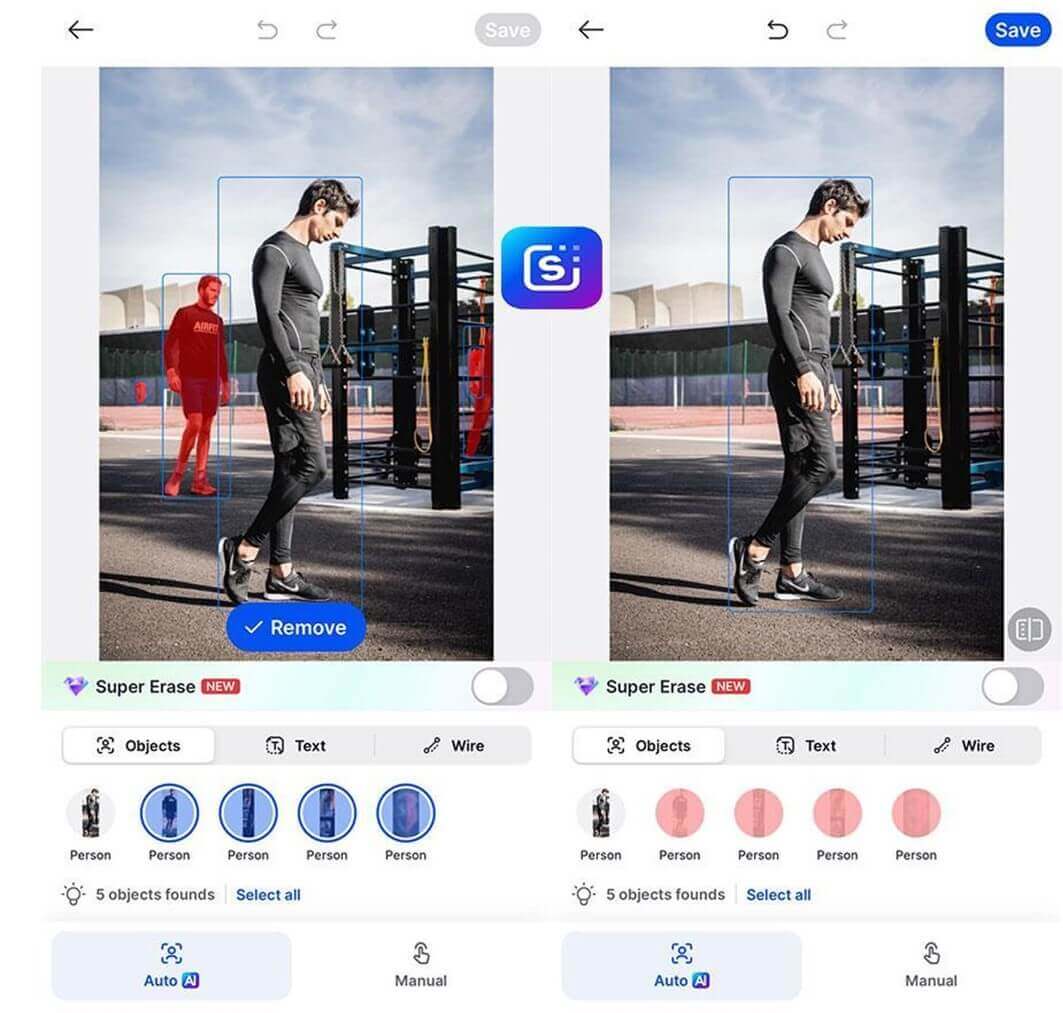
Rating: 4.9 on App Store; 4.5 on Google Play
Available for: iOS and Android
SnapEdit came on to the AI photo editing niche in late 2018 with the defining feature being its “AI Object Removal” capability. This app offers users the option to have its AI algorithm automatically detect unnecessary objects or people from their photos with just one simple button. Notably, SnapEdit is especially good at protecting the main subject of the photo and is also praised for its powerful AI healing factor.
Beside object removal, SnapEdit is constantly being updated with new features that can help users edit their photos further such as: image background removal, enhance photo, auto-lighting adjustment with AI….
How to use SnapEdit?
- Download SnapEdit from iOS or Android store
- Choose the “Object Removal” feature
- Upload your image and wait for AI to detect objects for removal.
9. Cleanup.pictures: Free Online Object Remover
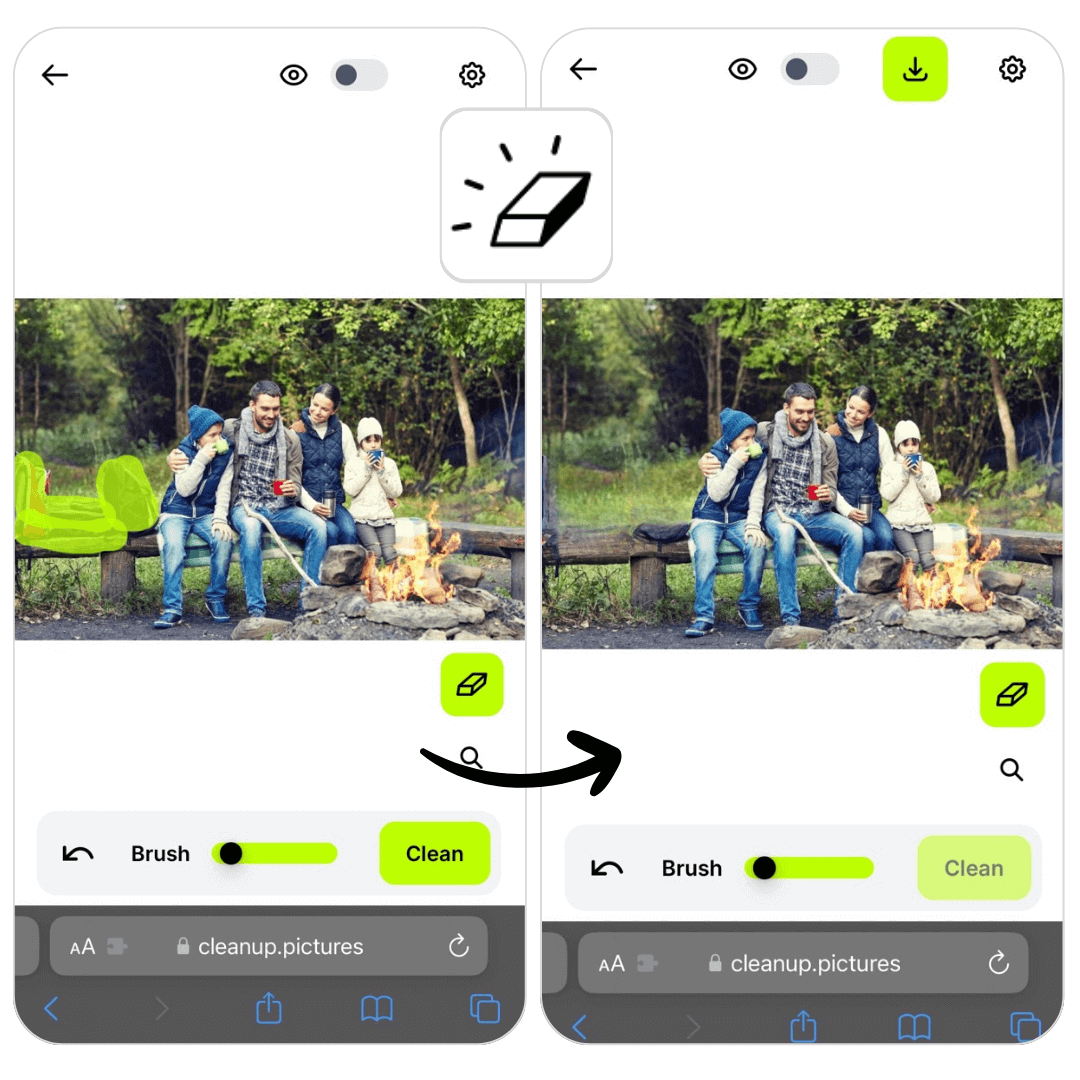
Available for: Web
Cleanup.pictures offers an efficient and effective object removal tool that enables users to easily remove objects from their photos online. This web-based tool provides a simple and user-friendly interface, making it accessible to a wide range of users.
How to Use Cleanup.pictures' Object Removal?
- Open Cleanup.pictures' online webpage
- Upload a photo
- Paint on the unwanted objects and press "Clean"
- Save the photo without the undesired objects
10. insMind: AI Object Remover

Available for: Web
insMind is an advanced tool designed for removing unwanted objects or elements from images using artificial intelligence. It employs sophisticated algorithms to analyze the surrounding context of an image, allowing it to fill in the background seamlessly after an object has been removed. This tool is ideal for anyone looking to enhance their images by removing distractions or unwanted elements.
How to Use insMind AI Object Remover?
- Visit the insMind website.
- Navigate to the ‘Free Tools’ tab and select ‘Magic Eraser.’
- Upload the image you want to edit.
- Remove the objects with just a few clicks.
- Save your edited image and enjoy!
11. Magic Eraser: AI Photo Editor
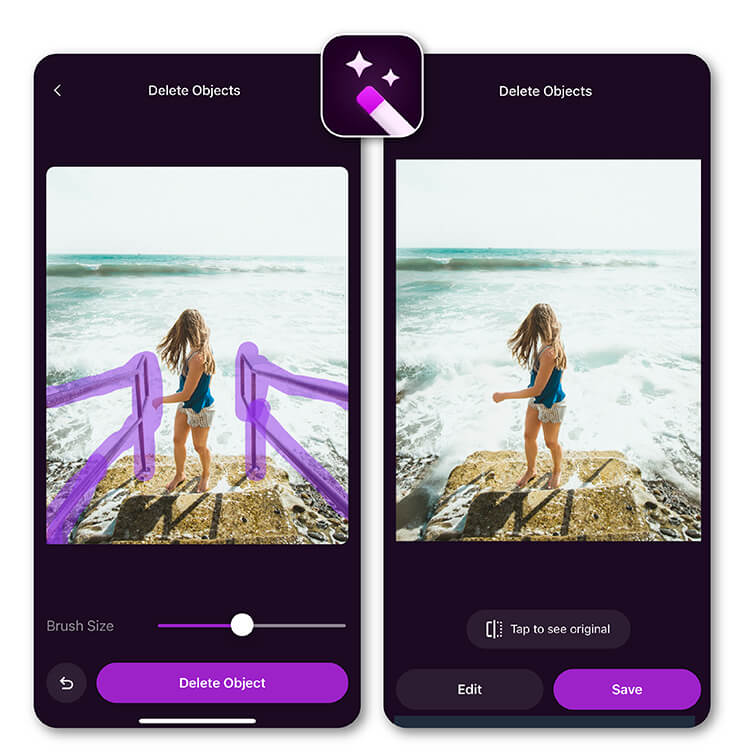
Available for: iOS (requires iOS 15.1 or later)
Magic Eraser is an AI-powered photo editor focusing on object removal, watermark erasing, background replacement, and basic image enhancement.
The app mainly emphasizes removal and retouching, so its feature set is relatively limited compared to all-in-one editors. Some advanced edits may require exporting to another app, and batch editing is not supported.
How to Use Magic Eraser’s Object Removal
- Open your photo in the app.
- Select the "Remove Objects" tool.
- Brush over the unwanted object and let AI handle the removal.
- Save or export your polished image.
12. Picsart AI: Photo & Video Editor
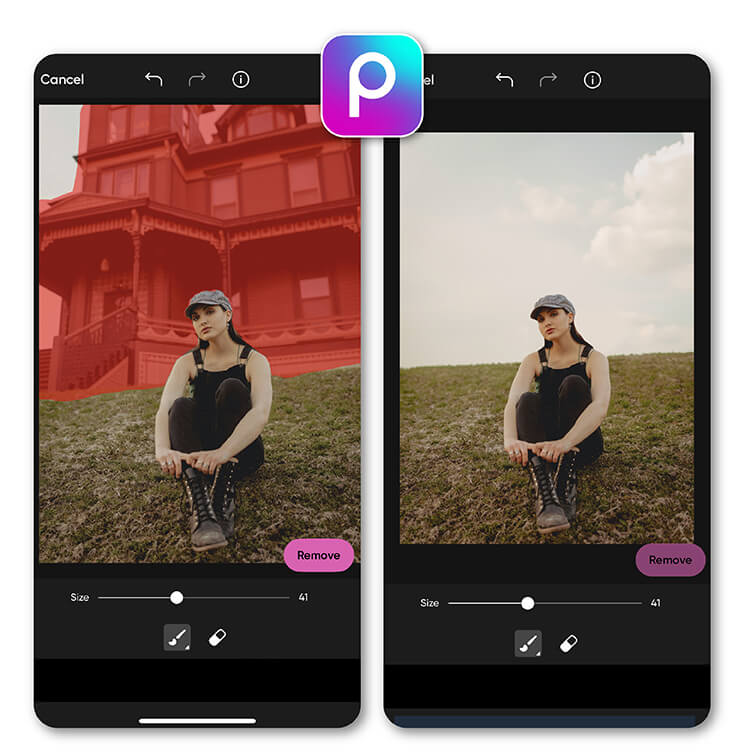
Available for: iOS and Android
Picsart is an all-in-one creative platform combining photo and video editing with AI features—including object and background removal, filters, templates, collages, design tools, and more. The app can feel overwhelming for beginners due to its extensive features, and occasional ads may disrupt the editing experience.
How to Use Picsart AI’s Object Removal
- Open your photo in the Picsart app.
- Navigate to the "Remove Object" or "Background Remover" tool.
- Brush over or tap to erase distractions.
- Let AI clean your image and save the result.
How Do We Choose the Best App for Removing Objects?
If you are looking for a way to remove objects from your photos using your phone, there are several free apps available.
Whether you want to remove a distracting element from an otherwise perfect shot or remove people from a photo, these apps can help. To make sure you select the best object remover from the photo app for your needs, here are some key features to look for:
1. Easy-To-Use Interface

Look for an app with a straightforward, intuitive interface to make editing your photos fast and easy.
2. Range of Tools

Does the removed object from the photo app offer a range of tools for removing objects? For example, does it allow you to adjust the size of the erase to remove large objects or elements that have complex backgrounds?
3. Editing Features
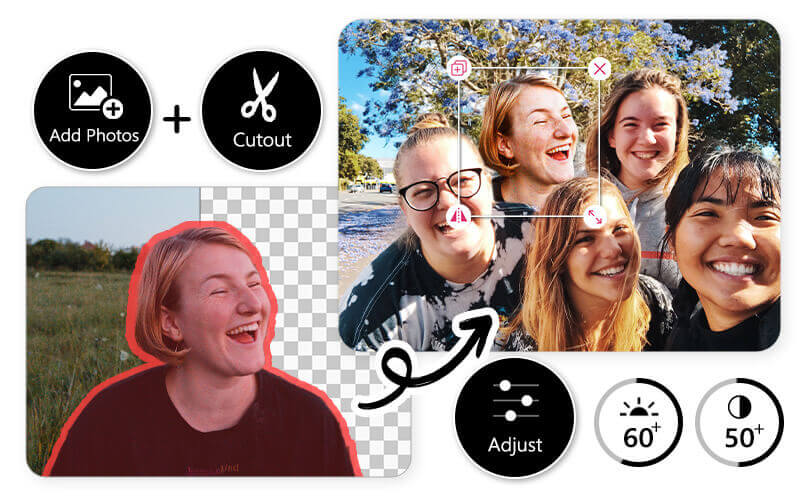
Does the removed object from the photo app also offer other editing features, such as cropping, rotating, and adjusting the brightness and contrast?
By considering these 3 criteria, you can find the best remove object from the photo app for your needs. With the right free object remover, you can remove unwanted elements from your photos quickly and easily — giving you flawless shots every time.
So why not get started today? Find an apps to remove things from photos free, which also meets your needs, and get ready to remove objects like a pro!
Why Use YouCam Perfect to Remove Things from Photos?
#1 Accurately Remove Objects With AI

▲ AI Removal before and after
With YouCam Perfect, you can quickly and naturally erase anything from your image to perfection in just a few steps. The app's AI Removal tool was designed to be flexible.
Don't worry if you accidentally highlight yourself like hair or clothes. It will smartly distinguish the subject and object and only remove your unwanted parts.
#2 Remove Text, People, or Anything from Photos
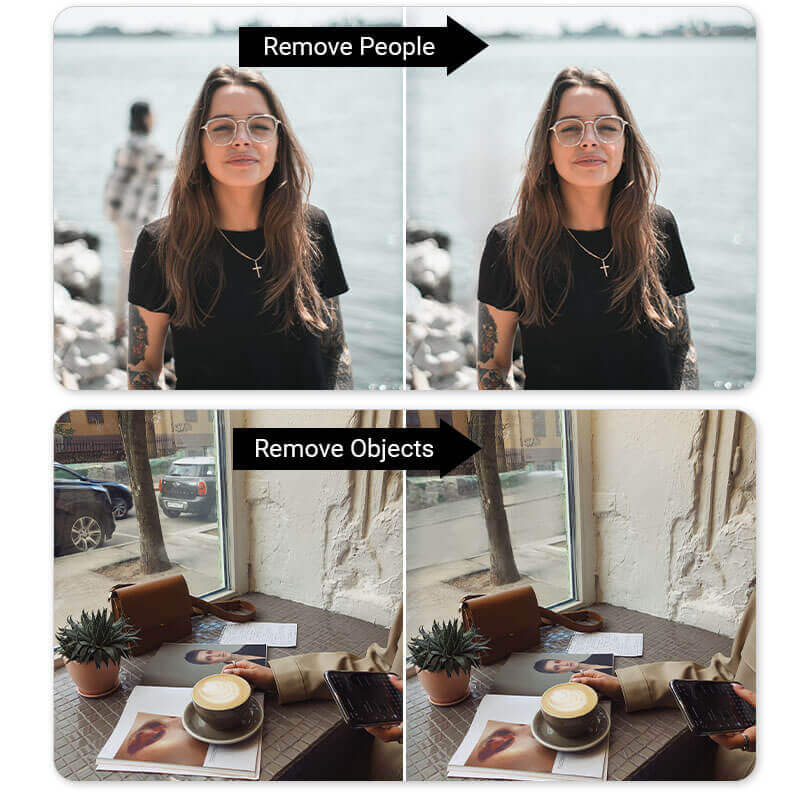
▲ Remove objects or people in pictures
It can also be used diversely, including removing watermarks, texts, shadows, power lines, and other distracting things.
Whether you want to remove an ex-partner from a group photo or eliminate a pesky street sign in your landscape shot, YouCam Perfect's “Removal” tool is an excellent choice for anyone looking to improve their photography.
#3 Remove Filters from a Saved Picture
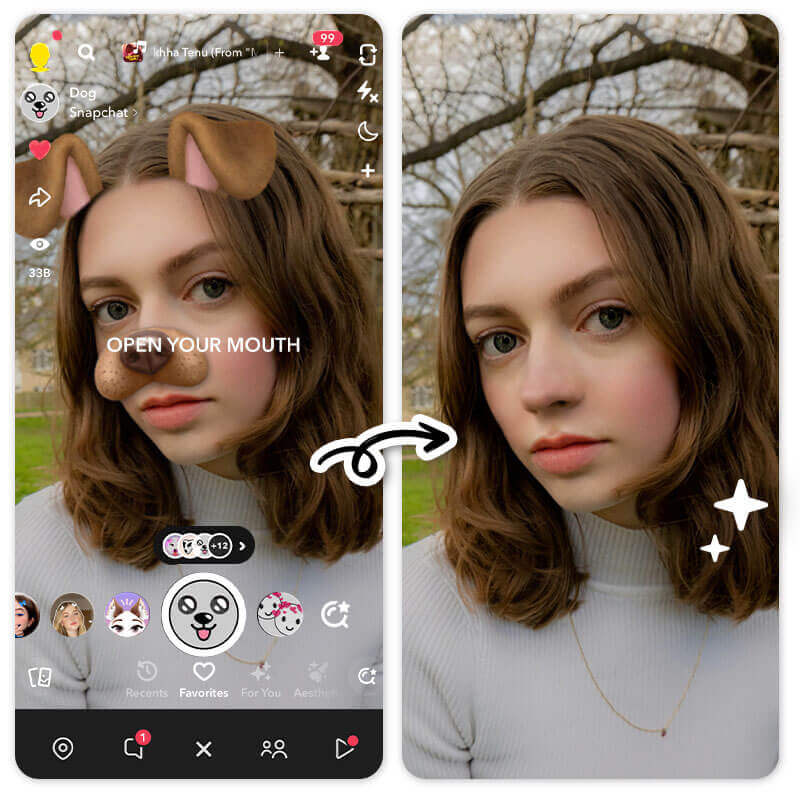
Since the object removal feature in YouCam Perfect is powered by Generative AI, you can also remove filters from previously taken photos, such as those saved with a Snapchat filter.
#4 Remove Glare from Picture
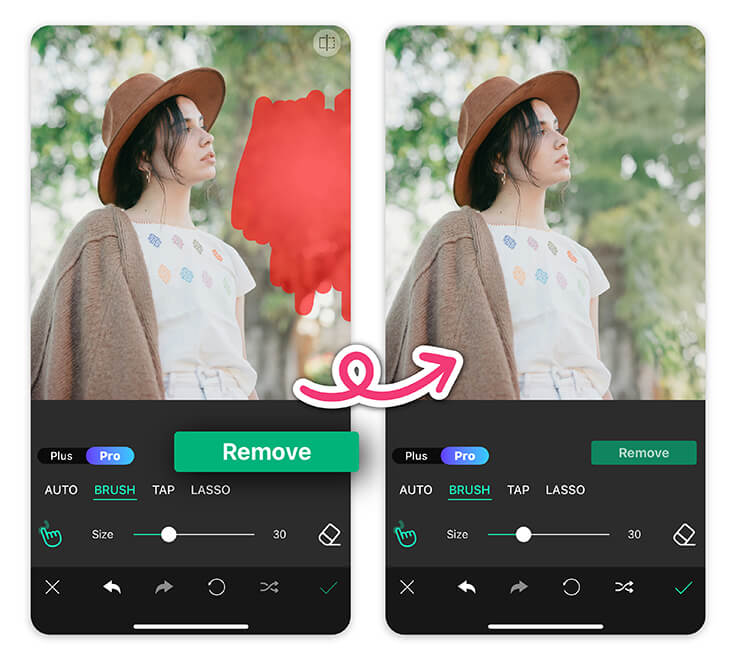
Got an annoying light glare in your perfect shot? No problem! With the Object Removal "Pro" feature in YouCam Perfect, you can effortlessly eliminate the glare while the AI smoothly fills in the background, leaving no awkward traces behind.
More Flexible Object Removal Tools in YouCam Perfect
📌AI Auto Detection
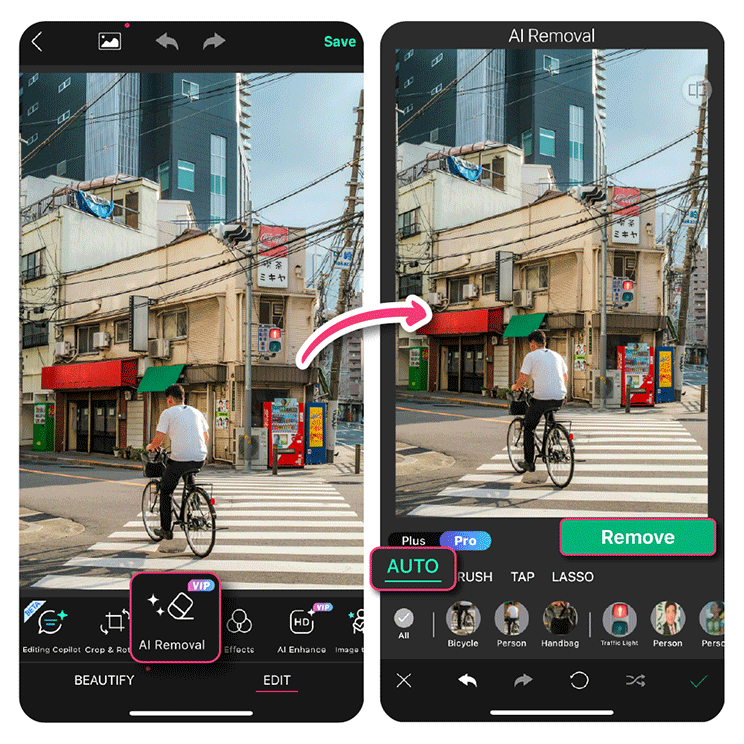
📌Remove People or Things with Lasso Tool
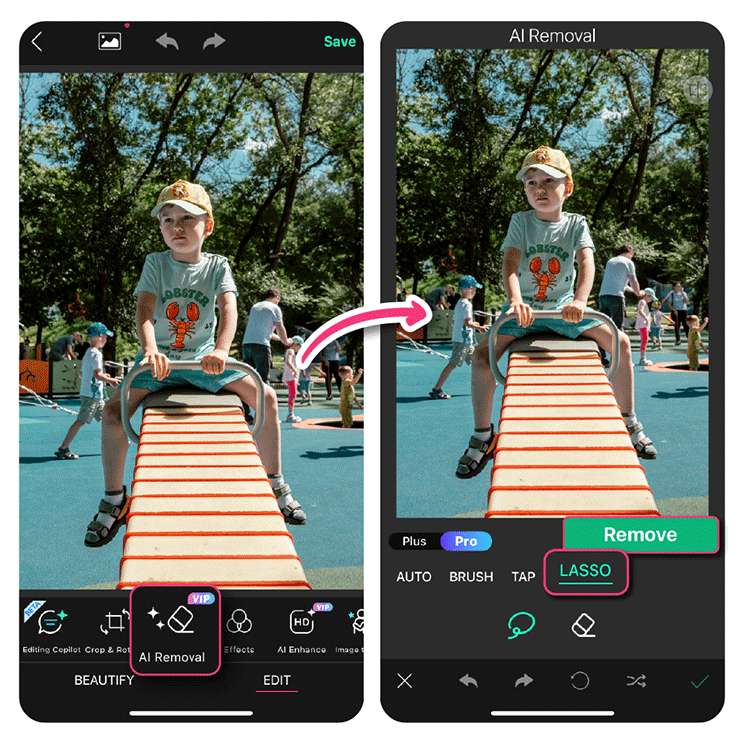
📌One Tap to Remove Objects
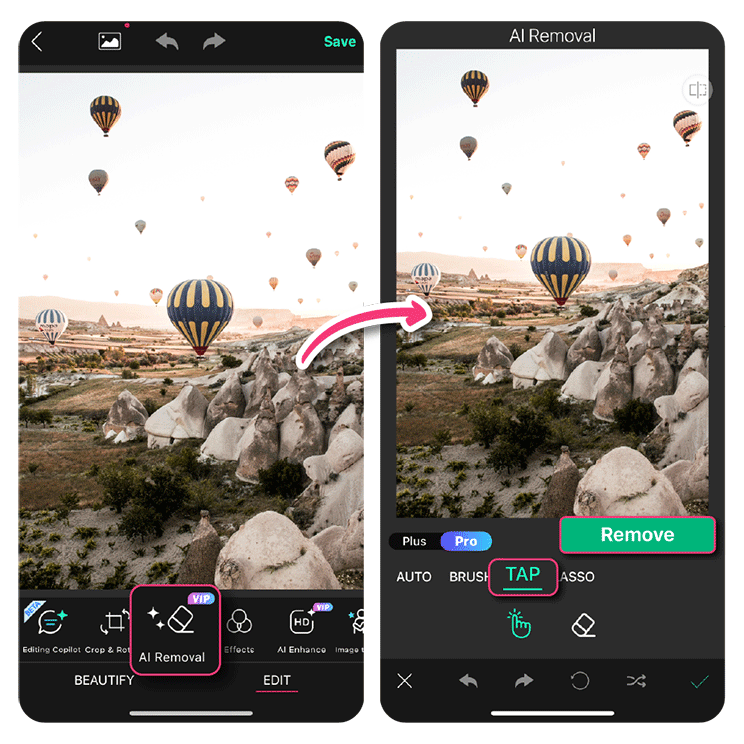
Best Apps to Remove Objects Comparison in 2025
| Free Object Removal App/Tool | Available Platform | Free Option/AI-Powered |
| YouCam Perfect | iOS/Android | ✔️/✔️ |
| PhotoDirector | iOS/Android | ✔️/✔️ |
| TouchRetouch | iOS/Android | ✔️/❌ |
| Adobe Photoshop Fix | Android | ✔️/✔️ |
| Pixelcut | iOS/Android/Web | ✔️/✔️ |
| Snapseed | iOS/Android | ✔️/❌ |
| PhotoRoom | iOS/Android/Web | ✔️/✔️ |
| SnapEdit | iOS/Android | ✔️/✔️ |
| Cleanup.pictures | Web | ✔️/✔️ |
| insMind | Web | ✔️/✔️ |
Video Tutorial: How to Remove Objects from Photos
AI Photo Object Remover Apps FAQs
What Does "Remove Objects From Photos" Means?

Usually means to erase an unwanted thing or a person in the background through an app or a website.
AI Object Removal Apps employ advanced algorithms and artificial intelligence (AI) technologies to automatically detect and remove the selected objects, seamlessly filling in the background or surrounding areas.
These tools provide you with a convenient and efficient way to:
- Clean up your images
- Eliminate distractions
- Erase photobombers
- Photo erase any other unwanted elements
What Are the Apps that Can Remove Things from Photos for Free in 2025?

These are the nine best object removal apps that we recommend to erase things from photos for free:
- YouCam Perfect
- PhotoDirector
- TouchRetouch
- Photoshop Fix
- Pixelcut
- Snapseed
- PhotoRoom
- SnapEdit
- Cleanup.pictures
- insMind
- Magic Eraser
- Picsart AI
YouCam Perfect is a great app for removing unwanted objects from photos. The app’s Cutout and Object Remover tools allow you to select, outline, and erase people or objects from your photos with one tap.
Can You Erase Something From a Picture on an iPhone or Android?

Of course! You can easily put something out of a picture using a remover app like YouCam Perfect, so you can use the app to remove objects on any mobile device (available for both iOS and Android).
To make unwanted objects disappear from your photo
- Tap Photo Edit and upload a picture
- Locate "AI Removal"
- Select "Plus" feature for small-area removal
- Select "Pro" for large-area removal
- Start painting the area you wish to erase
- Press "Apply" and save your result
Download the app for FREE now to give this easy tool a try!
How Can You Edit Something Out of a Picture?

You can look for apps to remove things from photos free. For instance, YouCam Perfect's Object Remover uses an intelligent object remover to instantly select and remove the object you want to edit out in just one tap.
The AI will smartly wipe out the removal area (such as people/objects in the background) and use generative fill to make your result natural and picture-perfect!
Can You Erase an Object in a Photo on an iPhone?

Yes, simply download a photo eraser app like YouCam Perfect. Find the “AI Removal” tool, select the unwanted object or person, and click on “Apply”. Done!



 Author:
Author: 



