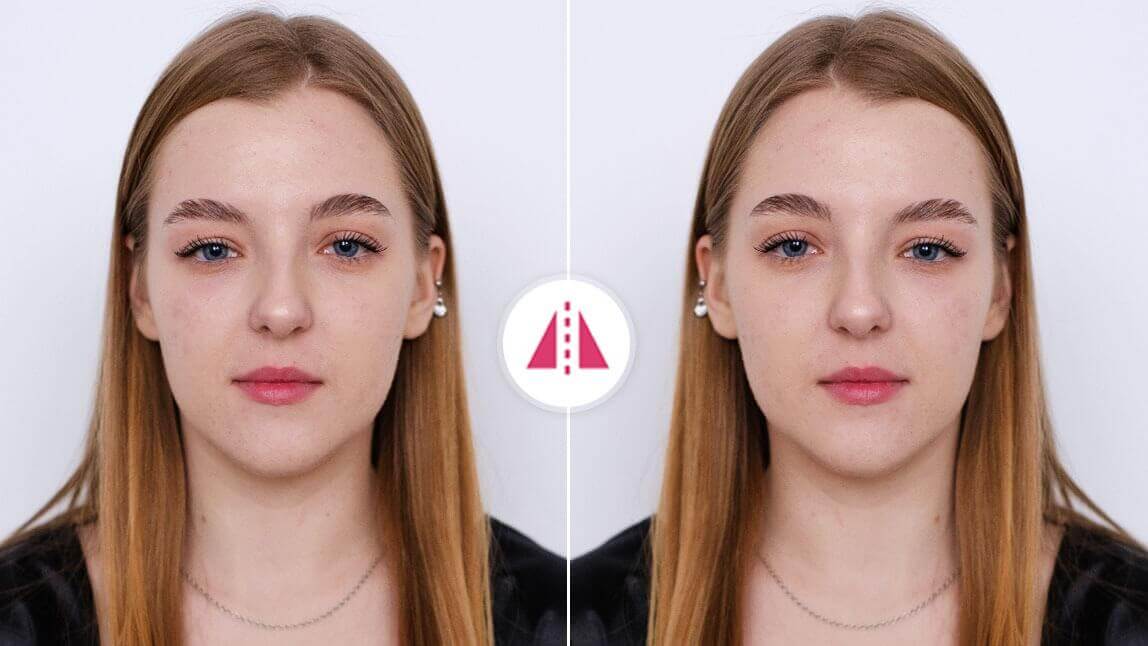Ever wondered what you really look like to others? The inverted filter — sometimes called the inverted face filter — flips your face to give you a new perspective.
If you’ve ever wondered “Is the inverted filter accurate?”, you’re not alone. Let’s break down what it is, why people use it, and how to try the face flip filter on your own photos or videos.
| About Inverted Filter |
|---|
What Is the Inverted Filter (Inverted Face Filter)?
The inverted filter flips your face left to right — the reverse of what you usually see in your phone’s front camera. Since most selfies show a mirrored version of yourself, the inverted view can look unusual at first.
The face inverted filter isn’t just for fun. Many people use it to check their facial symmetry — a trait often linked to visual balance and attractiveness. By flipping your face, you can compare both sides and notice details you might never have seen before.

Where Can I Get an Inverted Filter?
For people looking for an inverted camera filter to record their reels or videos, just search for "Inverted Filter" on TikTok. This filter will help you flip your camera from left to right for you to do a video recording, but this filter doesn't work on pictures.
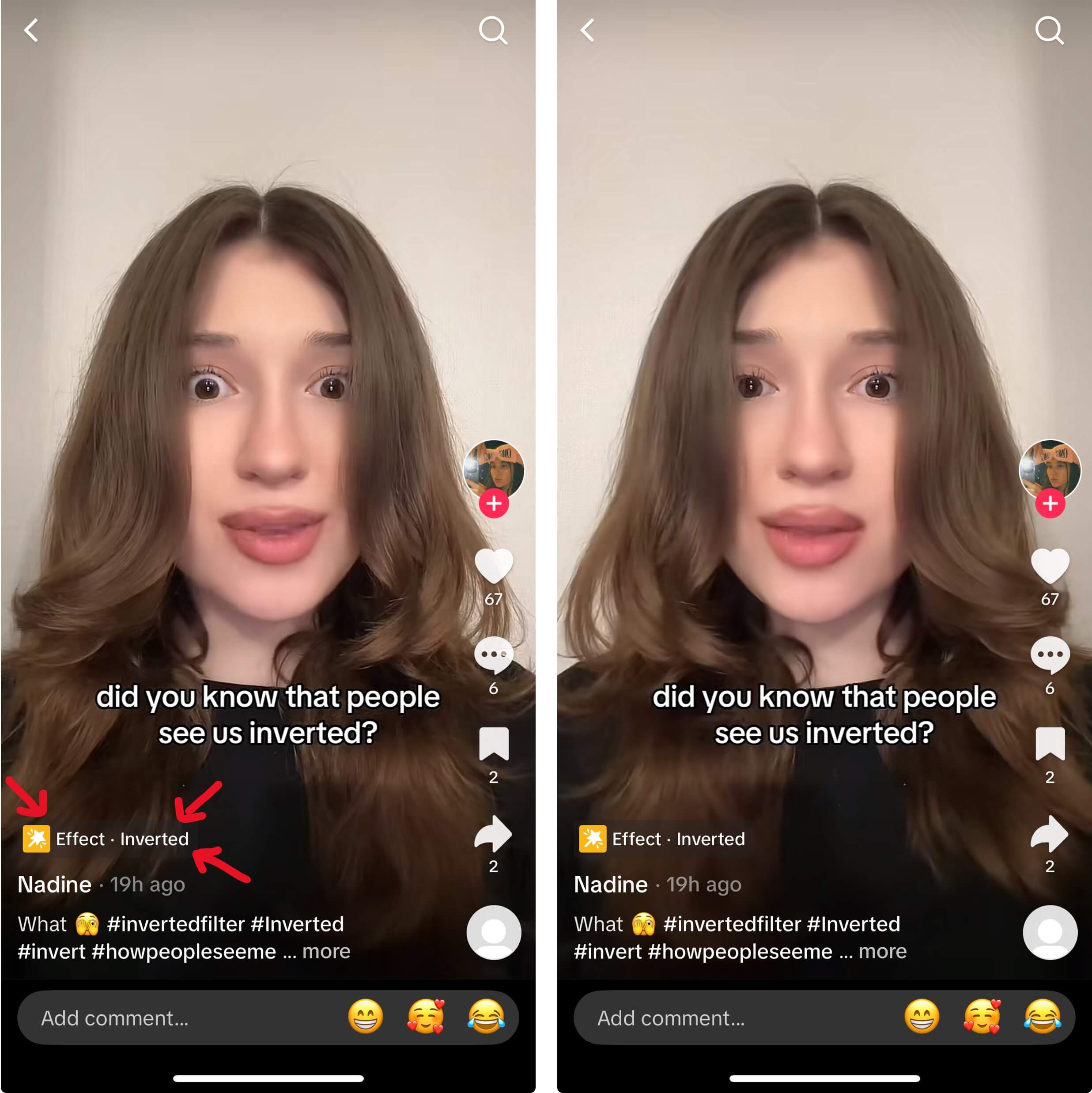
We would suggest using a photo editing app to do the photo flipping.
Inverted Filter: How to Flip Your Face from Left to Right
If you're struggling to find an inverted filter on your phone, YouCam Perfect has you covered! Simply follow the steps below to see your face flipped left and right.
1. Get the best Inverted face filter app YouCam Perfect for free.
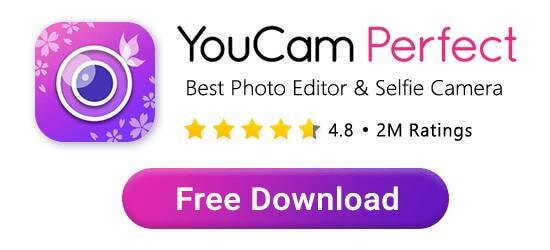
2. Upload one of your selfies after clicking Photo Edit
3. Find Crop & Rotate in the menu and click the second tool
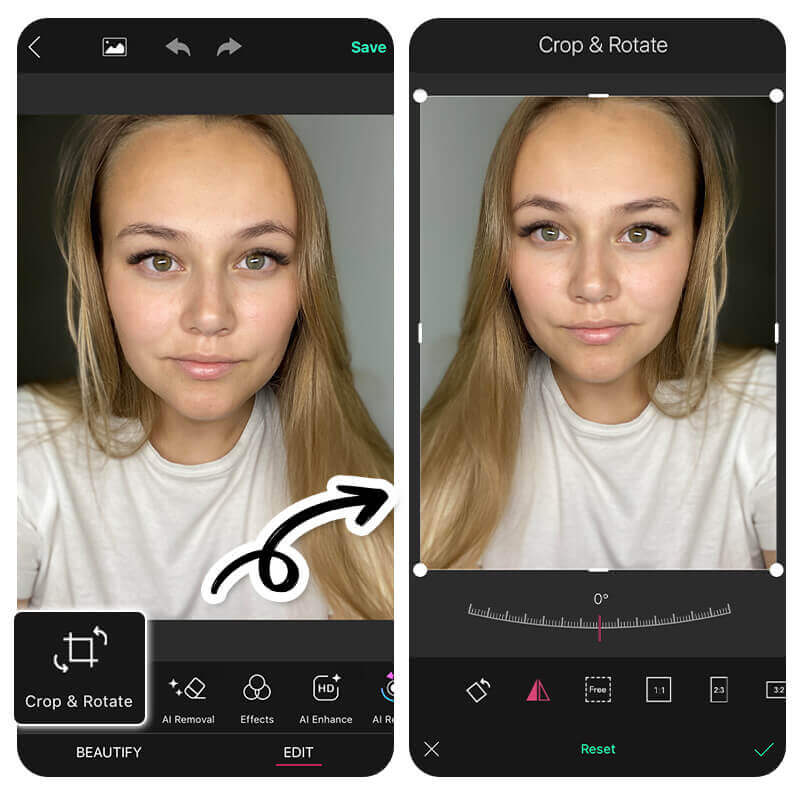
4.You can get yourself an inverted selfie in clicks!
Is the Inverted Face Filter Accurate?
The question “Is the inverted filter accurate?” has two answers: yes and no in different scenarios.
✅ What it does accurately:
- Reverses left and right, showing your face as others would see it (like in real life, not a selfie).
- Reveals facial asymmetry that you may not notice when viewing your usual mirrored image.
❌ What it doesn't do accurately:
- It doesn’t simulate a real camera or human eye. Lighting, angles, and lens distortion still play a big role in how others see you.
- It can exaggerate facial imbalance, especially if you’re not used to seeing yourself that way.
The inverted filter gives you a rough idea of how others see you, but it’s not a perfect representation.
It may look “off” mainly because you’re used to seeing your mirrored self — not because you look bad or distorted.
Symmetrical Face Filter: Make Your Face Symmetrical
As we mentioned earlier, you may want to check your face symmetry by placing an inverted selfie next to your original photo.
Try placing an inverted selfie next to your original photo to spot subtle differences. YouCam Perfect’s Mirror tool acts like a symmetrical face filter, letting you create a mirrored version of either side of your face.
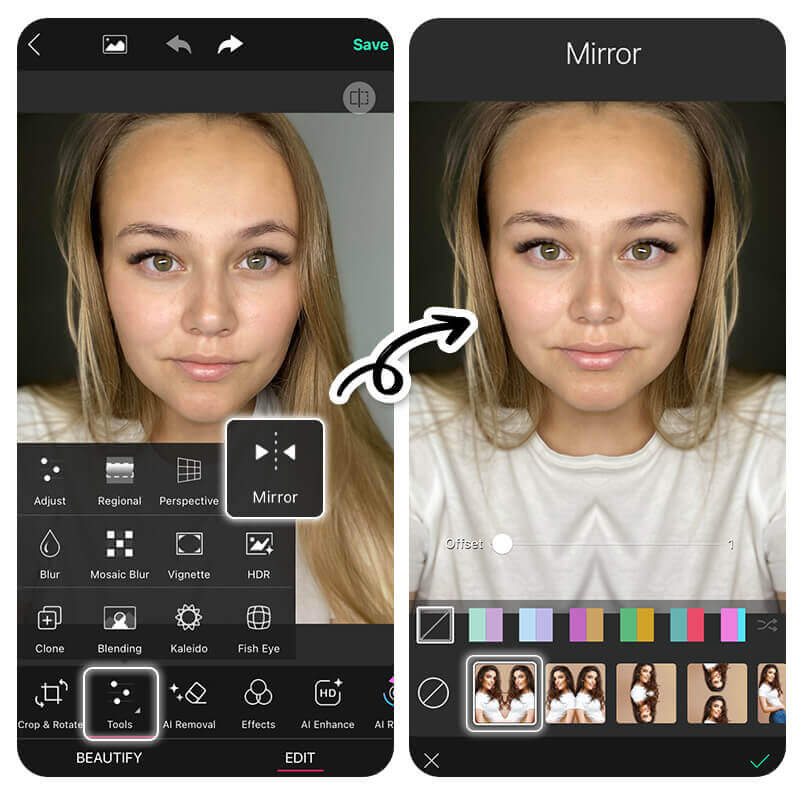
- Step1. Get the symmetrical face filter app, YouCam Perfect.
- Step2. Click Photo Edit and upload your photo.
- Step3. Tap Mirror in Tools.
- Step4. Move the slide bar and adjust the distance between the two ‘you’s.
- Step5. Check your face symmetry!

Try the Inverted Filter With YouCam Perfect
The inverted face filter and face flip filter are more than just trending effects — they’re a fun way to discover a different side of yourself. Whether you use the inverted camera filter for videos or the inverted mirror filter for photos, it’s a simple way to explore how others see you.
With YouCam Perfect, you can try the face inverted filter in seconds and even test your facial symmetry. You might be surprised by what you find — and you might just like the result.
Inverted Filter FAQs
How do I flip an image left to right?

It is simple to flip an image left to right with the inverted filter in YouCam Perfect. Follow the steps below to mirror your images!
- Get the inverted filter app YouCam Perfect on App Store or Google Play.
- Locate Photo Edit and select your photo.
- Find Crop & Rotate in the tool bar.
- Tap the second icon to flip your image.
- Save the mirrored image to your device!
How do I get the inverted filter?

You can get the inverted face filter in YouCam Perfect, an app that allows you to invert image left to right effortlessly!
- Download YouCam Perfect app in App Store or Google Play.
- Navigate to Photo Edit and select your photo.
- Find Crop & Rotate, and click the second tool.
- Invert your image easily!
How to make a picture inverted?

You can make a picture inverted with the app YouCam Perfect. In a few seconds, you can flip an image left to right easily!
- First, go to Photo Edit and select your photo.
- Next, click Crop & Rotate in the tool bar.
- Then, tap the second icon.
- Lastly, your inverted image is done!
What is an inverted filter?

An inverted filter can flip your photo from left to right or right to left. On TikTok, there's also a trend of using the inverted face filter to see if your face is symmetrical or to see how others perceive your face.
How to get the inverted filter?

You can easily get the inverted filter using photo editing apps like YouCam Perfect, TikTok, or Instagram. In YouCam Perfect, open your photo and use the Rotate tool to instantly see your inverted reflection. This effect flips your face horizontally so you can compare how your face looks from both sides—just like others see you in real life.
Is the inverted filter how others see you?

Yes, the inverted filter shows a mirrored version of your face, which is closer to how others see you in person. When you look in a mirror, you’re seeing a reversed image, but the inverted filter flips that back, revealing what your face looks like to everyone else. It can feel a little strange at first, but it’s completely normal—our brains simply get used to the mirror version over time.
Does the inverted filter actually work?

Yes, the inverted filter works accurately for showing a true-to-life view of your face, just flipped horizontally. It doesn’t change your features or distort your face; it simply reverses the image to mimic the real-world perspective. If you want to compare your facial symmetry or see how your selfies look from someone else’s viewpoint, the inverted filter is a quick and easy way to do it.



 Author:
Author: