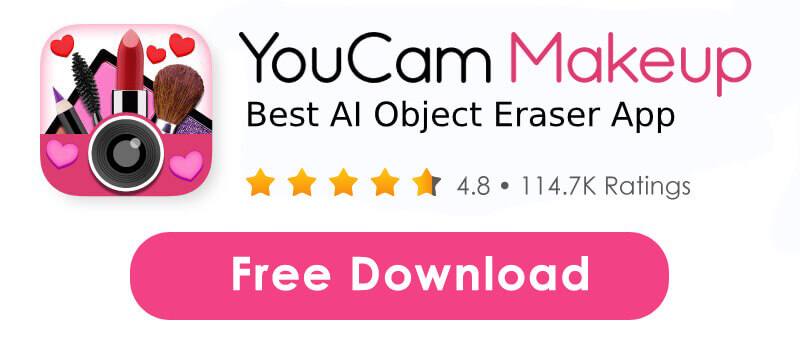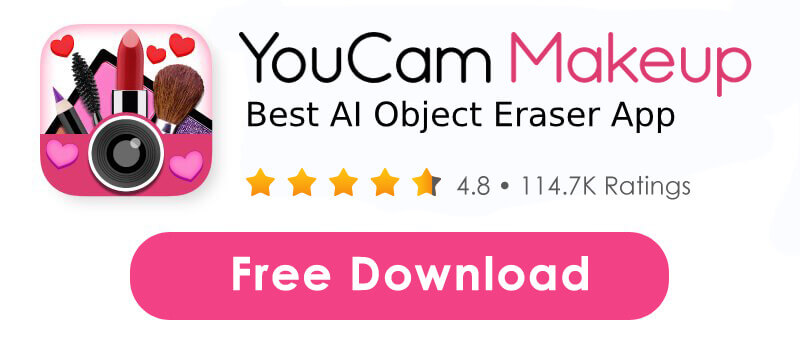Want to remove people or objects from photos on your iPhone? The built-in object eraser makes it easy to clean up distractions in just a few taps.

Easily remove people or objects from your iPhone photos with built-in tools or top apps like YouCam Makeup. This guide covers the best object erasers for iOS 18, iOS 16, and Google Magic Eraser—plus step-by-step tips for cleaner, distraction-free images.
| In this Guide: |
|---|
iPhone Object Eraser Key Takeaways
- Native Tool Availability is Limited: The powerful "Clean Up" tool in iOS 18 is part of Apple Intelligence and is exclusive to newer, high-end iPhone models (iPhone 15 Pro and later).
- Third-Party for Versatility: For users with older iPhones, or those needing fine-grain control over detail-heavy photos (like faces and small blemishes), third-party apps like YouCam Makeup (or the sister app YouCam Perfect) remain the most versatile and precise option.
- Ease vs. Quality: Apple Clean Up is praised for its ease of use and on-device speed, while specialized tools like YouCam Makeup often produce cleaner, more convincing generative fill results, especially in complex areas.
Best iPhone Object Eraser to Remove People from Photos: YouCam Makeup
If your iPhone doesn’t have the Object Eraser or Clean Up tool, or if you're using an Android device, don't worry, you still have great options. Many third-party apps offer powerful object removal tools, and one of the best for iPhone users is YouCam Makeup.
With its AI-powered object eraser, you can seamlessly remove people and unwanted objects from your photos. Here’s why it’s a top choice:
AI-Powered iPhone Object Eraser
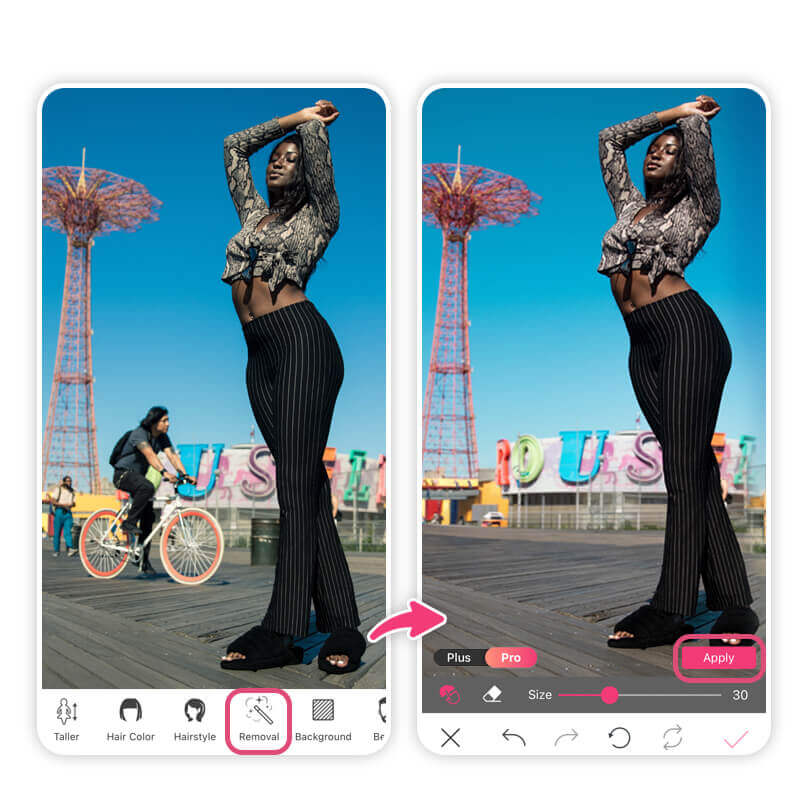
YouCam Makeup uses advanced AI algorithms to detect and remove unwanted objects from your photos. Its object eraser tool is precise and can seamlessly erase any unwanted objects, people or products in your photos, leaving no trace behind.
User-Friendly Interface to Remove Unwanted Objects

YouCam Makeup has a user-friendly interface that makes it easy for anyone to use. Its eraser tool is intuitive and easy to navigate, even for those who are new to photo editing.
Positive User Reviews for AI Object Removal
YouCam Makeup has received over 140K+ positive user reviews on the App Store, with many users praising its object removal tool for its precision and ease of use.
They further make the app a reliable and trustworthy choice for anyone looking to remove unwanted objects from their photos.
iPhone Built-in "Clean Up" Tool: How to Use Clean Up Tool for iOS 18+
With the release of iOS 18, Apple introduced a new feature called the 'Clean Up' tool. This feature allows users to seamlessly remove people and unwanted objects from their images directly within the Photos app.
Here’s how you can use the Clean Up tool in iOS 18:
- Step 1: Open the Photos app and select a photo.
- Step 2: Tap 'Edit', then choose the 'Clean Up' feature (eraser icon). (Note*: If this is your first time using the Clean Up tool, you will need to wait a few minutes as the system must download some extra files.)
- Step 3: From here, you have multiple options for removing objects from a photo. You can either tap, brush or circle objects you want to remove. The Clean Up feature can also auto detect objects to remove and they'll be outlined in color.
- Step 4: Refine if needed by adjusting the brush size or re-brushing.
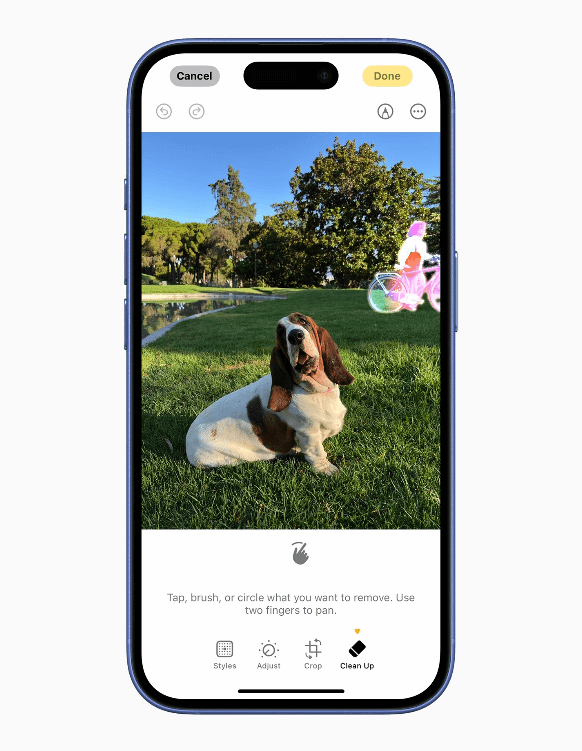
How to Use Object Eraser on iPhone (iOS 16+)
The iPhone provides a built-in object eraser tool called "Object Eraser", starting with iOS 16. This tool allows you to remove unwanted objects or people from your photos without downloading any additional apps to your phone.
Here's how you can use it:
- Step 1: Open the photo you want to edit in the Photos app.
- Step 2: Tap the "Edit" button in the upper right corner.
- Step 3: Tap on the icon that looks like a magic wand.
- Step 4: Select the "Object Eraser" tool.
- Step 5: Use your finger to draw over the object you want to remove. The app will automatically try to erase it and fill in the background.
The iPhone object eraser works best with simple backgrounds. If you find that the tool is not working properly, consider using an alternative object eraser for iPhone, like YouCam Makeup!
How to Use Google Magic Eraser on iPhone (iOS 18.1 or earlier)
Another popular option for object eraser on iPhone is the Google Magic Eraser. This app uses AI technology to identify and remove unwanted objects from your photos.
- Step 1: Download the Google Photos from the App Store.
- Step 2: Sign up for Google One as Magic Eraser requires a Google One subscription.
- Step 3: Upload the photo you want to edit in Google Photos.
- Step 4. Tap Edit, go to Tools, and select Magic Eraser.
- Step 5. Remove objects by tapping on suggestions or circle items to erase.
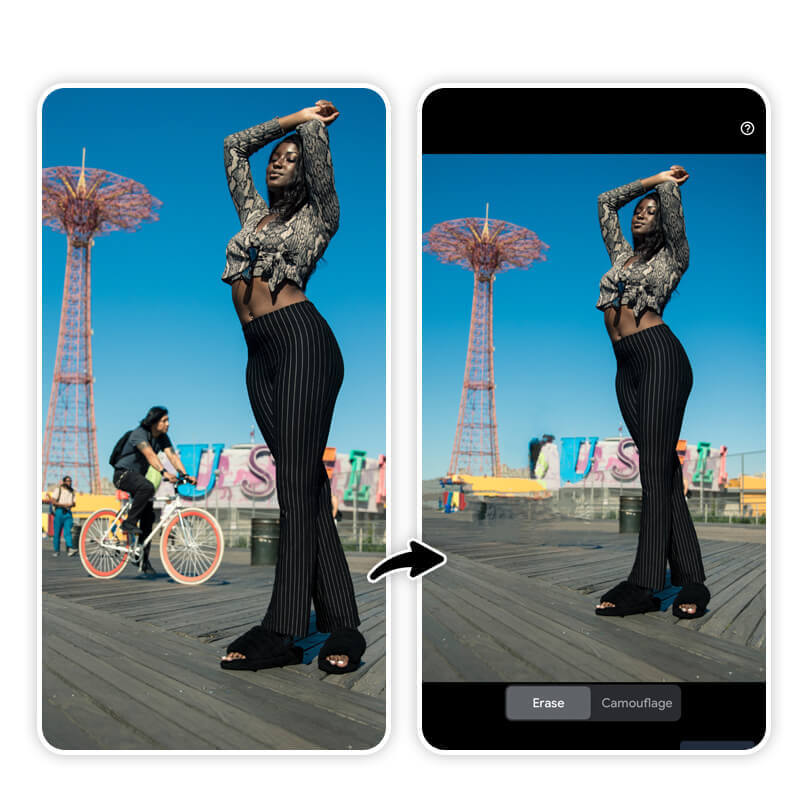
While Google Magic Eraser is another popular option for object removal on iPhone, it falls short when compared to YouCam Makeup's object eraser tool.
Google Magic Eraser is known to leave behind blurry edges and artifacts in the photo, making it obvious that the photo has been edited. On the other hand, YouCam Makeup's algorithm is more advanced and precise, resulting in a cleaner and more natural-looking edited photo.
Comparison: YouCam Makeup vs. iOS 18 Clean Up Tool & Google Magic Eraser
When it comes to removing unwanted objects or people from photos, how does YouCam Makeup’s AI Removal compare to other tools like iOS 18's Clean Up tool and Google’s Magic Eraser? Let’s break it down:
YouCam Makeup Object Eraser Tool
YouCam Makeup’s Object Eraser is designed with AI technology that quickly detects and removes objects with precision.
It’s ideal for removing blemishes, stray hairs, or background distractions in both selfies and portrait shots. The app also lets you fine-tune the removal area with a brush tool, giving you more control over the results.
iOS 18 Clean Up Tool
The iOS 18 Clean Up tool offers a simple interface for object removal directly from the Photos app. While it’s great for casual editing and is built into the iPhone, it's object detection sometimes leaves noticeable patches where objects were removed. It’s useful for quick fixes but lacks the advanced AI capabilities seen in YouCam Makeup.
Google’s Magic Eraser
Google’s Magic Eraser excels at identifying and removing larger objects, like people or cars in the background. The tool uses advanced machine learning to fill in the gaps seamlessly, but it works best with more structured elements.
Our Verdict
If you’re looking for precision and versatility in selfie editing, YouCam Makeup shines with its AI-powered object removal, tailored specifically for face and beauty shots. For quick touch-ups on iPhone, the iOS 18 Clean Up Tool is a convenient option, while, Google Magic Eraser is great for outdoor or travel photos.
| Tool | Strengths | Best For |
| YouCam Makeup | - Intuitive AI-powered editing | - Selfies |
| iOS 18 Clean Up Tool | - Convenient | - Quick removal |
| Google Magic Eraser | - Automatic detection of unwanted objects | - Group photos |

How to Use iPhone Object Eraser in YouCam Makeup
To use the object eraser for iPhone in the YouCam Makeup app, follow these simple steps:
- Step 1: Download the Best Object Eraser for iPhone
- Step 2: Upload a Photo to Erase Object
- Step 3: Try the Removal Feature
- Step 4: Remove People or Objects from Pictures
Step 1: Download the Best iPhone Object Eraser
The first step is to download the best object eraser app for your iPhone. We recommend using YouCam Makeup for the best results.
Step 2: Upload a Photo to Erase Object
Once you have downloaded the app, open it and tap "Photo Edit" to upload the photo you want to erase any object or people.
Step 3: Try the Removal Feature

Use the app's "Removal" tool to select the unwanted objects or people in your photo.
Step 4: Remove People or Objects from Pictures
You can adjust the size of the eraser tool and zoom in to make precise edits. Once you have selected the objects or people, click on "Apply" to remove them.
4 Use Cases to Remove Objects from Photos
Ditch those annoying distractions and give your pictures a quick makeover for whatever you need. Tap into YouCam Makeup's awesome object eraser feature to effortlessly bring your images back to their perfect state.
Remove People & Unwanted Objects from Pictures

Prevent unwanted photobombers from spoiling your travel photos any longer. Our Removal tool simplifies and speeds up the process of eliminating individuals from your pictures.
Whether you're aiming to delete a solitary person or an entire group, YouCam Makeup has you covered.
Remove Skin Imperfections in Pictures

One of the best features of YouCam Makeup is its ability to remove body blemishes in your photos. Whether you have acne, scars, tattoos, or other imperfections.
The app uses advanced AI to detect and remove blemishes without leaving any noticeable marks on your skin.
Remove Clothing Stain in Photos

The app uses advanced algorithms to analyze the photo and identify the area to remove. Once it's selected, the app removes the stain without affecting the quality of the photo. The result is a spotless photo that looks like it was never stained in the first place.
Remove Braces from Photo

YouCam Makeup uses AI-powered algorithms to detect the object you want to remove, allowing you to remove braces or other orthodontic devices in a matter of seconds.
Final Thoughts
Removing people or objects from your iPhone photos is simple with the right tools. You can use the built-in Clean Up tool on iOS 18 or try an app like YouCam Makeup for more accurate results. If you want clean, polished photos in seconds, YouCam Makeup is one of the best object eraser apps to try.
About the Editors
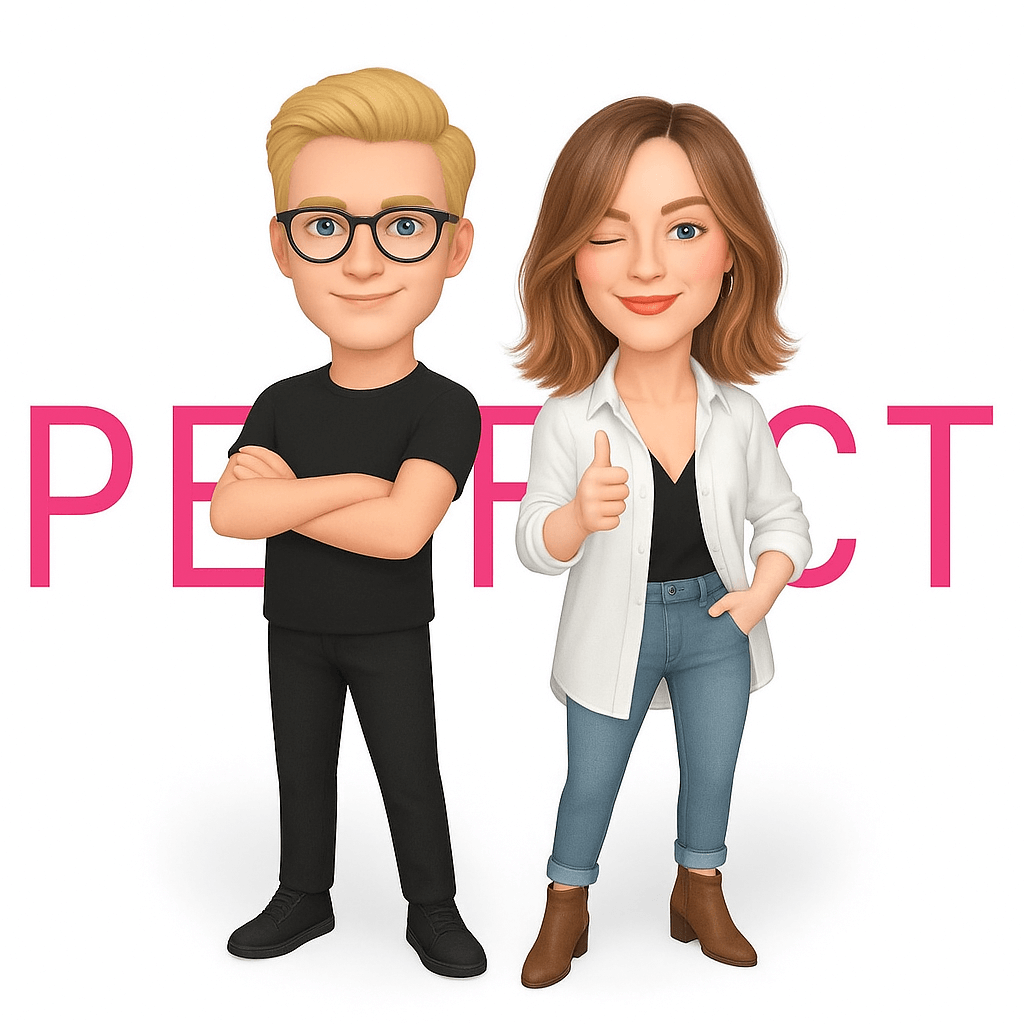
The PERFECT Corp. Editorial Team
We are a team of experts on photo and video editing apps. Our goal is to deliver engaging content on everything from stunning selfie edits to eye-catching video effects. We cover the latest trends and share niche tips to help you master digital creation.
iPhone Object Eraser FAQs
Is there a free app to erase objects in photos on iPhone?

Yes! YouCam Makeup offers a free object removal tool that lets you erase unwanted items, people, or blemishes from your photos easily.
Unlike some apps like Google Magic Eraser that require a subscription, YouCam Makeup uses AI technology to remove objects for free. Advanced editing features are also available in the premium version.
How to get Magic Eraser on photos?

Google’s Magic Eraser is available within Google Photos. To access it, follow these steps:
- Download the Google Photos app from the App Store or Play Store.
- Sign up for a Google One subscription (required to access Magic Eraser).
- Open the app and choose the photo you want to edit.
- Tap Edit at the bottom of the screen.
Go to the Tools section.
- Select Magic Eraser to remove unwanted objects from the image.
How do I use the object eraser on my phone?

- Download a free object eraser app like YouCam Makeup from the App Store or Google Play.
- Open the app and tap "Photo Edit" to upload the photo you want to edit.
- Select the "Removal" or "Object Eraser" tool.
- Highlight or tap on the object you want to remove.
- The app will automatically erase the unwanted object using AI.
- This method works on both iPhone and Android devices.
What devices support the Clean Up tool on iOS 18?

The 'Clean Up' tool in iOS 18 is a new feature within the iOS Photos app that allows you to easily remove unwanted objects or imperfections from your photos using AI technology. It automatically blends the background for a seamless edit.
The Clean Up tool is available in the following iPhone models with iOS 18:
- iPhone XS
- iPhone XS Max
- iPhone XR
- iPhone 11
- iPhone 11 Pro
- iPhone 11 Pro Max
- iPhone 12
- iPhone 12 Mini
- iPhone 12 Pro
- iPhone 12 Pro Max
- iPhone 13
- iPhone 13 Mini
- iPhone 13 Pro
- iPhone 13 Pro Max
- iPhone SE (second generation and later)
- iPhone 14
- iPhone 14 Plus
- iPhone 14 Pro
- iPhone 14 Pro Max
- iPhone 15
- iPhone 15 Plus
- iPhone 15 Pro
- iPhone 15 Pro Max
- iPhone 16
- iPhone 16 Plus
- iPhone 16 Pro
- iPhone 16 Pro Max
How to get the Clean Up tool on iPhone?

To use the Clean Up feature on iOS 18, go to your Photos app, select the image you want to edit, and tap on the “Edit” option. You’ll find the Clean Up tool under the advanced editing features. Use it to remove unwanted elements from your photos with ease.
How do I remove someone from my iPhone photos for free?

You can remove someone from your iPhone photos using the built-in Clean Up tool (iOS 18) or Object Eraser (iOS 16+):
- Open the Photos app and select your image.
- Tap Edit, then choose Clean Up (iOS 18) or Object Eraser (iOS 16+).
- Highlight the person you want to remove.
- Let the tool erase them automatically.
For a more precise and seamless result, try YouCam Makeup’s AI object remover, which provides better blending and customization options.
Where is the object eraser on my iPhone?

- iOS 18: Located in the Photos app under Edit > Clean Up Tool (eraser icon).
- iOS 16+: Available in Edit > Magic Wand > Object Eraser.
- Android/Other iPhones: Use YouCam Makeup or Google Photos Magic Eraser (Google One required).
Is it possible to erase someone from a photo?

Yes, it is possible to erase someone from a photo using an object eraser tool in photo editing apps like YouCam Makeup. By selecting the person you want to remove, the app will intelligently fill in the background, making it look as though the person was never there. This feature is perfect for adjusting group photos, travel shots, or any image where you want to edit out an unwanted person.
What is the easiest way to remove an object from a photo?

The easiest way to erase objects from photos is by using an AI-powered object remover app like YouCam Makeup. Simply:
- Download YouCam Makeup.
- Upload your photo and go to the Removal tool.
- Brush over the object you want to erase.
- Apply and save your edited image.
This method works seamlessly without distorting the background, making it one of the easiest and most effective options!
How to erase something in a picture on iPhone?

If you're using an iPhone with iOS 16 or later, you can use the built-in Object Eraser in the Photos app:
- Open the Photos app and select an image.
- Tap Edit, then select the Object Eraser tool (wand icon).
- Use your finger to brush over the object you want to remove. The tool will automatically erase it.
For iOS 18, the new Clean Up tool works similarly and can auto-detect objects for removal. If you want more advanced AI-powered editing, YouCam Makeup is a great alternative!
How do I cut out a person in a photo on an iPhone?

To cut out a person from a photo on your iPhone, you can use the built-in object eraser tool (available on devices with iOS 15 or later). Follow these steps:
- Open the Photos app and select the image you want to edit.
- Tap Edit and then select the Markup tool.
- Choose the Object Eraser and swipe over the person you want to remove. The tool will automatically detect and erase the selected area.
For more precise edits, try third-party apps like YouCam Perfect or TouchRetouch for advanced tools to cut out people effortlessly.
How do I remove unwanted people from a photo on iPhone?

Removing unwanted people from a photo is simple with the right tools:
- iPhone's Object Eraser Tool: Open the photo in the Photos app, tap Edit, and use the object eraser to swipe over the person you want to remove.
- Third-Party Apps: Download apps like YouCam Makeup or Snapseed, which provide advanced features for seamlessly erasing people or objects from photos. These apps offer better precision and blending for flawless results.



 Author:
Author: