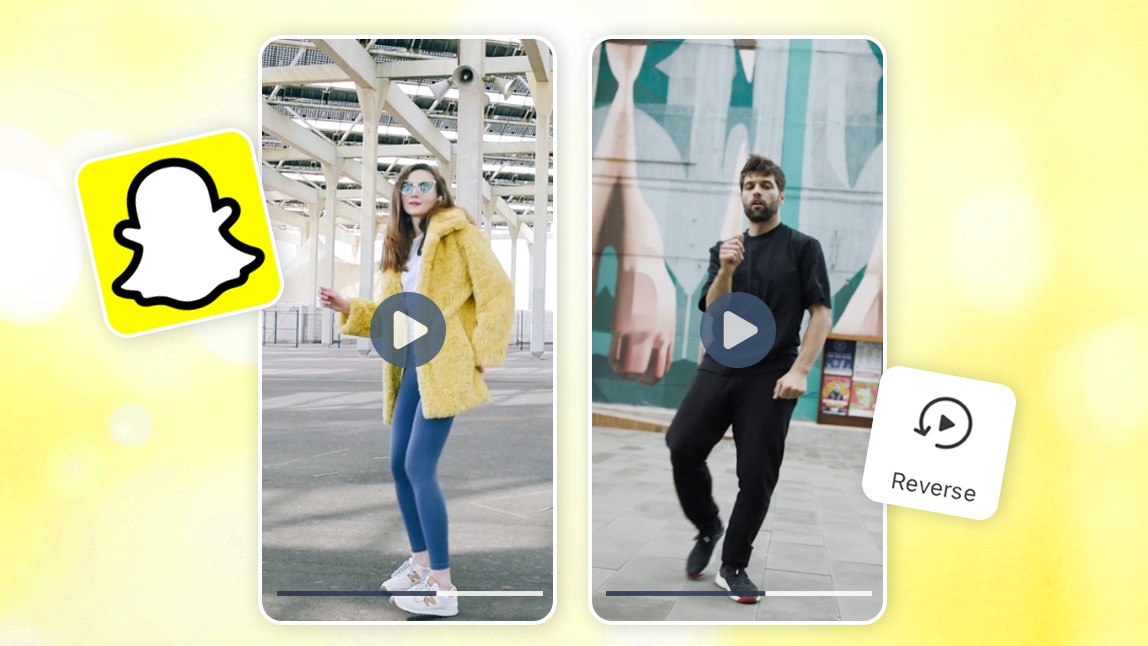Ever watched a reverse video and thought, "How do they do that?" Whether it's water flowing backward, someone walking in reverse, or text appearing in reverse—these mesmerizing effects grab attention instantly.
This blog shows you exactly how to reverse videos on Snapchat using the app's built-in filter and introduces you to YouCam Video, a powerful yet beginner-friendly tool that gives you complete control over your reverse video creations.
Why Reverse Videos on Snapchat Are Trending
Reverse videos have become a content goldmine for creators. They transform ordinary moments into captivating visual stories that make viewers stop scrolling. Here's why you should add them to your content strategy:
- Instant Engagement: Reverse effects naturally intrigue viewers, boosting watch time and interaction
- Creative Storytelling: Show transformations, reveals, or comedic moments in a fresh, unexpected way
- Stand Out: While everyone posts standard videos, reverse content makes your snaps memorable
- Viral Potential: Unique reverse videos get shared more, expanding your reach beyond your current followers.
Learn more video editing tips>>>
How to Reverse a Video on Snapchat with the Built-In Filter
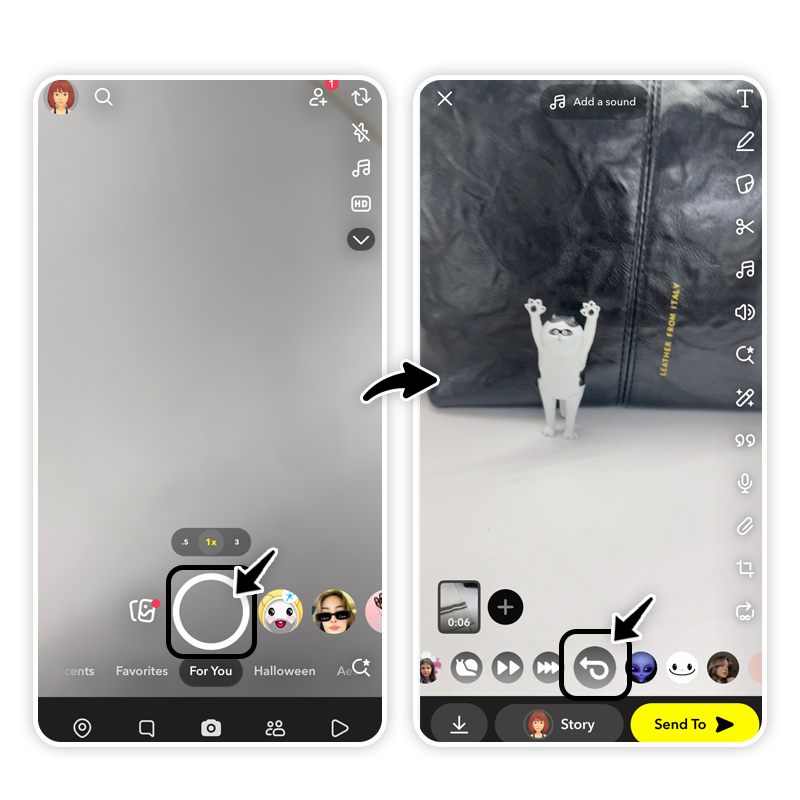
Snapchat offers a quick reverse filter for videos you record directly in the app. Here's the step-by-step process:
- Open Snapchat and record a video by holding down the capture button
- Once recorded, swipe left through the available filters
- Find the reverse filter (indicated by three arrows pointing left)
- Apply the filter—your video now plays backward
- Add stickers, text, or other effects if desired
- Send to friends or post to your Story
Note: This method only works for videos recorded within Snapchat. You cannot reverse existing videos from your camera roll using Snapchat's built-in filter.
How Do You Reverse an Existing Video on Snapchat
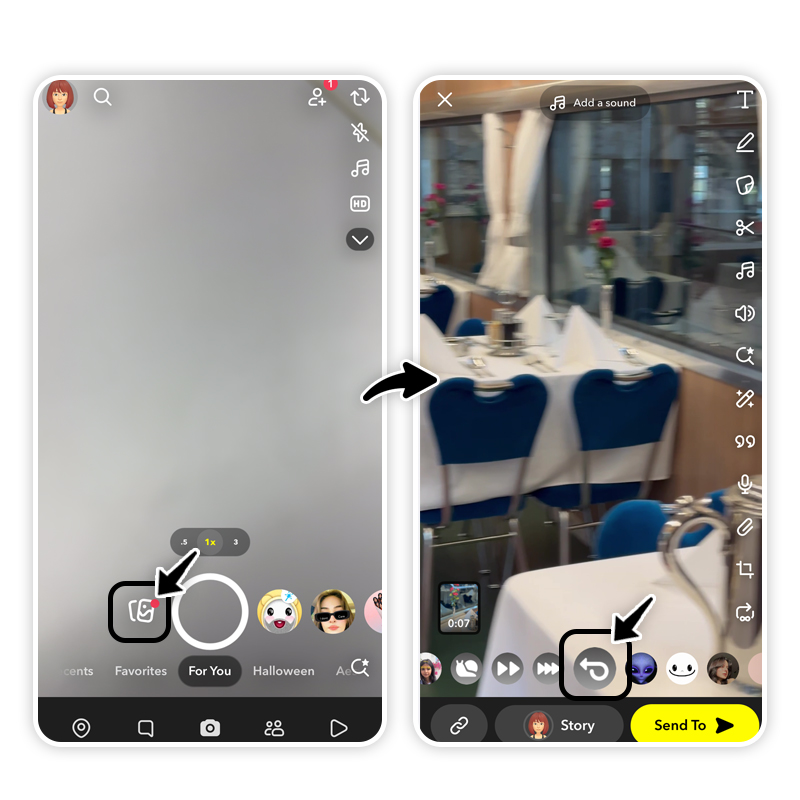
Want to reverse a video already saved in your phone or Snapchat memories? Here's how to apply the reverse effect to existing footage:
- Step 1: Select Your Video: Open Snapchat and swipe up from the camera screen. Choose your video from either 'Snaps' (previously recorded Snapchat videos) or 'Camera Roll' (videos from your phone gallery). Keep videos under 10 seconds for best results.
- Step 2: Apply the Reverse Filter: Tap the three-dot icon in the top-right corner and select 'Edit Snap.' Swipe left through the available filters until you find the reverse filter (three arrows pointing left). Tap to apply the effect—your video now plays backward.
Important: While this method works for existing videos, it has limitations. Snapchat's reverse filter only processes videos under 10 seconds and offers no additional editing controls. For longer videos or more creative control, a dedicated video editing app like YouCam Video provides better flexibility and professional results.
How to Reverse Videos on Snapchat with YouCam Video
YouCam Video is the ultimate solution for reversing any video with precision and ease. Unlike Snapchat's limited built-in filter, YouCam Video works with all your existing videos and offers professional editing features.
Step 1. Download YouCam Video
Get the app for free on Android or iPhone. The interface is designed for beginners but packed with features that even experienced creators love.
Learn more about the best video editing app>>>
Step 2. Open the App and Import Your Video
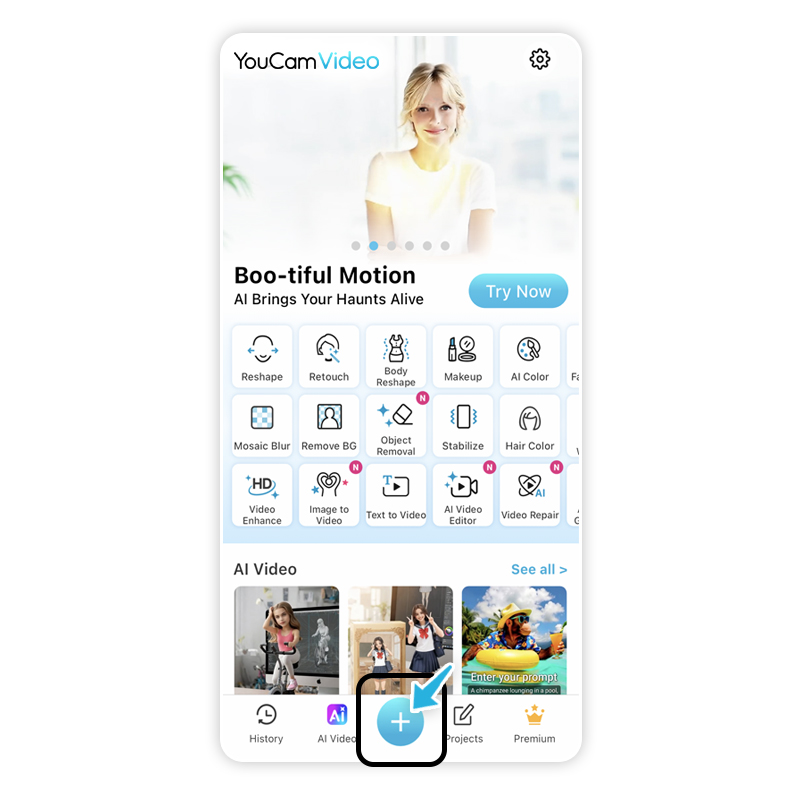
Launch YouCam Video and tap the "+" button to import the video you want to reverse. Select from your camera roll or recent recordings—the app supports all standard video formats.
Step 3. Go to Edit & Tap Reverse
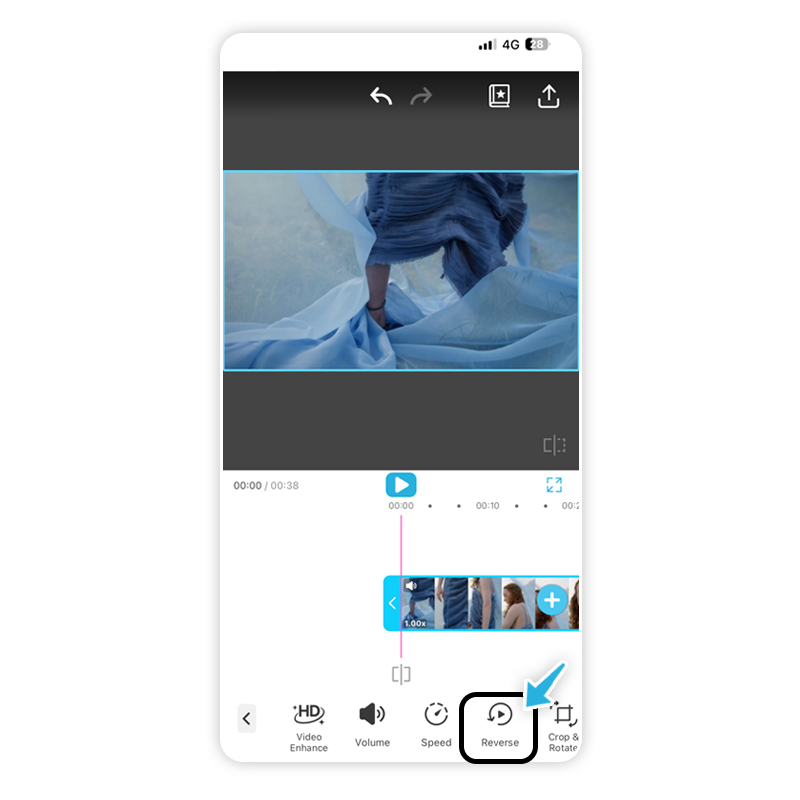
Navigate to the Edit section and find the Reverse function. With one tap, YouCam Video processes your video and plays it backward. Preview the result instantly to ensure it looks exactly how you envisioned.
Step 4. Save or Continue Editing
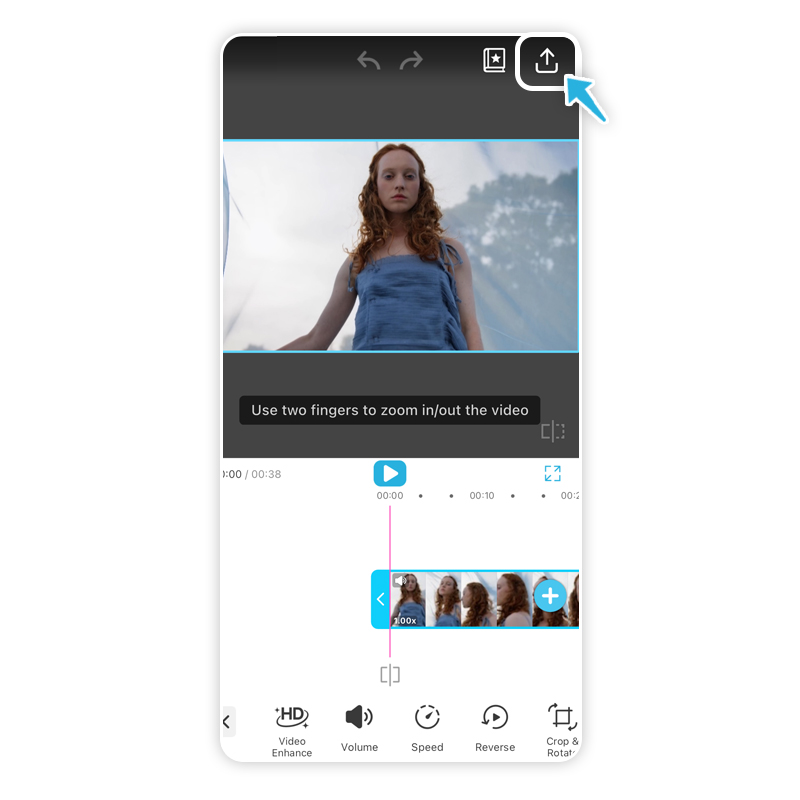
Happy with the reverse effect? Save the video directly to your camera roll. Want to enhance it further? Layer on filters, adjust speed, add music, or apply transitions before exporting. Then simply upload your polished video to Snapchat.
Expert Tips for Creating Better Snapchat Reverse Videos
Master these techniques to make your reverse videos truly stand out:
- Choose the Right Subject Matter: Actions with clear motion work best—pouring liquids, throwing objects, walking, or text reveals create the most dramatic effects.
- Record with Reverse in Mind: Plan your shot knowing it'll play backward. End poses should be strong, and movements should be deliberate rather than rushed.
- Optimize Lighting: Consistent lighting prevents jarring transitions when the video reverses. Natural light or stable indoor lighting works best.
- Keep It Short: Reverse videos lose impact if too long. Aim for 3-10 seconds for maximum engagement on Snapchat.
- Combine with Other Effects: Layer speed adjustments, filters, or text overlays to enhance the reverse effect and create truly unique content.
- Test Different Speeds: YouCam Video lets you adjust playback speed. Sometimes a slightly faster or slower reverse creates more visual interest.
Start Creating Captivating Reverse Videos on Snapchat
Reversing videos on Snapchat opens up endless creative possibilities. Whether you use Snapchat's quick built-in filter for simple recordings or leverage YouCam Video's powerful editing tools for existing footage, you now have everything you need to create scroll-stopping content.
The best part? You can start right now. No complicated software, no steep learning curve—just download YouCam Video, import your video, and watch the magic happen in reverse. Your followers are waiting for your next creative snap.
Ready to transform your Snapchat content? Download YouCam Video for free and start reversing videos like a pro.
About the Editors

The PERFECT Corp. Editorial Team
We are a team of experts on photo and video editing apps. Our goal is to deliver engaging content on everything from stunning selfie edits to eye-catching video effects. We cover the latest trends and share niche tips to help you master digital creation.



 Author:
Author: