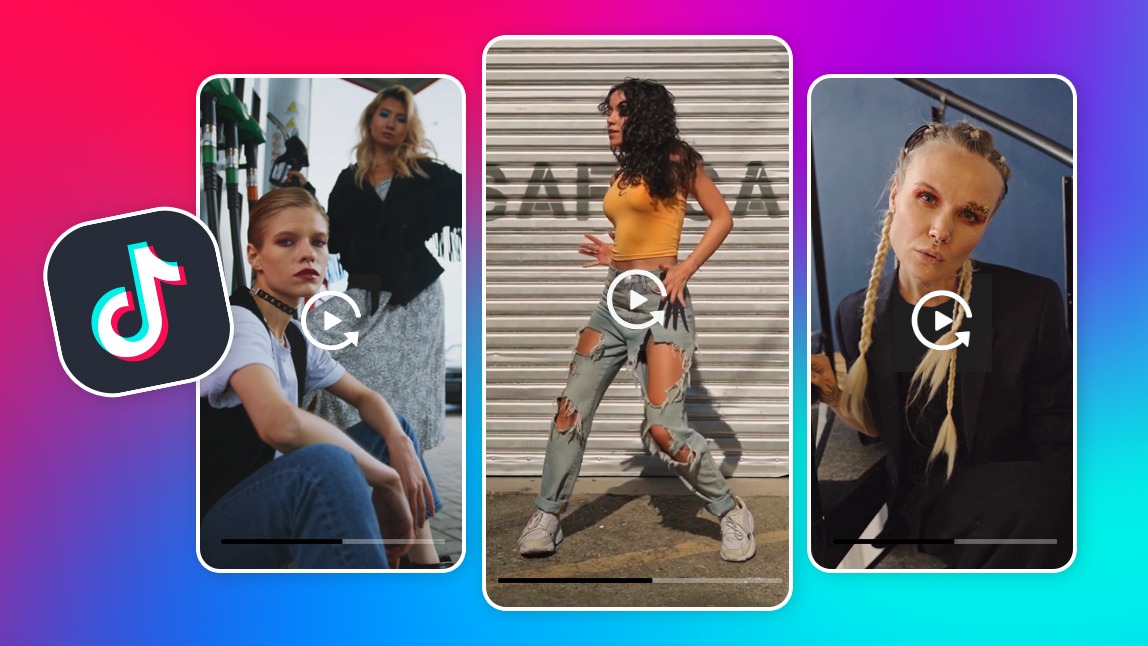Ever scrolled through TikTok and wondered how creators pull off those jaw-dropping reverse videos that make everyday moments look like magic?
But if you're scratching your head thinking it's too complicated, relax—we've got you. In this blog, we'll show you how to reverse a video on TikTok the easy way, even if you're starting from zero. And for those epic results? Download YouCam Video today and level up your edits like a boss.
Creative Uses of TikTok Reverse Effects
Reversing videos isn’t just a gimmick—it’s a game-changer for storytelling. Imagine rewinding a dance move to build suspense, or flipping a prank for hilarious reveals. TikTok users love these effects for boosting engagement, with reversed clips often going viral in challenges like #ReverseChallenge.
- Boost Viewer Retention: Reverse effects keep eyes glued, turning simple clips into captivating loops.
- Enhance Storytelling: Use them in tutorials (e.g., "unbaking" a cake) or ASMR for soothing, backward flows.
- Fun for All Niches: Content marketers can demo product "undos," while AI lovers experiment with glitchy, futuristic vibes.
Pro tip: Pair reverses with trending sounds for maximum shares—it's how top creators rack up millions of views.
How to Reverse a Video on TikTok (Built-In Method)
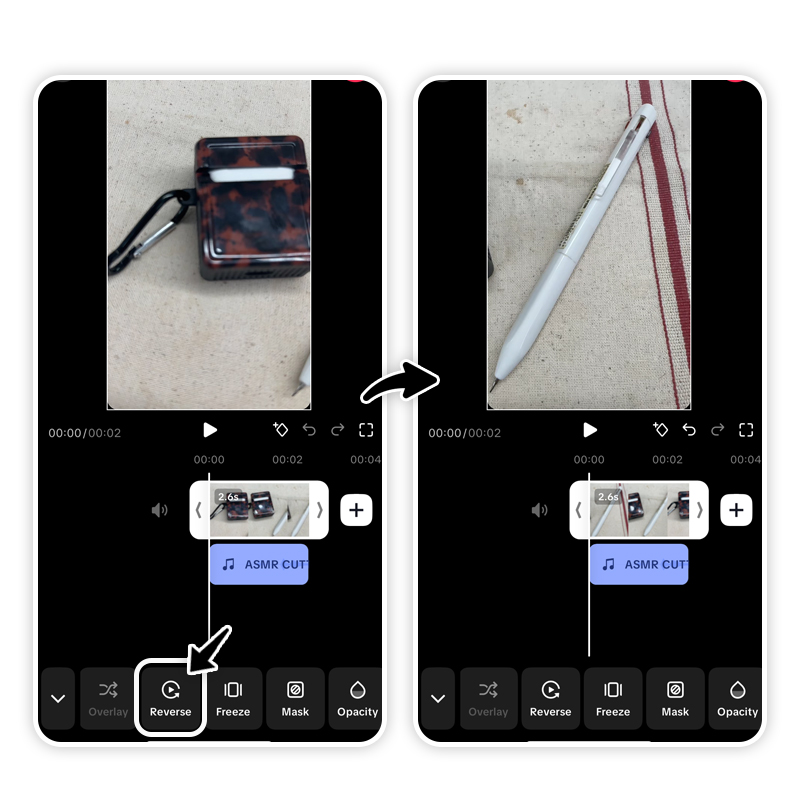
TikTok’s built-in tools make basic reverses a breeze, but they're limited to short clips and effects. Here’s the straightforward scoop on how do you reverse a TikTok natively:
- Open TikTok and tap the “+” to create a new video.
- Record or upload your clip.
- In the editing screen, hit “Effects” and search for “Reverse” under Time effects.
- Apply it to your timeline—boom, instant rewind.
- Preview, add music, and post.
While this works for quick fun, it lacks precision for longer videos or complex edits. For pro-level control, you’ll want more advanced options.
Learn more video editing tips>>>
How Do You Reverse a Video on TikTok with YouCam Video
Want flawless reverses without TikTok’s limits? Enter YouCam Video, the free app that turns your phone into a powerhouse editor. It’s perfect for TikTok users craving AI-enhanced tools that make videos pop.
Step 1: Download YouCam Video
Grab it for free from the App Store (iPhone) or Google Play (Android). No subscriptions needed to start reversing—dive in and explore AI features like auto-enhance for that polished look.
Step 2: Open the App and Import Your Video
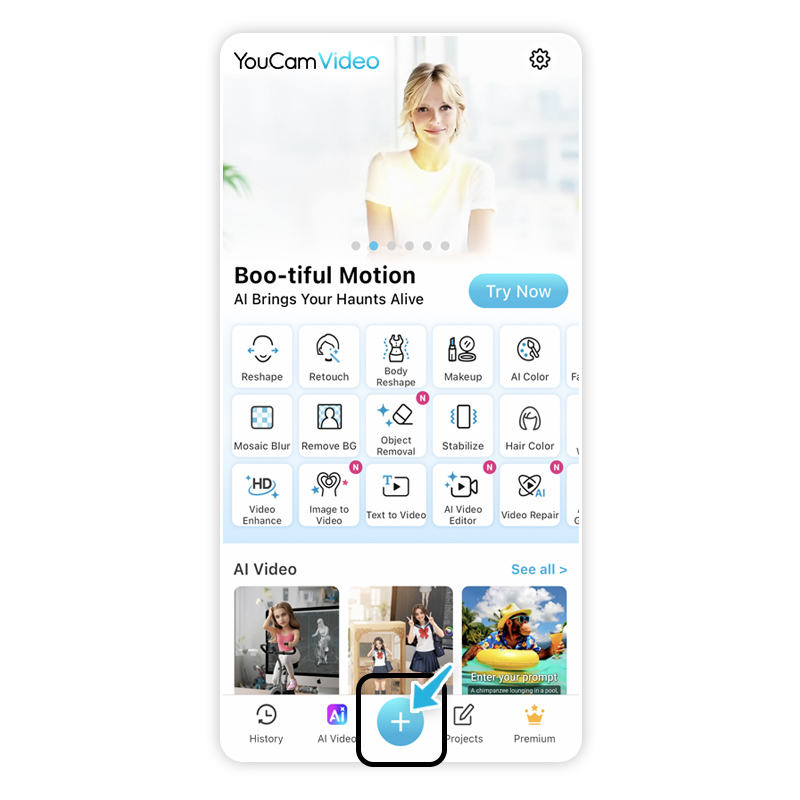
Launch YouCam Video and hit “+.” Import from your gallery or record fresh—supports all formats, including those tricky long clips TikTok cuts short.
Step 3: Go to Edit & Tap Reverse
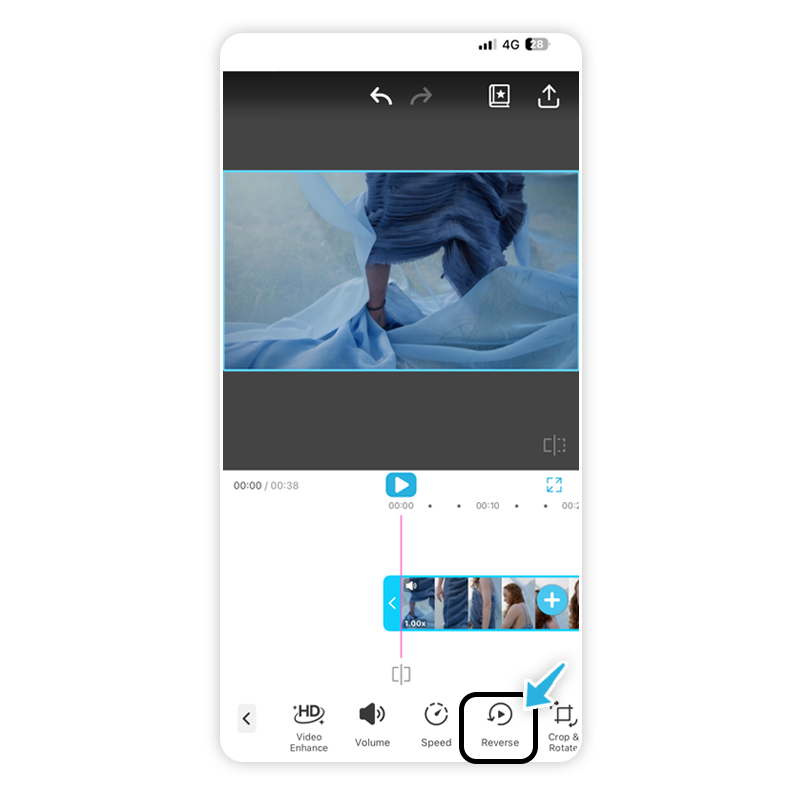
In the editor, swipe to the “Edit” tab. Select “Reverse” for one-tap magic. Adjust speed, add transitions, or layer AI filters for extra wow—think glowing effects or color pops that sync perfectly with TikTok trends.
Step 4: Save or Continue Editing
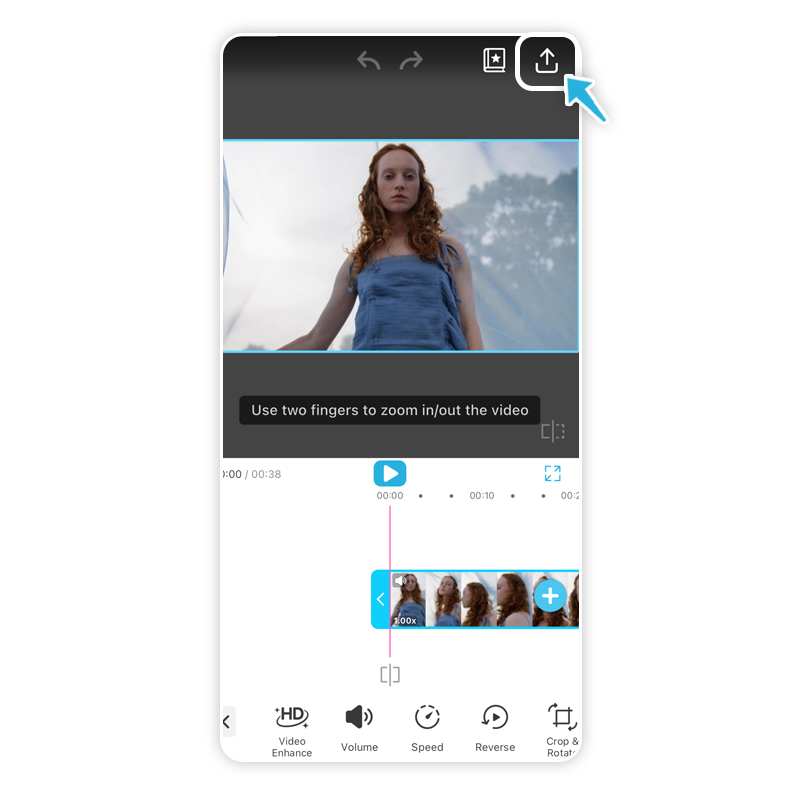
Preview your masterpiece, then export directly to TikTok. Tweak further with trims, text, or music overlays. Save in HD for crystal-clear uploads.
YouCam Video’s AI smarts handle the heavy lifting, making reverses smoother than ever—ideal for video creators and marketers aiming for viral gold.
Tips for Creating Better TikTok Reverse Videos
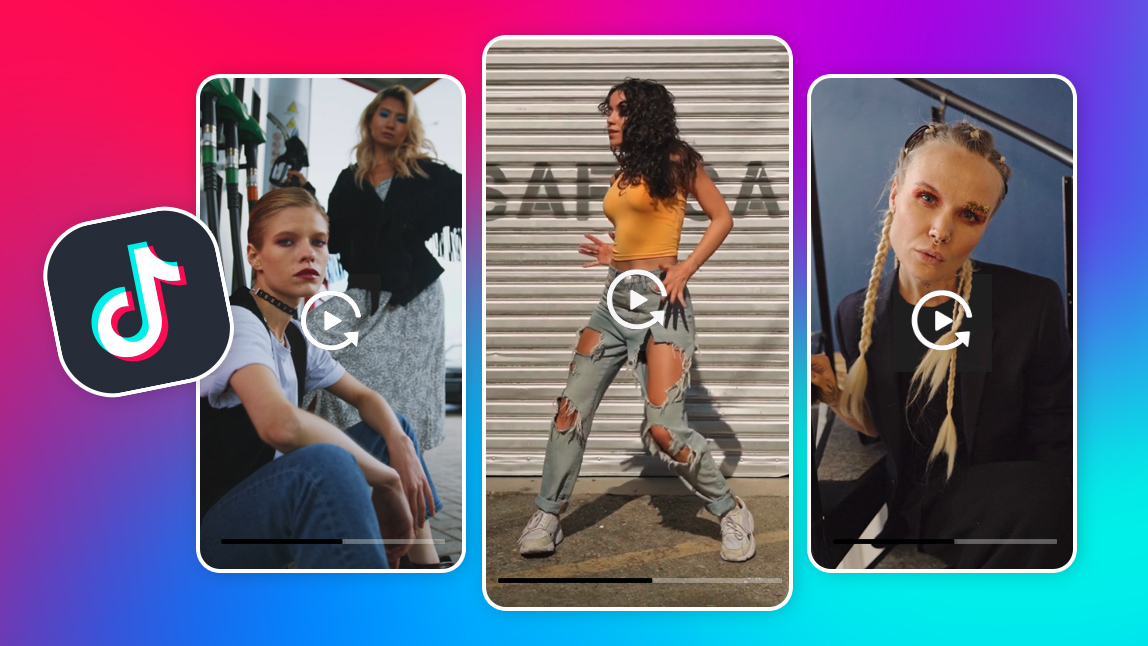
Elevate your game with these pro hacks to make your reverses stand out:
- Timing is Key: Reverse at peak action moments for drama—test multiple speeds for the best flow.
- Sound Sync: Pair with reversed audio or trending tracks; YouCam Video lets you edit sound separately for seamless vibes.
- Lighting and Angles: Shoot in good light; reverses amplify details, so steady shots prevent dizziness.
- Experiment with Layers: Combine reverses with duets or stitches for collaborative fun—great for content marketers building communities.
- AI Boost: Use apps like YouCam Video for smart suggestions, like auto-detecting reverse-worthy segments.
These tips turn basic edits into scroll-stoppers, helping you grow your audience organically.
Start Reversing TikTok Video Now
There you have it—reversing videos on TikTok is simpler than you thought, unlocking endless creativity for stunning content. Whether using built-in tools or leveling up with YouCam Video, you’re now equipped to create magic that captivates.
Feeling inspired? Download YouCam Video Now and start rewinding your way to TikTok fame—you’ve got this!
About the Editors

The PERFECT Corp. Editorial Team
We are a team of experts on photo and video editing apps. Our goal is to deliver engaging content on everything from stunning selfie edits to eye-catching video effects. We cover the latest trends and share niche tips to help you master digital creation.



 Author:
Author: