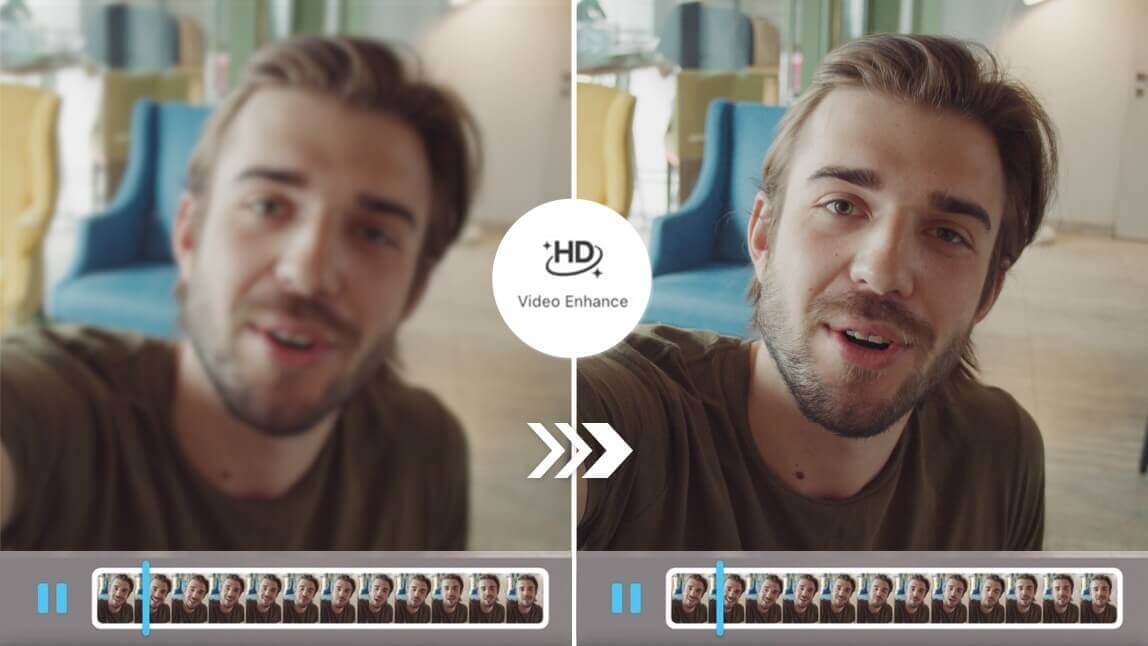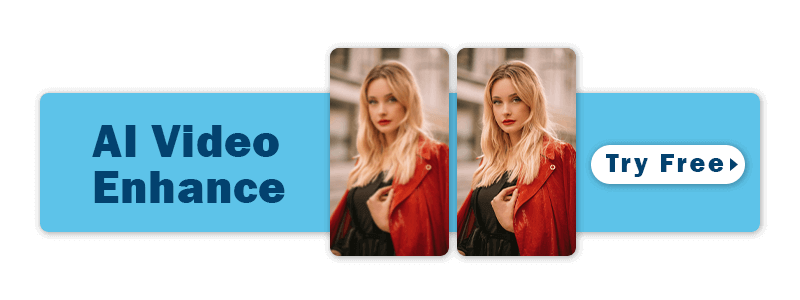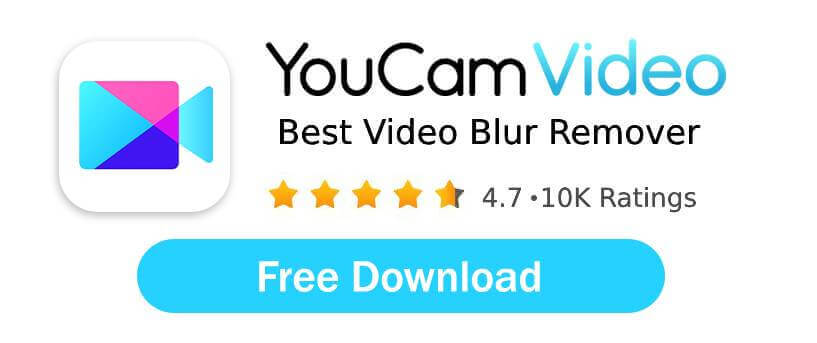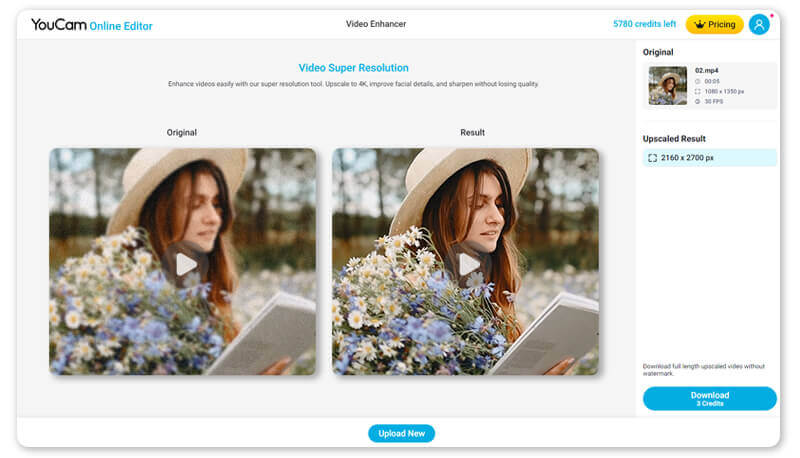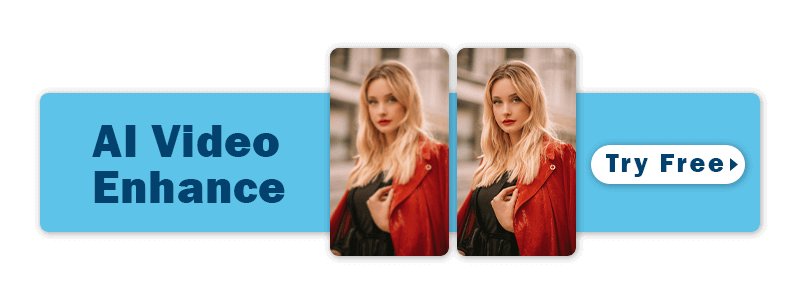Wondering how to unblur a video and make videos clearer? Unblurring a video can be a game-changer, whether it's for salvaging precious memories, improving the quality of a professional project, or enhancing content for social media. If you're wondering how to unblur a video, look no further!
In this blog, we will show you the 13 best AI video upscalers that promise to fix your blurry videos.
How to Unblur a Video With the Best Video Enhancer on Mobile (Android/iOS)
To sharpen video quality, use an AI video enhancer like YouCam Video, designed for fixing blurry video. Simply upload your video, enhance the video, and optimize it to achieve the best resolution.
Here's a step-by-step tutorial on how to use AI Video Enhance to make your videos clearer in just 4 steps:
- Step 1: Get The Best Video Blur Remover for Free
- Step 2: Upload Your Blurry Video
- Step 3: Use "Video Enhance" Feature to Unblur the Video
- Step 4: Save Your Unblurred Video
Step 1: Download the Best Free Video Blur Remover
Begin by downloading YouCam Video, the best AI video blur remover app for effectively enhancing your videos.
Step 2: Upload Your Blurry Video
Launch the app and upload your video.
The user-friendly interface will guide you through the process of importing your video file seamlessly.
Step 3: Upscale Your Video with AI Video Enhance Feature
Once your video is uploaded, navigate to the AI Video Enhancer within the app and make your video clearer in just one tap. It's that easy!
Step 4: Save Your Unblurred Video
After applying video enhancement, click on the "Save" option.
The app will generate a newly, clearer version of your video.
How to Fix a Blurry Video Online on Desktop in 3 Steps
Now I will show you how to unblur your video if you want to improve your video quality on your computer.
Just follow these 3 steps:
- Step 1: Open YouCam Online Editor
- Step 2: Upload a Low Quality Video
- Step 3: Download Your Upscaled Video
Step 1: Open YouCam Online Editor
YouCam Online Editor is a strong tool and it's really easy to use for computer users. Just open the page on your device.
Step 2: Upload a Low Quality Video
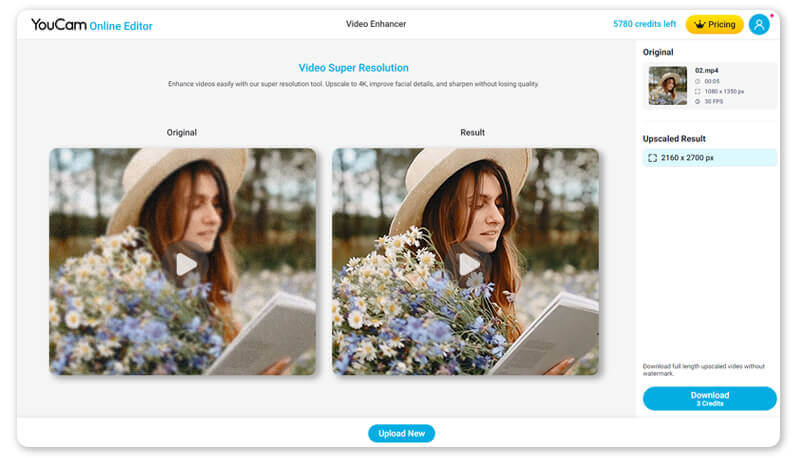
Upload your video to improve the video quality. (Supported formats: MP4, MOV, M4V)
The AI will automatically upscale your video to 2x resolution (up to 4K resolution), ensuring optimal quality.
Step 3: Download Your Upscaled Video
Download your video in high quality and your preferred format.
13 Best Video Enhancer Apps to Unblur a Video in 2025
Explore the top 13 video blur remover apps to effectively unblur a video.
- YouCam Video
- PowerDirector
- Remini
- Capcut
- Videoleap
- Filmora
- LightCut
- Adobe Premiere Rush
- VSCO
- Movavi Clips
- Splice
- VideoShop
- Inshot
1. YouCam Video: Overall Best Video Blur Remover
- Available: iOS / Android
- App Rating: 4.8/ 4.3
YouCam Video stands out as the best video enhancer on iPhone to unblur videos easily and instantly in 2025.
Known for its user-friendly interface, YouCam Video allows creators to effortlessly enhance video clarity and sharpness, providing real-time performance for a professional touch to their content.
Unblur a Video With AI Video Enhancer
YouCam Video introduces an innovative Video Enhancer that allows users to seamlessly unblur their videos and make videos clearer, delivering a level of precision that enhances overall clarity.
This feature ensures that each frame is sharp and visually striking, providing a professional touch to your video content.
How to Unblur Video Using YouCam Video
- Upload Your Video: Open the YouCam Video app on your iOS or Android device and tap the plus (+) icon to upload the blurry video you want to enhance.
- Select AI Video Enhance: Go to the editing menu and tap the "Enhance" option (labeled "Enhance Video Quality with AI"), which leverages smart technology to sharpen details and boost resolution.
- Initiate Enhancement and Save: Press the apply button to start the enhancement process, review the clearer result, and tap "Save" to download your high-quality video to your device.
Tool Review of YouCam Video
YouCam Video shines with its fast, easy unblurring. The "AI Video Enhance" feature sharpens details and boosts resolution—my shaky park clip turned crisp instantly. "AI Color Correction" makes colors pop, and the "AI Video Stabilizer" smooths footage for a pro look. Skin retouch adds polish, though some extras need a subscription. Great for quick, clear fixes!
2. PowerDirector: Best App to Unblur Videos with AI
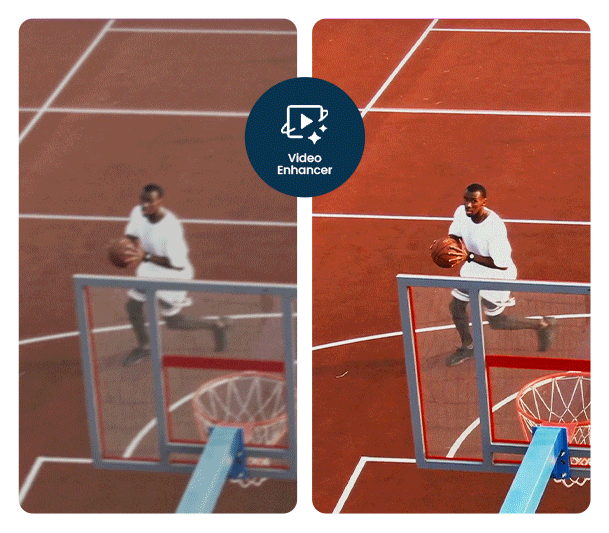
PowerDirector utilizes advanced AI technology to enhance video quality, automatically sharpening fine details and restoring overall clarity. Particularly adept at fixing blurry footage from camera shake or poor lighting, PowerDirector's "AI Video Enhancer" feature ensures a noticeable improvement in video quality, making it an invaluable video blur remover for those seeking to create crisp, professional-looking content.
How to Unblur a Video Using PowerDirector
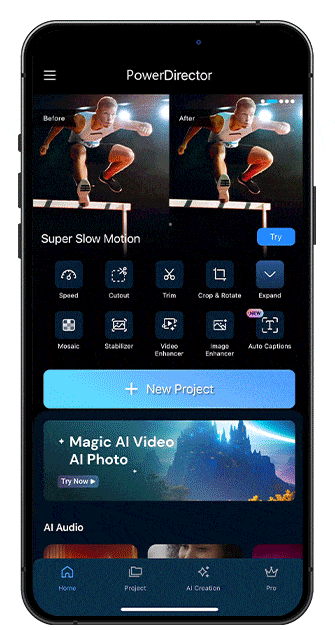
- Download and Open PowerDirector: Open the app and tap the “AI Video Enhancer” feature.
- Import Your Video: Select the blurry video from your library that you want to unblur.
- Initiate AI Enhancement: Tap "Upscaler" and let the AI work its magic.
Tool Review of PowerDirector
PowerDirector stands out as an all-in-one AI Video editor. It not only rescues blurry footage in one tap but also offers a complete suite of professional tools, including multi-track editing, transitions, effects, and color grading. This combination makes it a top choice for both quick fixes and advanced projects.
3. Remini: Best AI Video Upscaler for Android
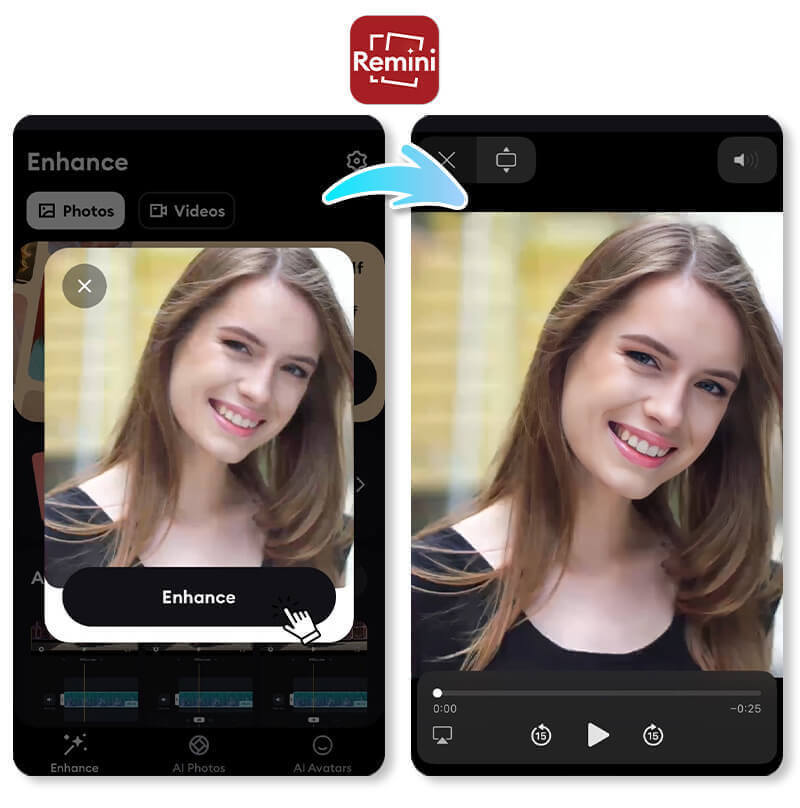
- Available: iOS / Android
- App Rating: 4.6 / 4.0
Remini specializes in elevating video quality through advanced algorithms that intelligently sharpen and enhance visual appeal.
Particularly adept at revitalizing old or low-quality footage, Remini's real-time processing ensures a noticeable improvement in video quality, making it an invaluable video blur remover for those seeking to breathe new life into their video memories.
How to Upscale a Video Using Remini
- Upload Your Video: Open Remini and upload the blurry video you’d like to improve.
- Select AI Upscaling: Pick the “AI Video Enhance” feature, which boosts resolution with advanced algorithms.
- Initiate Conversion and Download: Start the process and save your sharper video once it’s done.
Tool Review of Remini
Remini shines as an AI-powered gem for reviving old footage. It rescued a fuzzy family video with impressive detail, amplifying the quality and size of the video by up to 2x, and the speed was a bonus.
4. CapCut: Best Video Blur Remover for Clarity Improvement
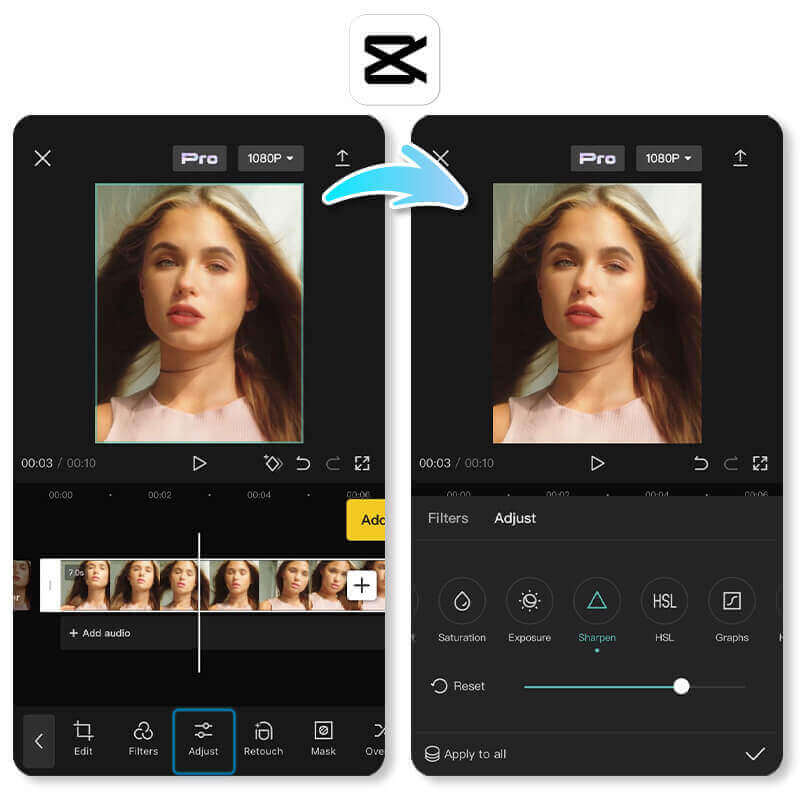
- Available: iOS / Android
- App Rating: 4.7 / 4.5
Capcut, a popular video editing app, distinguishes itself with its comprehensive suite of video quality-enhancing features.
From precise sharpening tools to advanced filters, Capcut empowers users to fine-tune and enhance their videos with ease, delivering impressive results that cater to both novice and experienced editors alike.
How to Unblur and Increase Video's Clarity Using CapCut
- Upload Your Video: Launch CapCut and upload your blurry video into a new project.
- Select Sharpening Tools: Click "Upscale" to let CapCut's AI enhance and enlarge your low-res video with great quality. Then, use "Edit more" to easily add text or other elements.
- Initiate Adjustment and Export: Adjust the settings and “Export” your enhanced video.
Tool Review of CapCut
CapCut is a trusty tool—I sharpened a vlog clip easily with its filters, boosting it to crisp 4K while keeping visuals realistic. It’s free, offers control, and suits quick, manual edits, though it’s less AI-driven.
5. Videoleap: Best Video Editor for Clarity Improvement
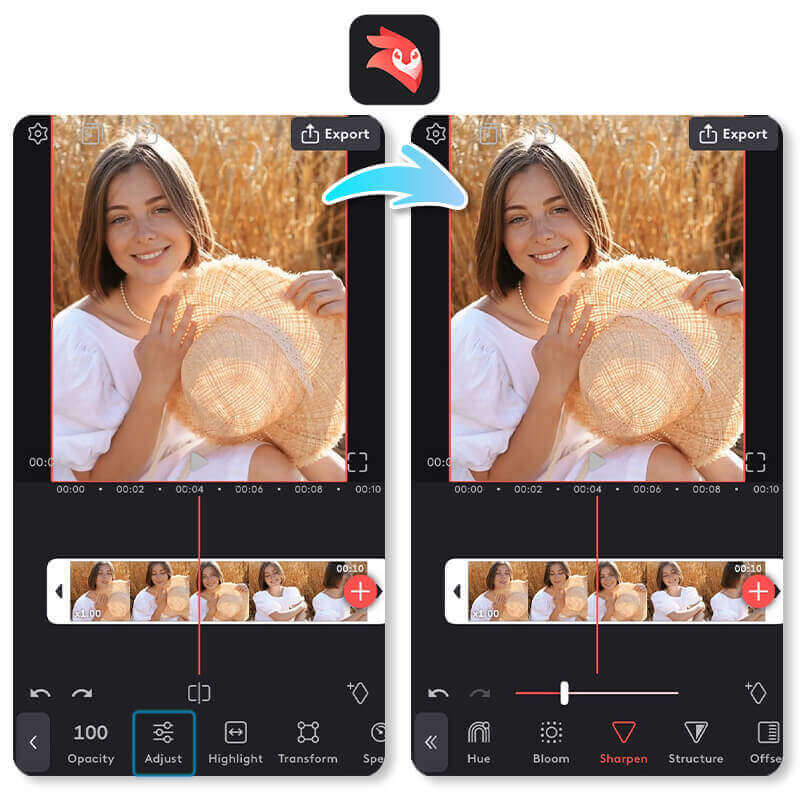
- Available: iOS / Android
- App Rating: 4.6 / 4.4
Videoleap takes video editing to new heights by offering an array of tools for sharpening and refining video quality.
Its intuitive interface and real-time processing make it a go-to choice for content creators looking to enhance visual appeal through sharpness and clarity adjustments, ensuring professional-grade videos.
How to Improve Video's Clarity Using Videoleap
- Upload Your Video: Open Videoleap and upload your blurry video to a new project.
- Select Sharpen Feature: Navigate to “Adjust” and use the “Sharpen” tool to enhance clarity.
- Initiate Enhancement and Save: Fine-tune the effect and save your improved video.
Tool Review of Videoleap
Videoleap feels like a creative playground. I cleaned up a concert video with its sharpening tool, and the real-time preview was a game-changer. It’s smooth but might overwhelm beginners with options.
6. Filmora: Best Video Enhancer for High Definition
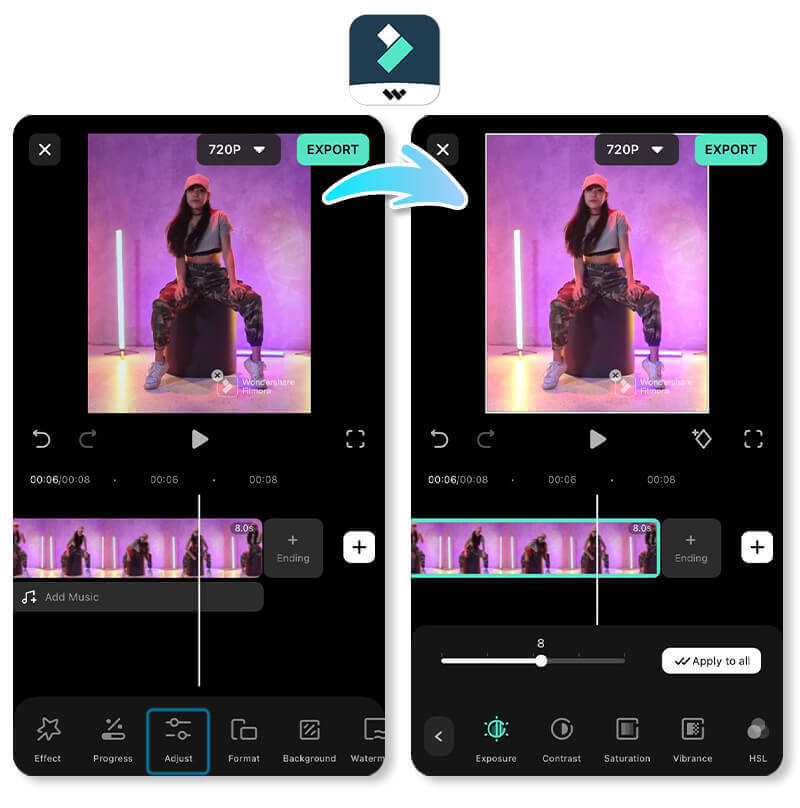
- Available: iOS / Android
- App Rating: 4.7 / 4.7
Filmora is known for its user-friendly interface and robust video editing capabilities.
With a focus on simplicity without compromising functionality, Filmora provides users with powerful tools, including video sharpening features. It allows users to enhance the quality of their videos effortlessly and achieve a polished look.
How to Enhance a Video Using Filmora
- Upload Your Video: Open Filmora go to New Project > File > Import the video you want to unblur.
- Select Sharpening Filter: Tap “AI Video Enhancer” and apply a sharpening filter to boost clarity.
- Initiate Conversion and Export: Adjust the settings and export your high-def video.
Tool Review of Filmora
Filmora’s simple interface turned my blurry tutorial into sharp 4K effortlessly—no experience needed. It supports many file formats, but the free version has a watermark, hinting at the paid upgrade.
7. LightCut: Best Video Blur Remover for Brightening Videos
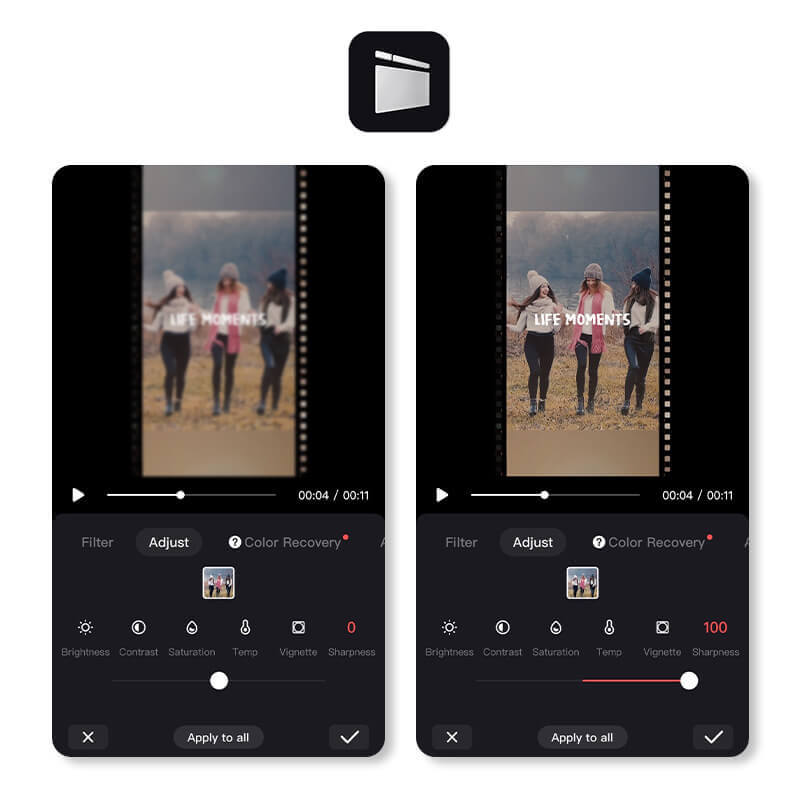
- Available: iOS / Android
- App Rating: 4.9/ 4.8
LightCut distinguishes itself with its emphasis on precision in video editing.
The app's video sharpening abilities allow users to fine-tune the clarity of their footage, ensuring that every frame looks sharp and professional.
LightCut's commitment to quality makes it a valuable asset for creators aiming to elevate the visual appeal of their videos.
How to Unblur and Brighten a Video Using LightCut
- Upload Your Video: Launch LightCut and upload your blurry video.
- Select Clarity Tool: Go to “Edit” and choose “Clarity” or “Sharpen” to refine the footage.
- Initiate Enhancement and Save: Adjust the effect and save your enhanced video.
Tool Review of LightCut
LightCut impressed me by unblurring and brightening a night clip in one go. The precision is spot-on, though the interface took a minute to navigate. It’s a solid pick for quality-focused edits.
8. Adobe Premiere Rush: Best App for Advanced Unblurring Tools
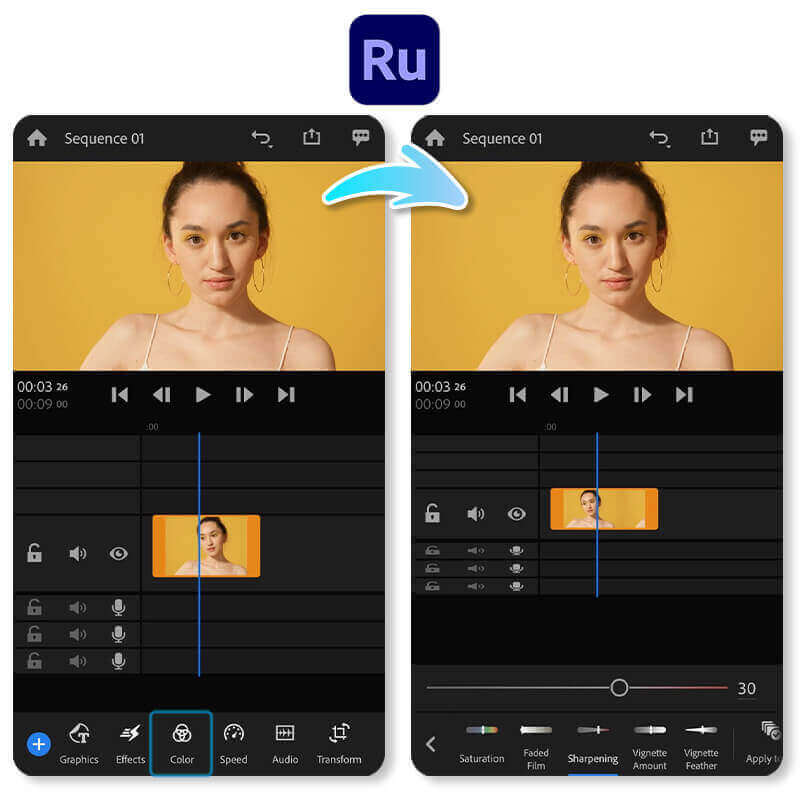
- Available: iOS / Android
- App Rating: 4.6 / 3.8
Adobe Premiere Rush, part of Adobe's creative suite, offers advanced video editing capabilities, including video sharpening features.
With a seamless integration with other Adobe products, Premiere Rush provides a comprehensive platform for creators to enhance video quality with professional-grade tools.
How to Unblur a Video Using Adobe Premiere Rush
- Upload Your Video: Open Premiere Rush, tap the plus (+) button, and add your video to a new project.
- Select Sharpen Effect: Tap the "Color" icon, scroll to "Sharpening" and adjust the slider to enhance clarity.
- Initiate Adjustment and Export: Fine-tune the sharpness, preview, and tap "Export" to save or share your video.
Tool Review of Adobe Premiere Rush
Premiere Rush delivers pro-level sharpening—I fixed an interview clip with ease. It syncs with Adobe’s ecosystem, which I love, but it’s not the simplest for newbies.
9. VSCO: Best Video Blur Remover for FX Effects
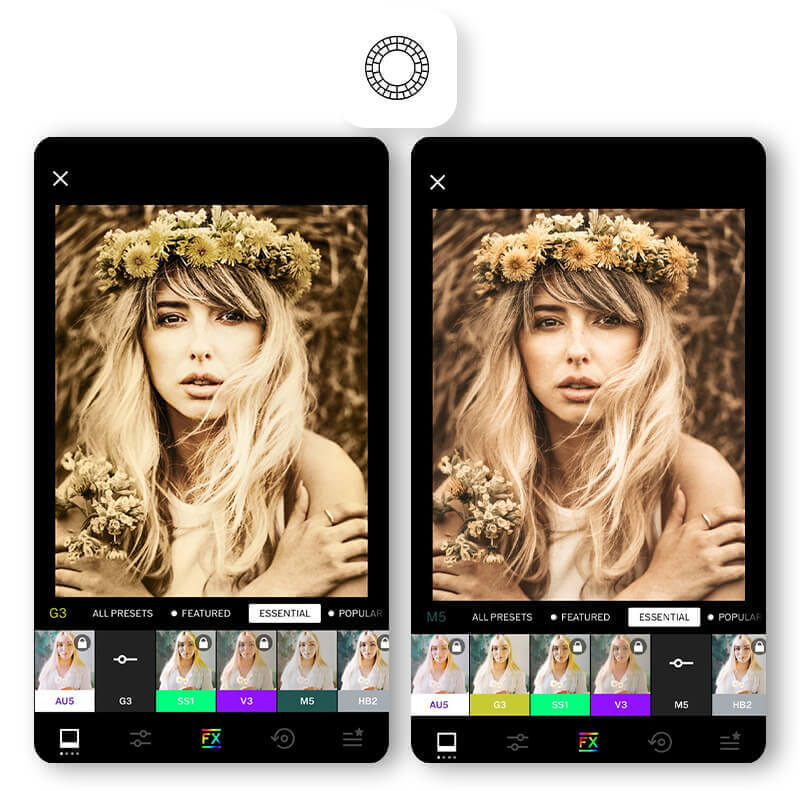
- Available: iOS / Android
- App Rating: 4.7/ 3.4
VSCO, known for its photography prowess, extends its expertise to video editing with features that enhance video quality.
With a focus on aesthetics, VSCO allows users to refine and sharpen their videos, ensuring a visually pleasing outcome that aligns with their unique style.
How to Unblur a Video Using VSCO
- Upload Your Video: Open VSCO and upload your blurry video.
- Select Sharpen Tool: Tap “Edit” and use the “Sharpen” feature to enhance details.
- Initiate Enhancement and Save: Explore additional "Video Editing Tools and Effects", then tweak them as needed and save your polished video.
Tool Review of VSCO
VSCO turned my blurry travel video into a sharp, artsy gem with ease. The "Sharpen" tool tackles fuzziness head-on, while "Film X" presets boost clarity through clever contrast and exposure tweaks, making details pop.
10. Movavi Clips: Best Video Sharpener for Light Enhancement
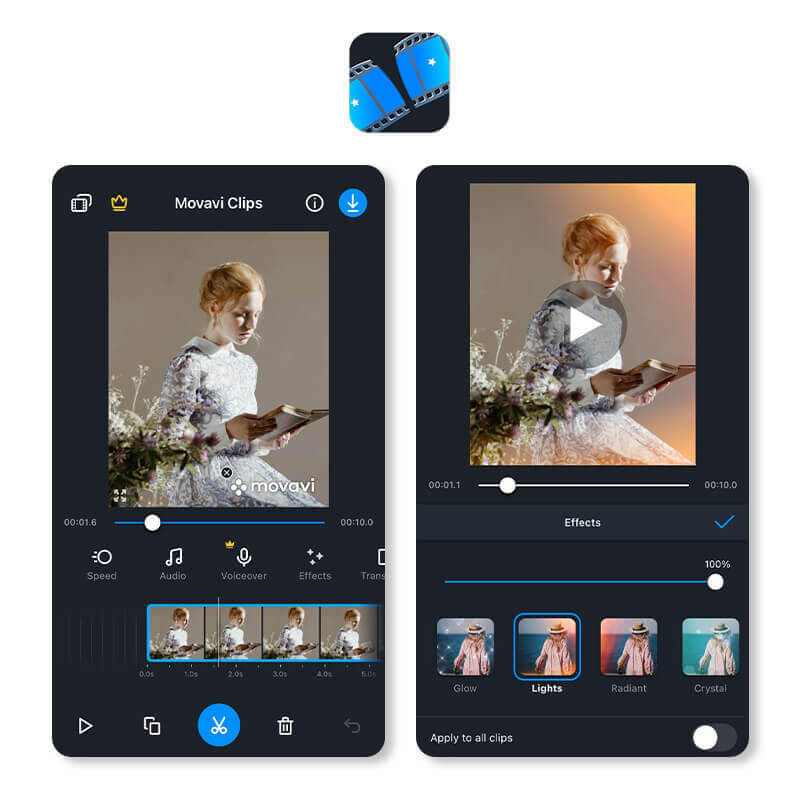
- Available: iOS / Android
- App Rating: 4.7 / 4.5
Movavi Clips stands out with its user-friendly interface and powerful video editing tools, including video enahncing features.
Catering to both beginners and advanced users, Movavi Clips empowers creators to enhance video quality effortlessly, making it an accessible yet powerful option for content editing.
How to Increase Light Enhancement on Video Using Movavi Clips
- Upload Your Video: Launch Movavi Clips and add the video you want to enhance.
- Select Sharpen Tool: Go to “ More Tools” and pick “Color Adjustment” to adjust the brightness.
- Initiate Enhancement and Save: Adjust settings and “Export” your video.
Tool Review of Movavi Clips
Movavi Clips is simple and effective—my family video popped with its "color adjustment" tools. Light enhancement brightened it effortlessly. It’s not fancy but handles basic color fixes well.
11. Splice: Best Video Enhancer for Unblurring Video Details
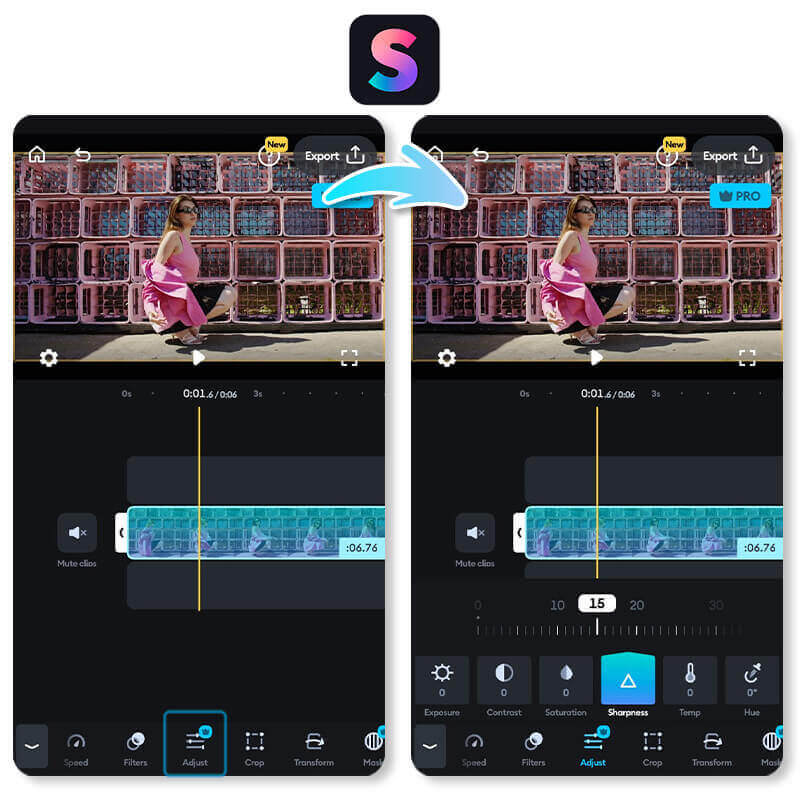
- Available: iOS / Android
- App Rating: 4.6 / 4.4
Splice, a video editing app, offers an array of tools for enhancing video quality, including effective video sharpening features.
With a straightforward interface and real-time processing capabilities, Splice provides users with the means to sharpen and refine their videos, ensuring a polished and professional result.
How to Unblur Video Details Using Splice
- Upload Your Video: Open Splice and upload your blurry video to a new project.
- Select Sharpen Feature: Tap “Edit” and use “Sharpen” effects to refine the footage.
- Initiate Enhancement and Export: Adjust the slider and export your video.
Tool Review of Splice
Splice turned my fuzzy pet video into something crisp and shareable. It’s fast and fuss-free, though it lacks the bells and whistles of more advanced apps. Ideal for simple fixes.
12. VideoShop: Best Video Enhancer for Accessible Editing
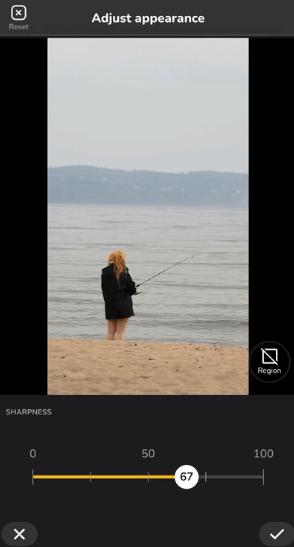
- Available: iOS / Android
- App Rating: 4.9 / 4.7
Videoshop, a dynamic video editing app, offers intuitive tools to enhance videos, including a standout unblur feature that sharpens and clarifies footage through a simple interface.
With options like trimming, speed adjustment, and adding music or sound effects, Videoshop enables beginners and pros alike to create polished videos in minutes.
How to Unblur Video Details Using VideoShop
- Upload Your Video: Open Videoshop and import your blurry video into a new project from your gallery.
- Select Sharpen Feature: Go to the “Filter” menu, select “Adjust” and use “Sharpen” tools to enhance details.
- Preview and Export: Review the improved video, make final tweaks, and export in high resolution for sharing.
Tool Review of VideoShop
Videoshop transformed my shaky, blurry footage into a clear, vibrant masterpiece with minimal effort. Its unblur feature is a game-changer for quick fixes, and the array of editing tools—like stop motion, transitions, and text overlays—adds creative flair. While it may not rival high-end desktop software, its simplicity and speed make it perfect for on-the-go editing.
13. Inshot: Best Video Enhancer for Versatile Editing
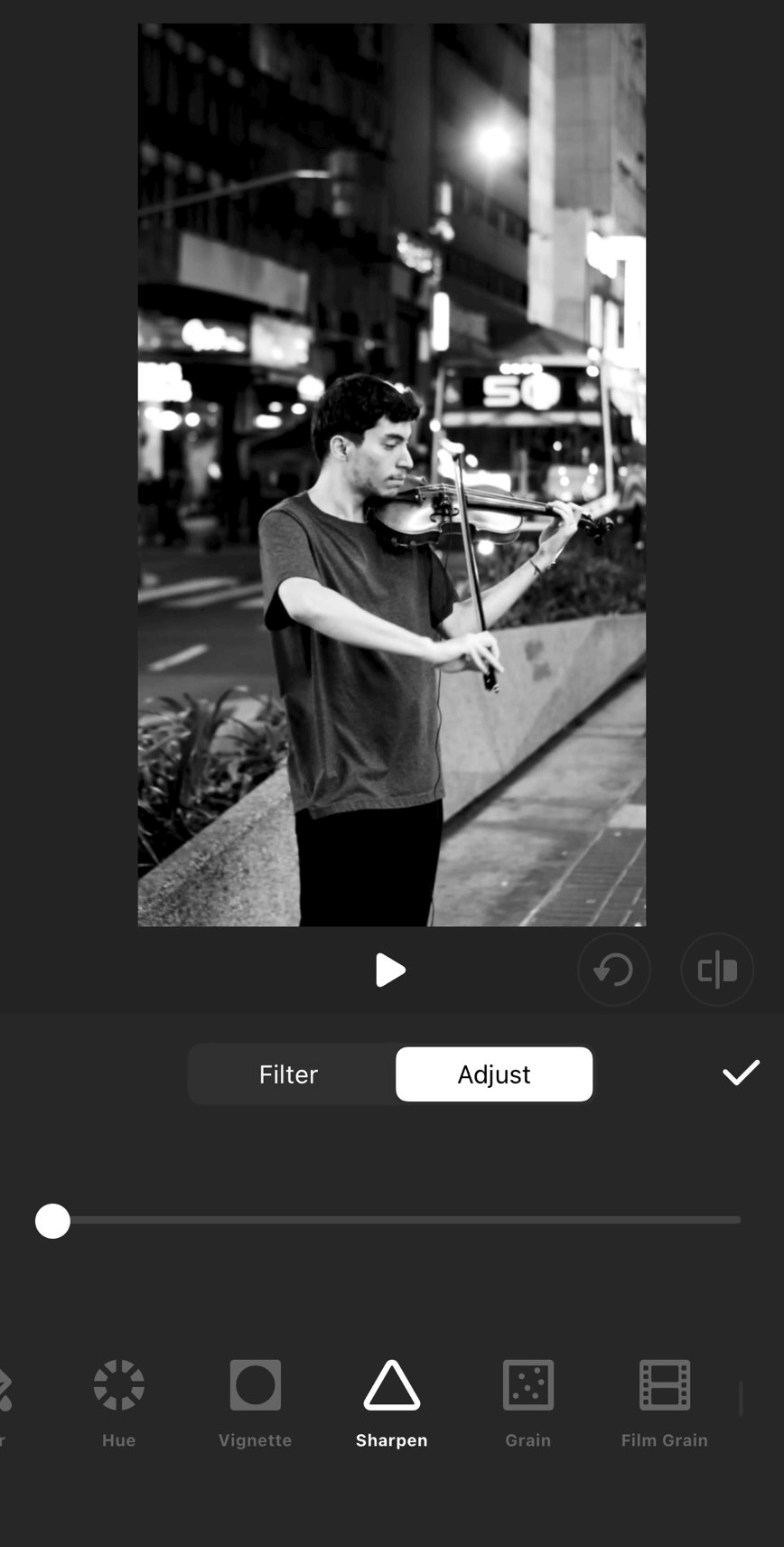
- Available: iOS / Android
- App Rating: 4.9 / 4.9
InShot, a leading video editing app, empowers creators with a suite of intuitive tools designed to enhance video and photo content.
Known for its user-friendly interface and powerful AI-driven features, InShot offers a robust unblur video tool alongside a variety of editing options, making it a go-to choice for both beginners and seasoned editors aiming to produce professional-quality results.
How to Unblur Video Details Using Inshot
- Upload Your Video: Launch the InShot app and select "Video" from the main screen to import your blurry footage into a new project.
- Select Sharpen Feature: Navigate to the "Edit" menu, locate the "Filter" > “Adjust” options, and select the "Sharpen" effect to enhance video focus.
- Initiate Enhancement and Export: Adjust the slider and export your video.
Tool Review of Inshot
InShot transformed my blurry street performance video into a vibrant, clear masterpiece ready for Instagram. Its unblur feature is quick and effective, and the range of filters and AI tools adds flair without complexity. While it may lag slightly with longer videos, its intuitive design and comprehensive features make it perfect for fast, high-quality edits on the go.
5 Easy Ways to Unblur a Video in 2025
As someone who frequently works with video content, I’ve discovered several effective methods to enhance and unblur videos.
Here are 5 easy ways to improve the clarity of your videos in 2025, using both simple tools and advanced techniques:
- Enhance Blurry Videos on iPhone with an AI Video Enhancer App
- Unblur Videos Online with AI Tools
- Unblur Videos on iPhone Using the Photos App
- Unblur Videos with Video Editing Software
- Use a Dedicated Video Restoration Service
1. Enhance Blurry Videos on iPhone with an AI Video Enhancer App
Using an app like YouCam Video, you can easily enhance blurry videos on your iPhone.
Just open the app, select the video you want to enhance, and use the AI Video Enhance feature.
The app will automatically sharpen and improve the video quality, making it look much clearer.
2. Unblur Videos Online with AI Tools
Online AI tools like YouCam AI Video Enhancer are great for unblurring videos without downloading any software.
Simply upload your video to the website, and the AI will process and enhance it for you.
This method is quick and convenient, perfect for those who prefer online solutions.
3. Unblur Videos on iPhone Using the Photos App
The Photos app on your iPhone has built-in editing tools that can help reduce blurriness.
Open your video in the Photos app, tap “Edit”, and then use the sharpness and definition sliders to adjust the clarity.
This simple method can significantly improve the quality of your videos without needing any additional apps.
4. Unblur Videos with Video Editing Software
PowerDirector is a powerful video editing software that can help you unblur videos.
Import your video into PowerDirector, apply the sharpening filter, and adjust the settings to enhance the clarity.
This method provides more control over the editing process, allowing for precise adjustments.
5. Use a Dedicated Video Restoration Service
For a professional touch, consider using a dedicated video restoration service.
These services use advanced software and expertise to restore and enhance your videos.
Simply send them your video, and they will handle the rest, delivering a high-quality, unblurred version back to you.
Why Are My Videos Blurry? Common Causes and Solutions
Blurry videos can be super annoying, but don’t worry! Understanding why they happen and knowing how to fix them can make all the difference:
- Shaky Recording: If you're holding the camera while filming, even the tiniest movement can cause a blur. To fix this, try using a stabilizer to keep things steady. Many modern phones and cameras also have built-in stabilization features – so make sure to turn that on!
- Quality Settings: If you’re recording in low resolution, your video might end up looking blurry. Go into your camera or phone settings and make sure you're recording at the highest resolution available.
- Bad Lighting: Insufficient lighting can blur videos, so ensure proper lighting, especially indoors or in low-light conditions. To avoid this, try filming in a brighter space or invest in some extra lighting, like a ring light or a softbox.
- Camera Focus: If your camera isn’t focused on the right thing, your video will appear blurry. Always make sure your subject is in focus before you hit record. If you're using autofocus, double-check that it’s doing its job. For better control, try setting the focus manually.
- Compression During Upload: When you upload videos to social media or share them via messaging apps, they often get compressed, which can cause a drop in quality. To fix this, always upload your videos in the highest resolution possible.
By addressing these common video issues, you can improve your video quality and enhance your audience's experience.
Start Unbluring Videos With the Best AI Video Upscaler
Looking for the best way to unblur your video? Start using YouCam Video, the go-to video unblur app in 2025! Get unparalleled video clarity with YouCam Video's advanced sharpening and video enhancement tools.
More Video Quality Enhancing Tips
- How to Brighten Video for Free
- How to Color Correct Video on iPhone and Android
- 5 Tips to Make Your Video Cinematic
How to Unblur a Video FAQs
Why Is My Video Blurred?

Videos can become blurry for different reasons, like low resolution, shaky cameras, or compression issues. Deblurring apps can improve video quality by fixing these problems and making the video clearer.
How Do I Choose The Best App to Unblur Videos?

To unblur videos effectively, choosing the right video quality enhancer app is key. Here's a quick guide to help:
- Advanced Technology: Look for apps using advanced unblurring algorithms like deconvolution or AI to sharpen video details for professional results.
- Ease of Use: Pick an app with a user-friendly interface, offering unblur controls like sliders or settings to adjust the intensity, suitable for all skill levels.
- Compatibility & Quality: Ensure the app works on your device, supports your video format, and maintains quality post-unblurring. Check user reviews and test sample videos to assess performance.
How Do I Make a Blurry Video Clear?

To clear a blurry video, try using a video clearer app. Here's how:
- Find the "Sharpen" or "Enhance" feature in the app.
- Adjust the sharpening intensity until the video looks clear.
- Avoid over-sharpening to prevent noise or artifacts.
- Save the video in a high-quality format to keep the improvements.
How To Unblur a Video on iPhone?

To fix a blurry video on an iPhone, you can use video editing apps available on the App Store, follow these steps:
- Step 1: Download YouCam Video from the App Store and install it on your iPhone.
- Step 2: Open the app and select "Video Enhance" from the main menu.
- Step 3: Upload your video.
- Step 4: Select the time range to apply the unblur effect using the slider.
- Step 5: Click on 'Enhance' then the app will start to enhance your video quality.
- Step 6: Save your enhanced video.
How Do I Unblur a Video on a Desktop or Online?

To unblur a video on your desktop or online, you can explore free online tools like EZGIF, Online Unblur, or Clideo. These platforms provide simple interfaces and effective unblurring functionalities, making the process accessible without the need for extensive software installations.
What Is The Best App to Unblur Videos in 2025?

To unblur videos, you can use these best apps: YouCam Video, Remini, and Adobe Premiere Rush. Each of these video blur removers offers powerful unblurring features, allowing you to enhance video clarity and quality with precision and ease.
Does Unblurring Work for All Types of Videos?

Unblurring is effective for a wide range of videos, including those captured on smartphones, digital cameras, or other recording devices. However, the success of the process depends on the specific characteristics of the blur and the capabilities of the chosen unblurring tool.
How to Unpixelate a Video?

Unpixelating a video is difficult since pixelation often results in lost details. However, you can try video enhancement tools like YouCam Video, Adobe Premiere Pro, or Final Cut Pro. Frame interpolation techniques may also help reduce pixelation and improve smoothness. For critical videos, consider hiring a professional restoration service. If possible, work with the original, unpixelated version for the best results.



 Author:
Author: