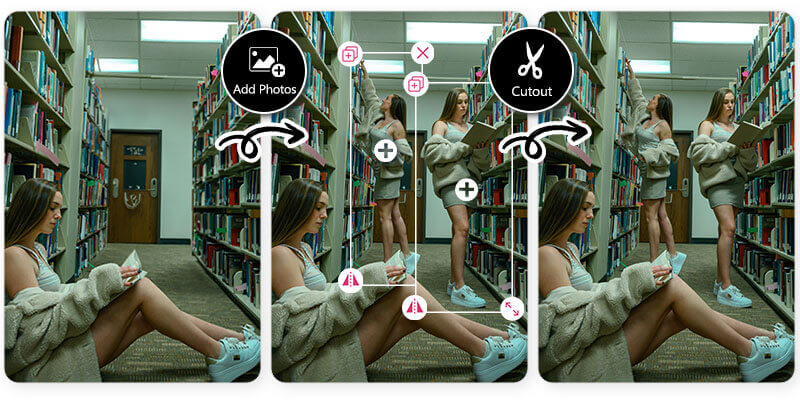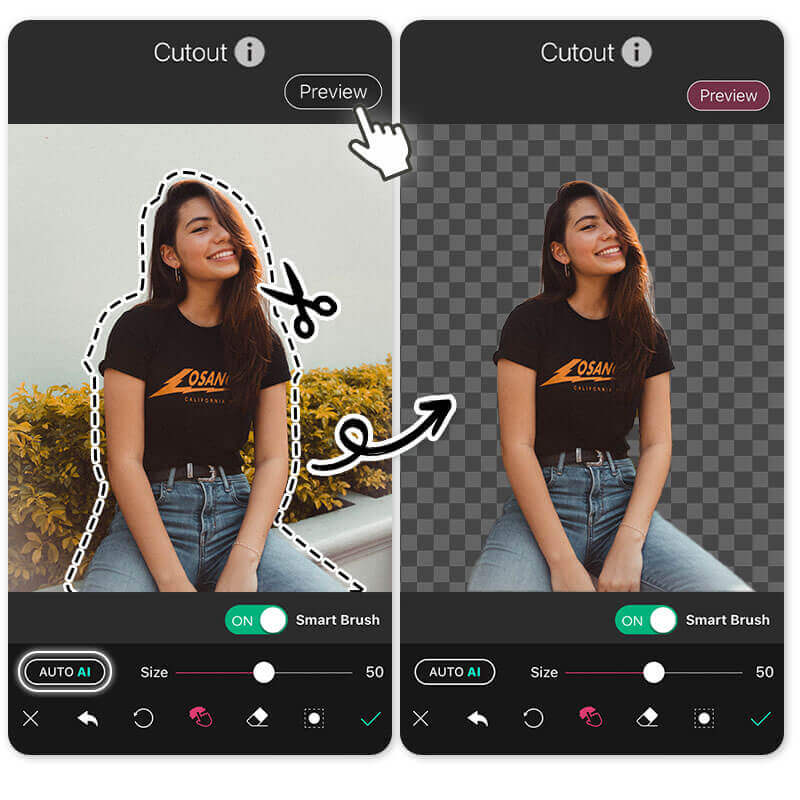Have you ever wished you could add a person to a photo, like your friend or family member? In the past, this required expensive software and expert editing skills. But now, you can do it with the free YouCam Perfect photo editor to insert someone into a picture.
In this blog post, we’ll show you how to use the app to seamlessly add people to photos using AI.
Best App to Add People to Photos: YouCam Perfect
YouCam Perfect’s Editing Agent is your smart AI assistant for photo editing. Instead of manually cutting and pasting, you can simply tell the Editing Agent what you want, and it will make it happen.
Follow these steps to create realistic, seamless images:
1. Select AI Agent– Launch YouCam Perfect and select AI Agent on your device.
2. Upload Your Photos– Select the background photo and the photo of the person you want to add.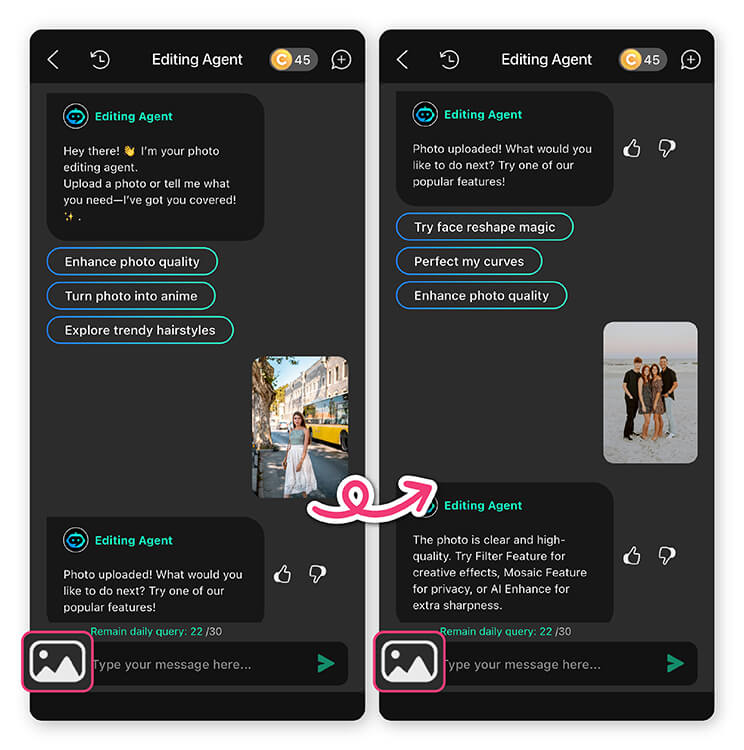
3. Give a Simple Command – Type instructions like: “Add my friend to this group photo and make it look natural and realistic.”
4. Let the AI Work Its Magic – The AI will automatically blend the images, match lighting, and ensure the final photo looks authentic.
5. Save and Share – Once you’re happy with the result, save your photo or share it with friends and family.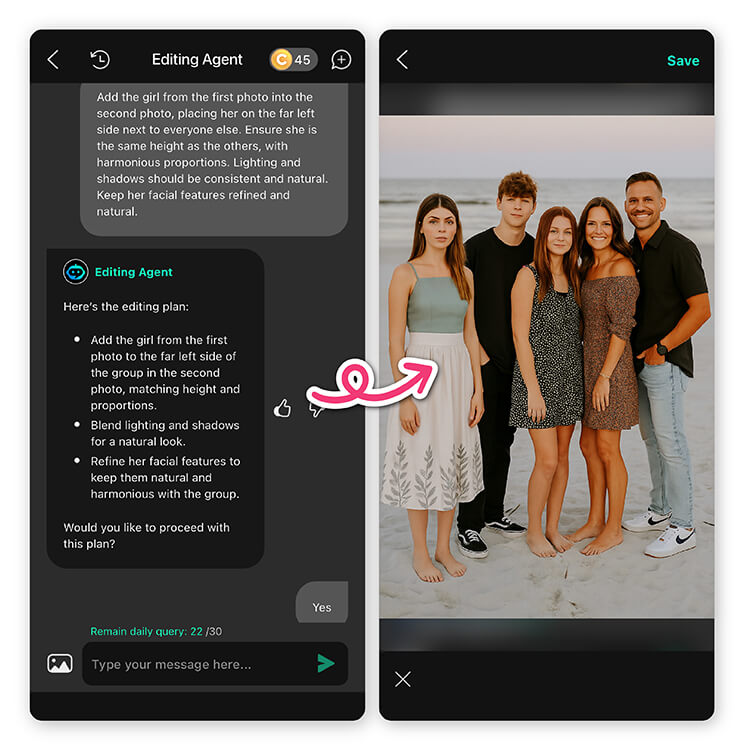
How to Add a Person to a Photo on iPhone and Android
Learn how to add a person to a photo like a pro. Here are the steps:
- Step 1: Download the Best App to Add People to Photos
- Step 2: Add a Person to Photo
- Step 3: Use the Cutout Tool to Remove Background
- Step 4: Save the Photo with Person Added
Step 1: Download the Best App to Add a Person to Photo
To add people to photos, start by downloading YouCam Perfect from the App Store. It’s a free all-in-one photo editor app that offers a variety of photo editing tools, including the ability to photoshop people into photos seamlessly.
Step 2: Photoshop a Person into a Picture
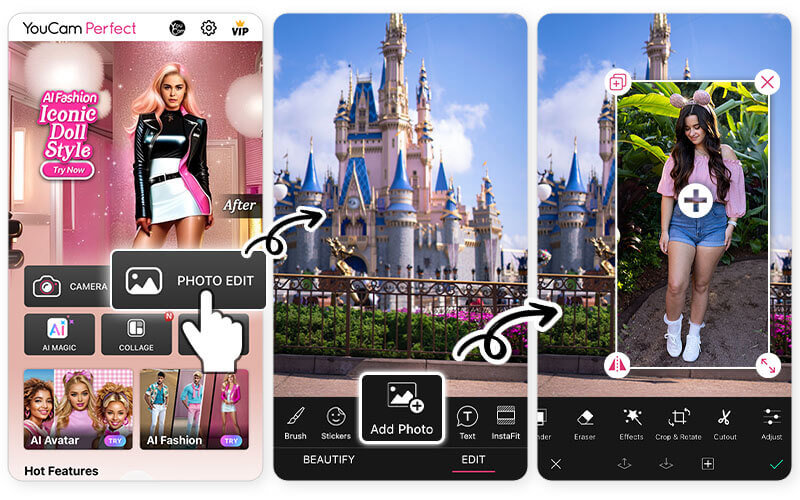
▲ Photoshop someone into a picture just like this
Next, tap Photo Edit, and select the photo that you want to add people to. This image will be the background layer for your result image.
You can choose a photo that you’ve already taken, or take a new one using your phone’s camera. Then press "Add Photo" to add a figure picture.
Step 3: Use Cutout Tool to Remove Background
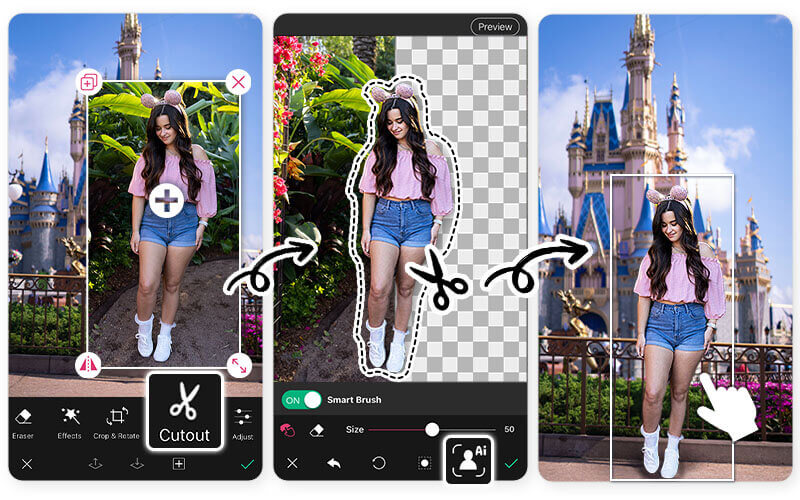
Once you have added the second photo to your background, you can use the Cutout tool in the app.
The YouCam Perfect cutout tool is powered by AI, which means it will automatically detect the subject and leave it clean and ready to be added to the first photo or background.
👉 Read more: How to Cut Out Faces and Objects From Images
Step 4: Save the Photo with Person Added

The result is so natural that no one will even realize that you've just cropped a person into a picture!
How To Photoshop A Person Into A Picture
If you are wondering "how to photoshop a person into a picture", we also prepared a step-by-step tutorial for you. Here goes:
- Use 'Cutout' Tool to Crop out People from Photo
- Tap on 'Add Photo' to add People into Pictures
- Adjust the Lighting and the Color to Make the Result Natural!
Step 1: Use Cutout to Crop out People from Photo
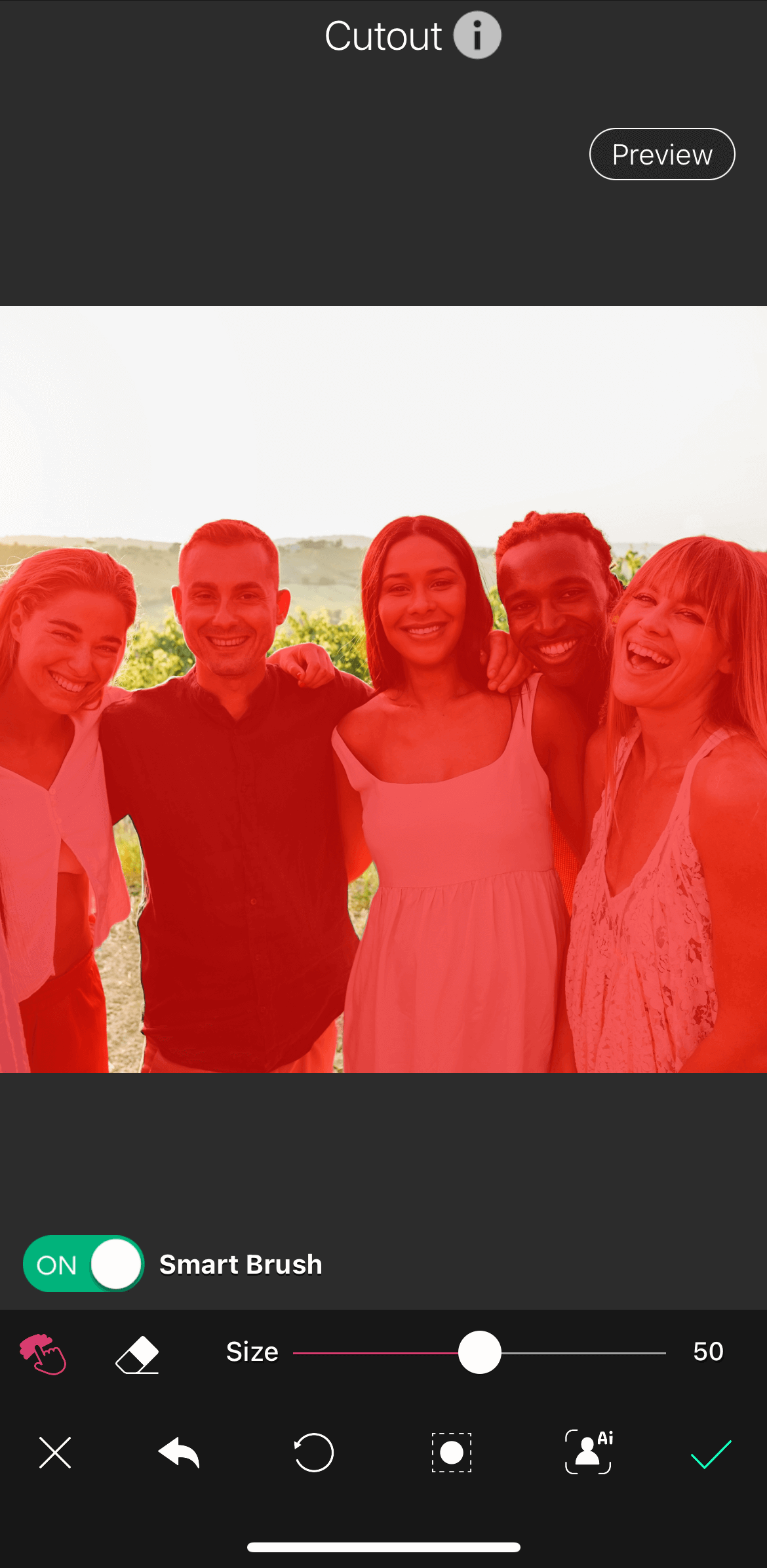
The AI Cutout tool will automatically detect the people or main object in the picture, so you don’t have to manually outline the areas you want to crop out.
Once you’re done, save the image with a transparent background.
Step 2: Add Person to Group Photo
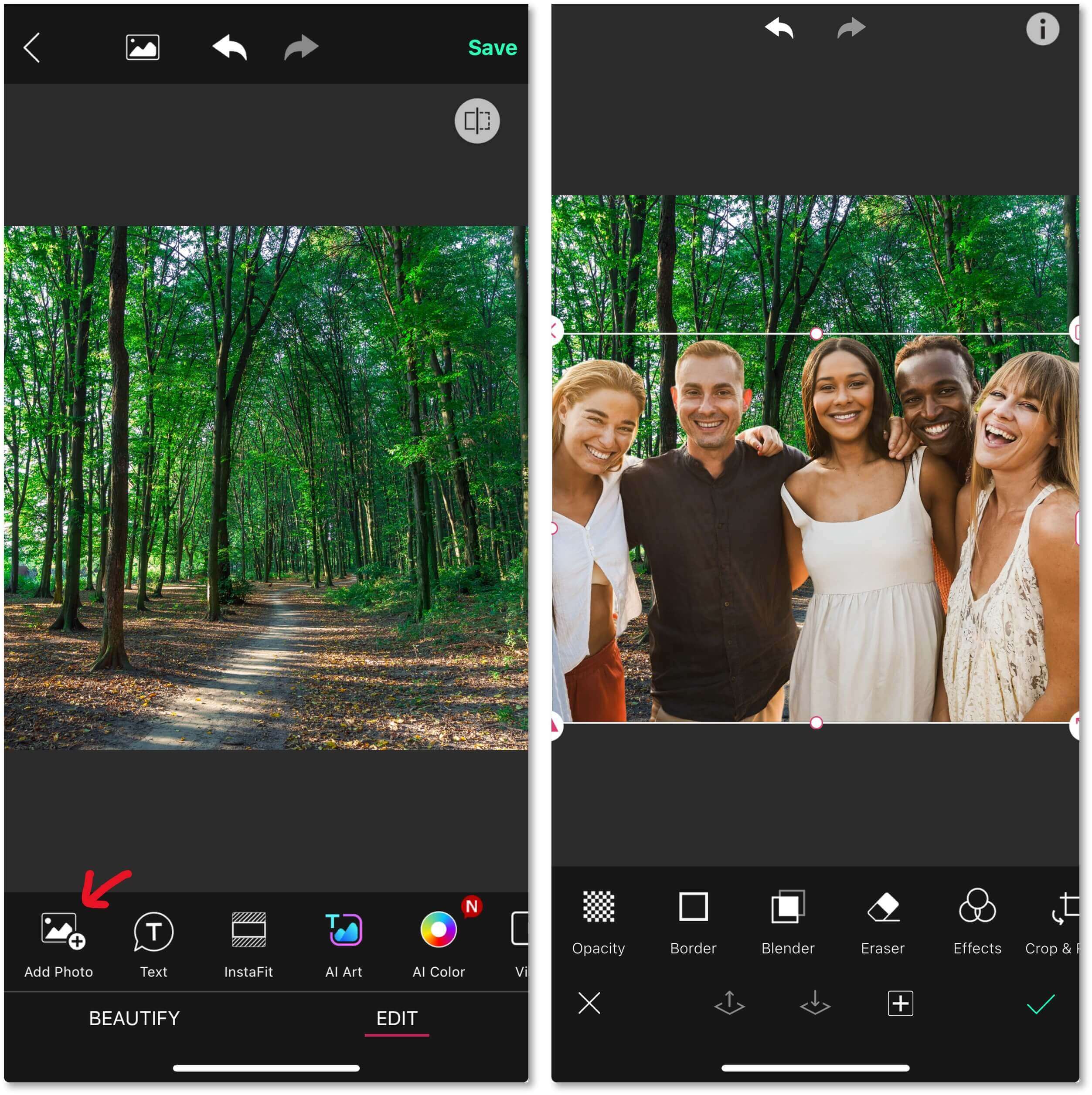
Find the picture where you want to place the people, then tap on "Add Photo." Pinch and resize the group of people until they fit well with your background image. Make any additional edits if needed, such as adjusting the lighting on the people to make sure the whole image looks natural.
*Can find the lighting, exposure, contrast, brightness features in the "Adjust" section
Top 6 Use Cases to Add Person To Photo
Adding people to photos can not only be used to complete a group photo but also for other creative uses! Explore now and find some inspiration for your next photo edit!
1. Photoshop Someone into a Picture
The tool used for adding people to the photo can also be used to clone the person in the photo! Adding more photos and repeating the process can make it seem like you are everywhere in the photo for a surreal effect.
👉 Read more: How to Add a Picture to a Picture for Free
2. Add a Person to Group Photo
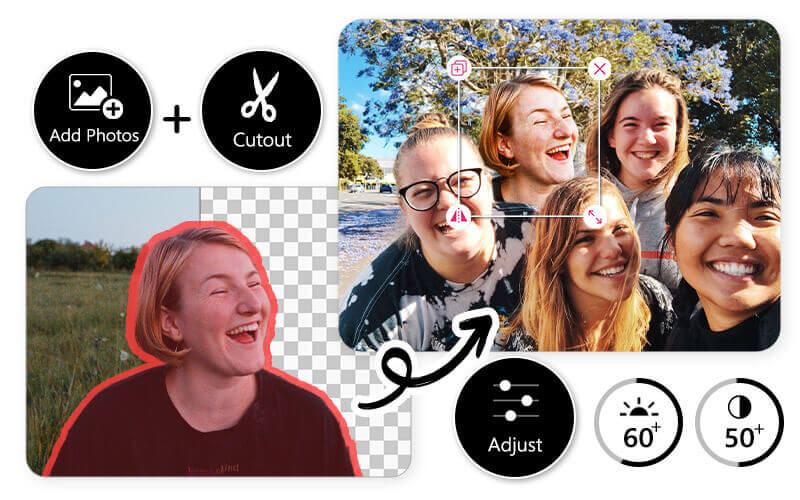
The most useful case is of course photoshop someone into a group photo. With the YouCam Perfect app, you can also easily adjust the lighting and color for the added photo, so the effect can be the most natural!
3. Photoshop Someone into Background
Think you will look good in certain scenery? With the YouCam Perfect app, you can photoshop someone into any background seamlessly. It can also be used to test if your outfit matches a certain backdrop, which is useful for wedding and photoshoot planning.
4. Photoshop Yourself to a Great Body
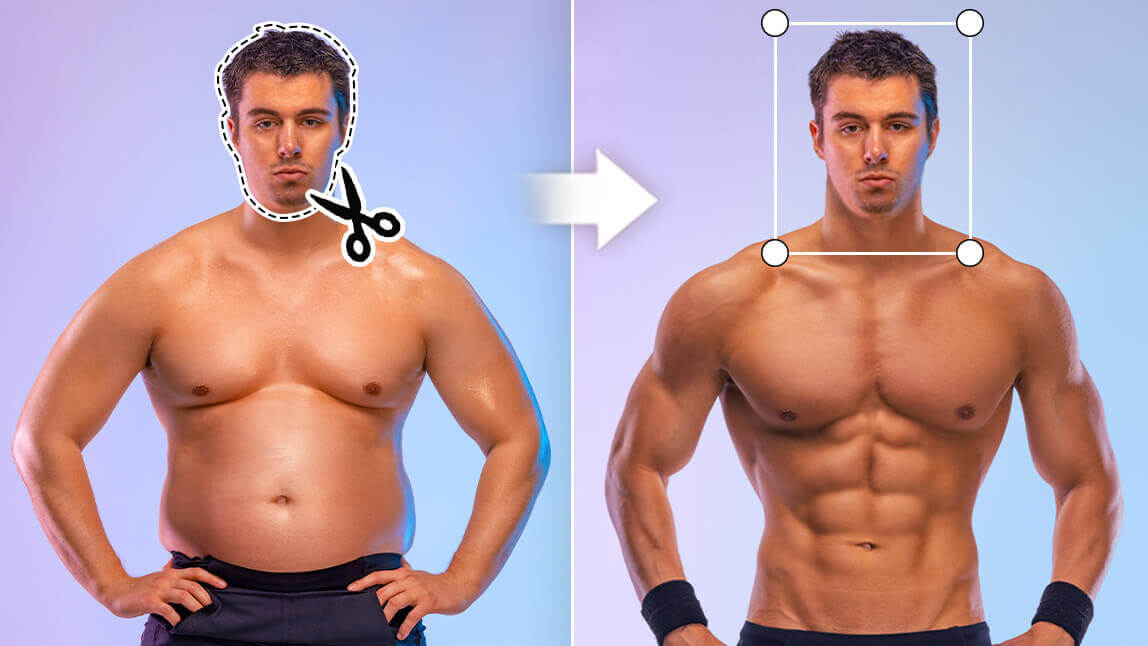
And lastly, you can always use Photoshop to give yourself a fun new look. Why not? It's a great way to see yourself in different outfits or body shapes, and the possibilities are endless.
Or, you could even Photoshop your friend's face onto a celebrity in a movie scene just to give them a good laugh!
5. How to Add a Boyfriend (or Girlfriend) to a Photo
To add a boyfriend or a girlfriend to your photo, you can try 2 features: AI Replace, and Cutout.
👉AI Replace
- Tap on the feature "AI Replace", which you can find at the homepage
- Upload a photo of yourself
- Use the brush to highlight the area you want to replace
- Type in prompts like "a handsome guy" and click on Replace
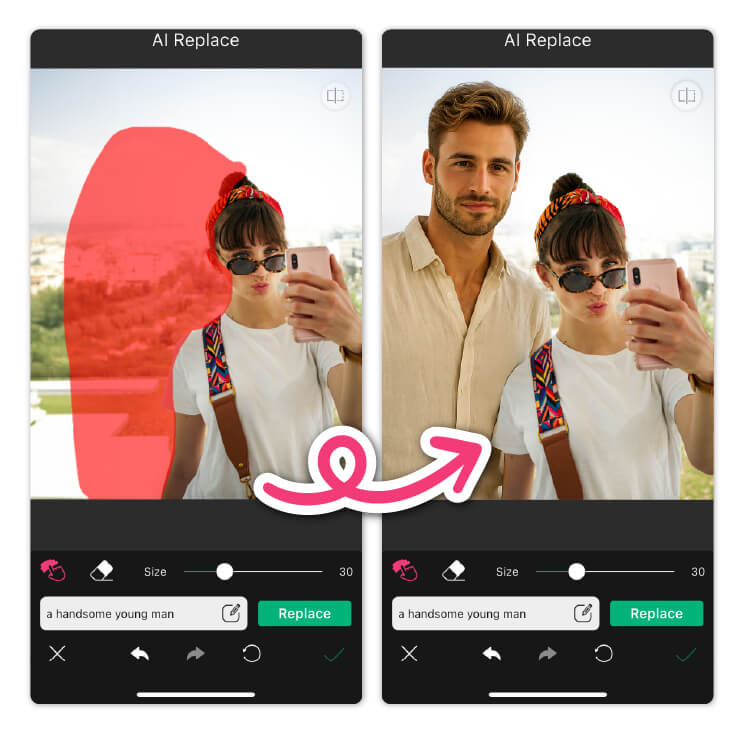
6. Add Passed Away Loved Ones to a Photo
YouCam Perfect also makes it easy to add a photo of a deceased loved one into another image using the Cutout and Add Photo features.
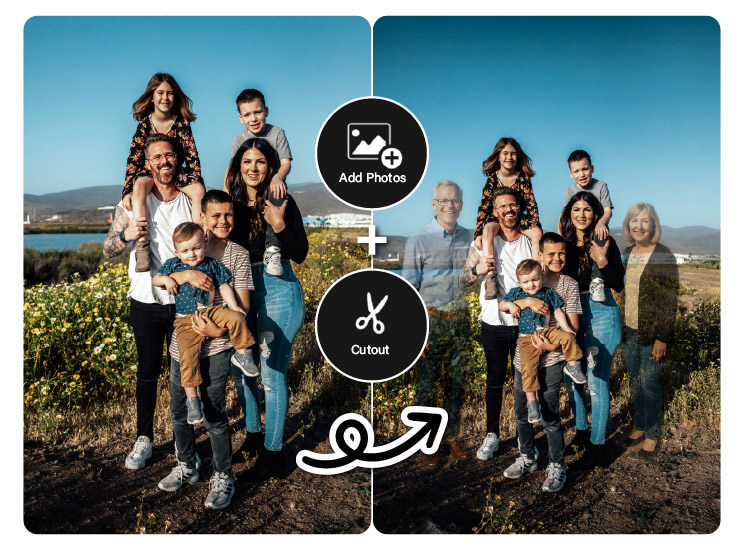
The steps are similar, make sure to:
- Tap Add Photo and select the cutout you saved.
- Drag to position and resize it as needed.
- Use editing tools like shadow or opacity to blend it naturally.
Why Use YouCam Perfect to Add A Person to a Photo
If you want to add people or someone to a picture, you'll need an app or online tool that makes it easy with the help of AI. YouCam Perfect is a great choice, and here are three reasons why you should use it:
#1 Clean Cutout Effect
A great cutout effect is crucial when adding someone to a photo. YouCam Perfect’s Auto AI Mode makes this easy by letting you cut out a person from one image cleanly, with no blurry lines around it.
#2 Fun Face Swap Tool
You should definitely try out the new face swap feature that just came out this year. It’s an AI tool that lets you swap faces between your friends or family, and the results are so realistic you might not even notice the editing!

Final Thoughts
Whether you’re fixing a group shot, adding a friend who couldn’t be there, or just having fun with edits, YouCam Perfect makes it simple. With tools like AI Cutout, your picture will look natural in just a few taps. This is a great example of how the AI Photo and Video Apps are transforming everyday editing, making advanced tools accessible to everyone.
So next time someone misses out, don’t worry—just open the app and add people to your photos to keep the memory complete. 🎉
How to Add Someone to a Photo FAQs
How do I add people to faces in photos?

To add people's faces to photos on iPhone and Android, follow these steps:
- Open the YouCam Perfect app on your device.
- Choose the photo to which you want to add people's faces.
- Click on 'Add photo' and choose the second photo
- Choose Faces: You can now either select faces from your device's gallery or take new selfies to add to the photo.
How do you add someone to a picture for free?

To Photoshop someone into a picture for free, you can use online editing tools or apps. Take YouCam Perfect for example, here's how to add person to a picture for free:
- Start by downloading the YouCam Perfect app from Google Play Store or App Store
- Choose 'Photo Edit' and select the main picture within the app
- Tap on the 'Add Photo' tool to paste the photo of the person onto the main picture
- Click on 'Cutout' to remove the person from their original photo and blend them naturally into the main picture
How to AI Photoshop a person into a picture?

To Photoshop someone into a picture with AI, you can use various software or apps. Here's a general guide:
- Open both the main picture and the photo of the person in the editing app
- Use the selection tools to carefully cut out the person from their original photo
- Paste the cut-out person onto the main picture
- Resize and reposition the pasted person to fit naturally into the main picture
How to add a person to a photo online free?

If you are looking to add someone into a picture from your desktop, here are some free online tools highly recommended by most users:
- YouCam Online Editor: YouCam Online Editor is an online photo editing platform that helps you photoshop someone into a picture with ease! We would recommend you use 'background removal' to do the trick.
- Photoshop Express: Adobe's online photo editing tool, enables you to add people to photos with precision.
How do I add a person in iPhone photos?

You can easily add a person to your iPhone photos using the YouCam Perfect app. Its Add Photo and Cutout tools lets you seamlessly insert people into any photo while matching lighting and perspective for a natural look. Just upload your photo, tap Edit, choose Add Photo, and let AI blend everything perfectly.
How do I merge someone into a picture?

Merging someone into a picture is simple with YouCam Perfect. Upload your main photo, import the person you want to add, and use the Cutout and Background tools to blend them realistically. You can adjust size, shadows, and filters so it looks like you captured the shot together.
How do I add a person to an existing photo?

With YouCam Perfect, you can add a person to an existing photo in seconds. Use the app’s Cutout feature to place them naturally in the frame — no Photoshop skills needed. It automatically adjusts colors and lighting so the final image looks effortlessly real.



 Author:
Author: ![How to Add A Person to a Photo for FREE [iPhone & Android]](https://plugins-media.makeupar.com/smb/blog/post/2025-09-05/webp_aeb00735-dd6b-4195-9318-a01e15b30614.jpg)