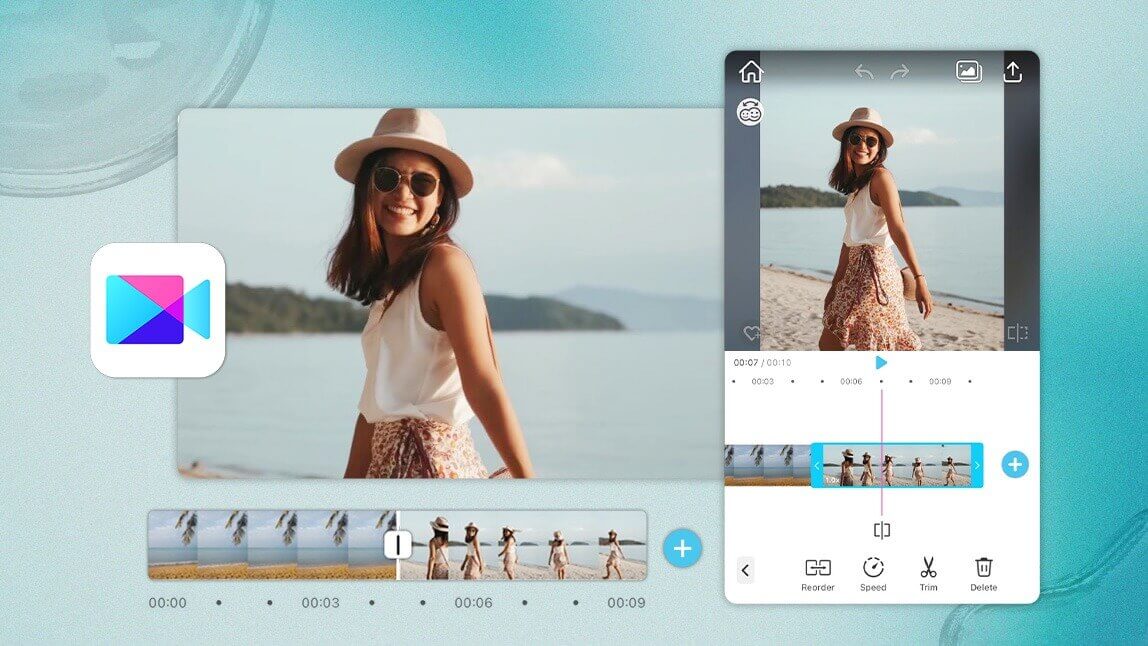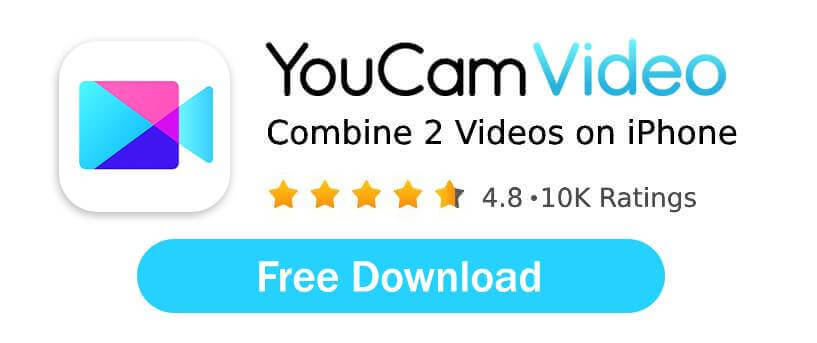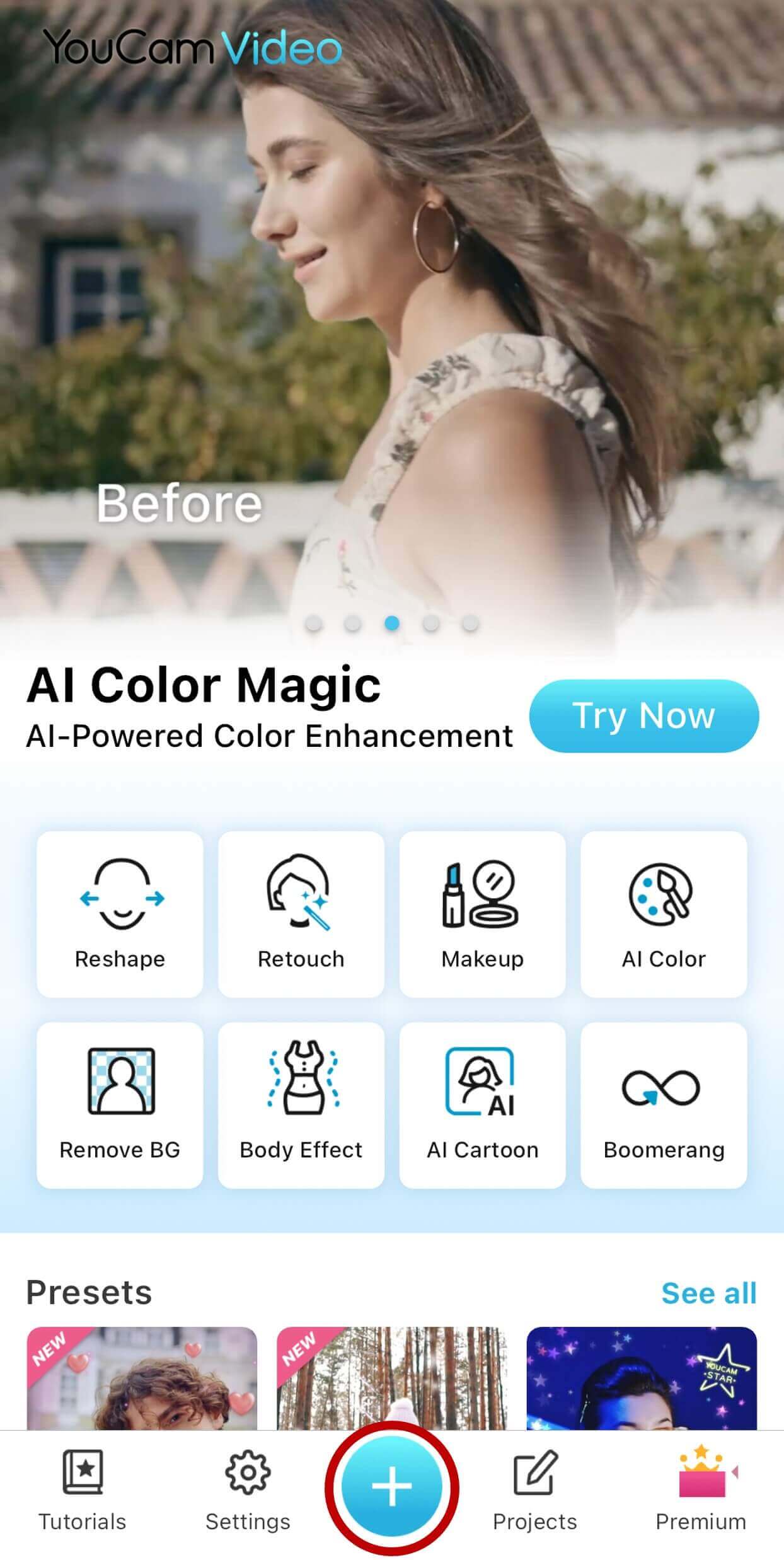To combine videos on iPhone for free, the easiest method is to use a video editing app like YouCam Video or the built-in iMovie. Simply start a new project, import the video clips you want to merge, and the app will automatically stitch them together into a single, seamless video.
If you've got a collection of video clips on your iPhone and dream of weaving them into one seamless, longer video, you're in luck!
Combining videos on iPhone is simpler than you might think, and the best part? You can do it without spending a dime.
In this comprehensive guide, we'll walk you through two easy, free methods to combine videos on iPhone, whether you're looking to merge two video clips or stitch together multiple videos into a captivating story ready for sharing on social media platforms like Instagram, TikTok, or YouTube.
Let's dive in and learn how to merge videos like a pro!
| In this article: |
|---|
How to Combine Videos on iPhone?
Method 1: Combine Videos Using YouCam Video (Recommended for More Features)
- Step 1: Download YouCam Video
- Step 2: Create a New Project
- Step 3: Import Your Videos
- Step 4: Edit and Enhance Your Combined Video
- Step 5: Export and Share Your Masterpiece
Step 1: Download YouCam Video
First, easily find and download the YouCam Video app from the Apple App Store. It's a powerful and user-friendly tool for combining and editing videos on iPhone.
Step 2: Create a New Project
Launch the YouCam Video app and tap the + icon on the homepage to start a fresh project. This is where your video merging journey begins!
Step 3: Import Your Videos
Select all the video clips you wish to combine from your photo library. Once you've chosen them, tap Next to proceed. YouCam Video makes it super easy to bring all your desired clips into one place.
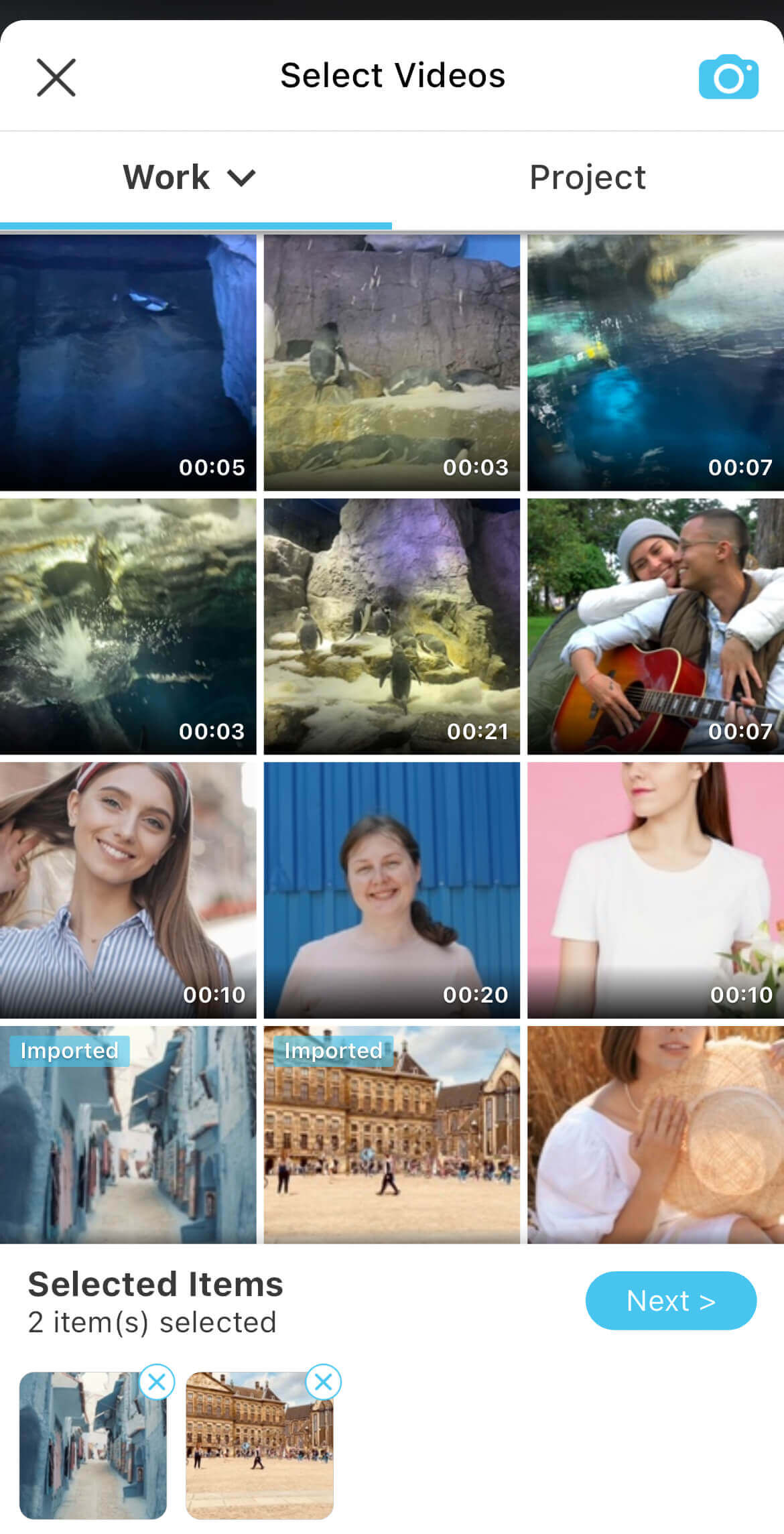
Give your project a name (you can always change it later!) and choose the Aspect Ratio that best suits your sharing platform (e.g., 9:16 for TikTok/Reels, 16:9 for YouTube).
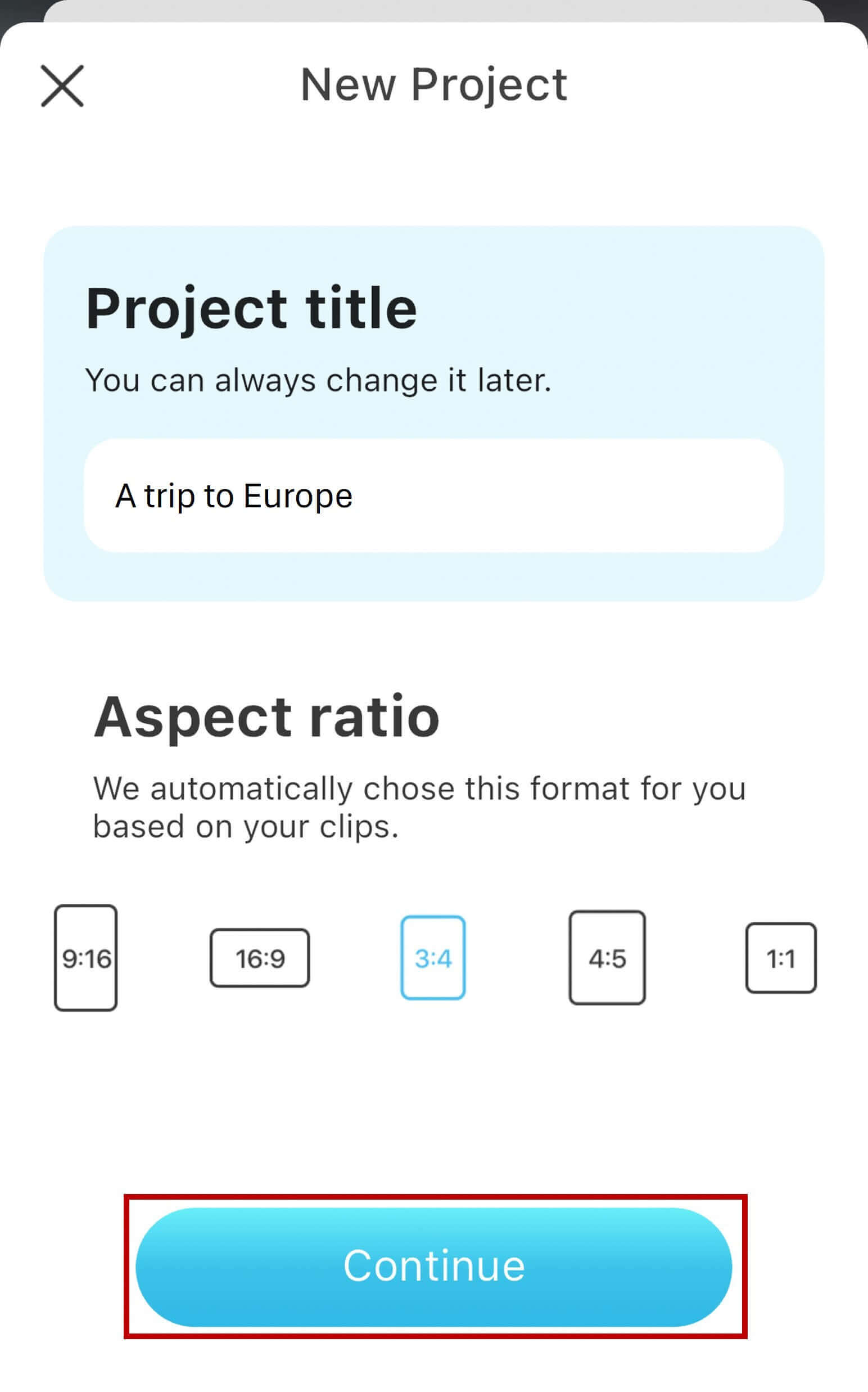
Step 4: Edit and Enhance Your Combined Video
Your selected video clips are automatically stitched together in the order you picked them. Now, it's time to refine your creation!
Tap on Edit to access YouCam Video's robust editing suite. You can easily add more videos by clicking the + icon, giving you total control over your final merged video.
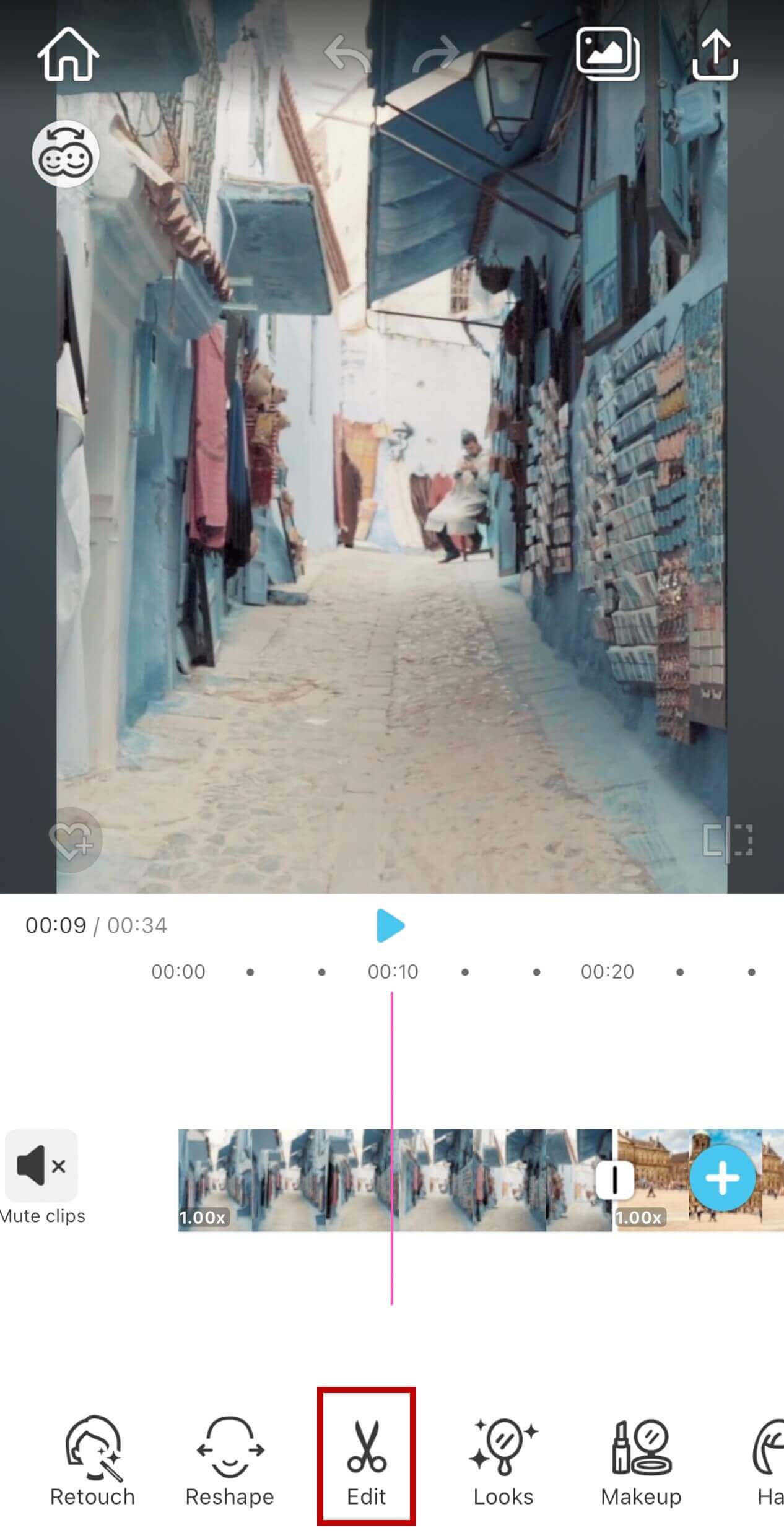
From here, you can reorder clips, precisely trim unwanted sections, adjust playback speed, add engaging music, apply stunning filters, and much more to make your combined video truly stand out.
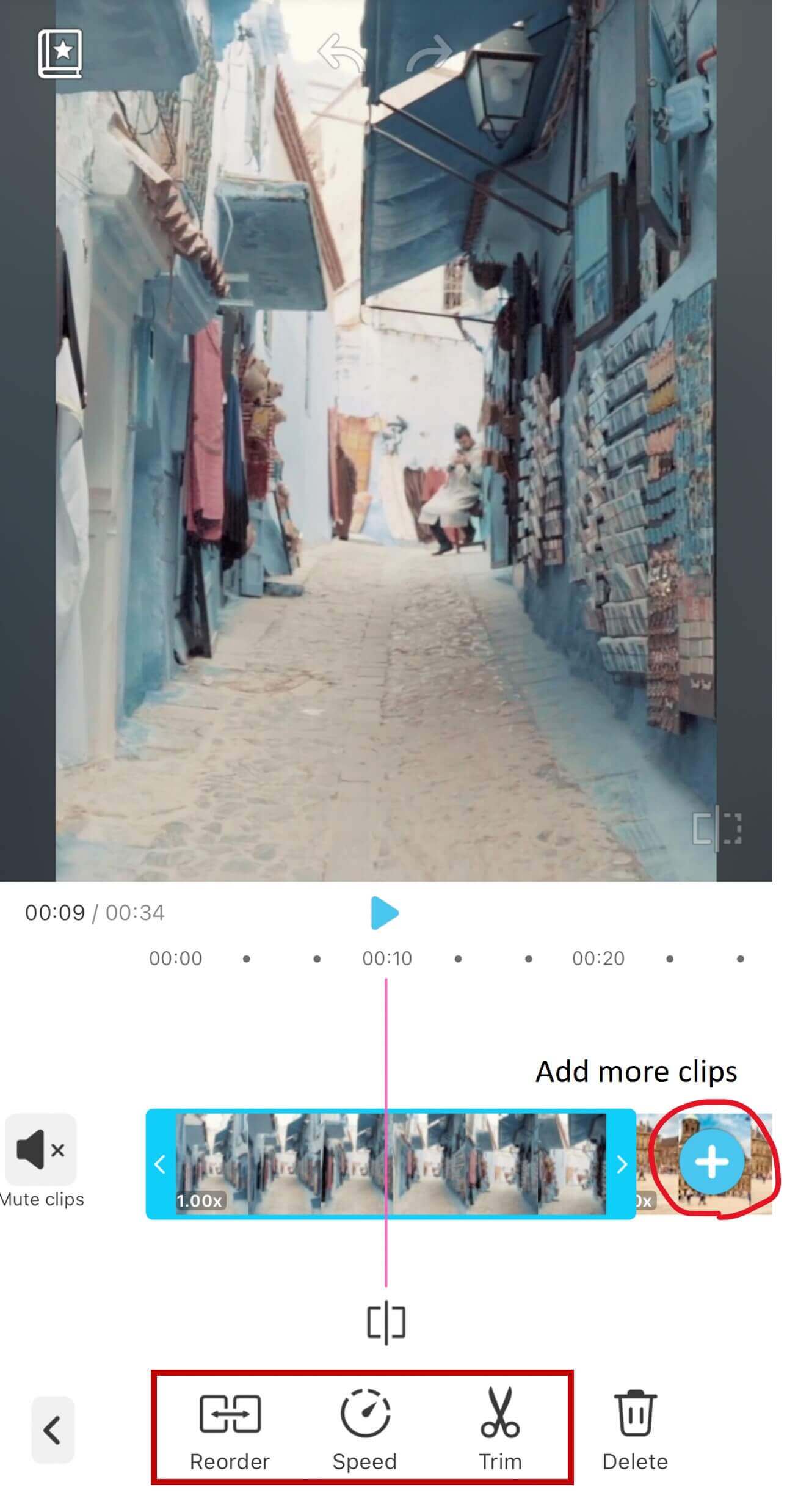
Step 5: Export and Share Your Masterpiece
Once your combined video is perfect, it's time to share it with the world! Export your merged video directly to your iPhone's photo library or share it instantly on your favorite social media platforms.
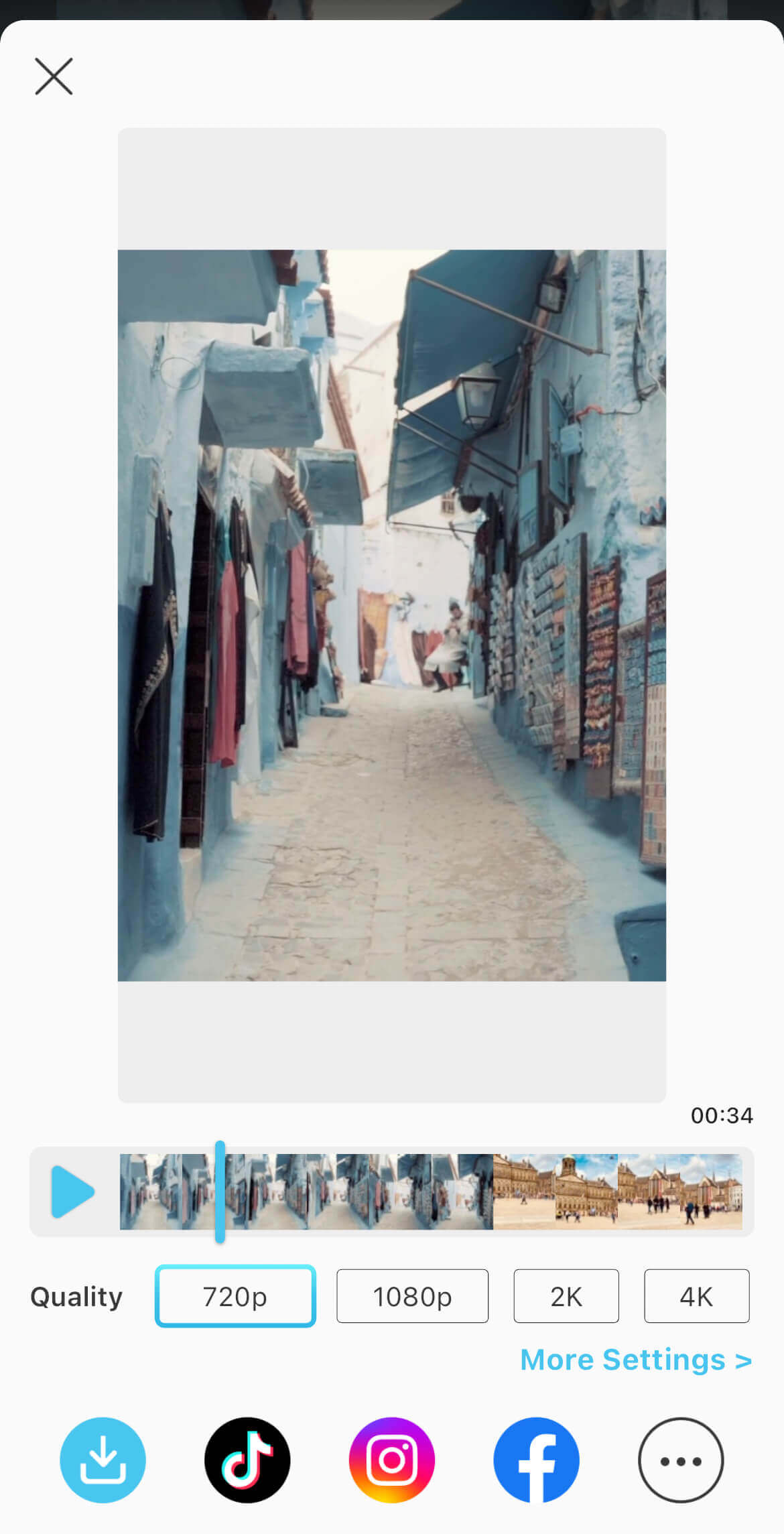
Method 2: Merge Video Clips Using iMovie (Built-in Option)
Step 1: Open iMovie
Open the iMovie app on your iPhone. This app usually comes pre-installed, but if you can't find it, you can download it for free from the App Store.

Step 2: Start a New Project
Tap "Start New Project" (often labeled "Create Project") and then select "Movie." This initiates a new video editing project where you can combine your clips.
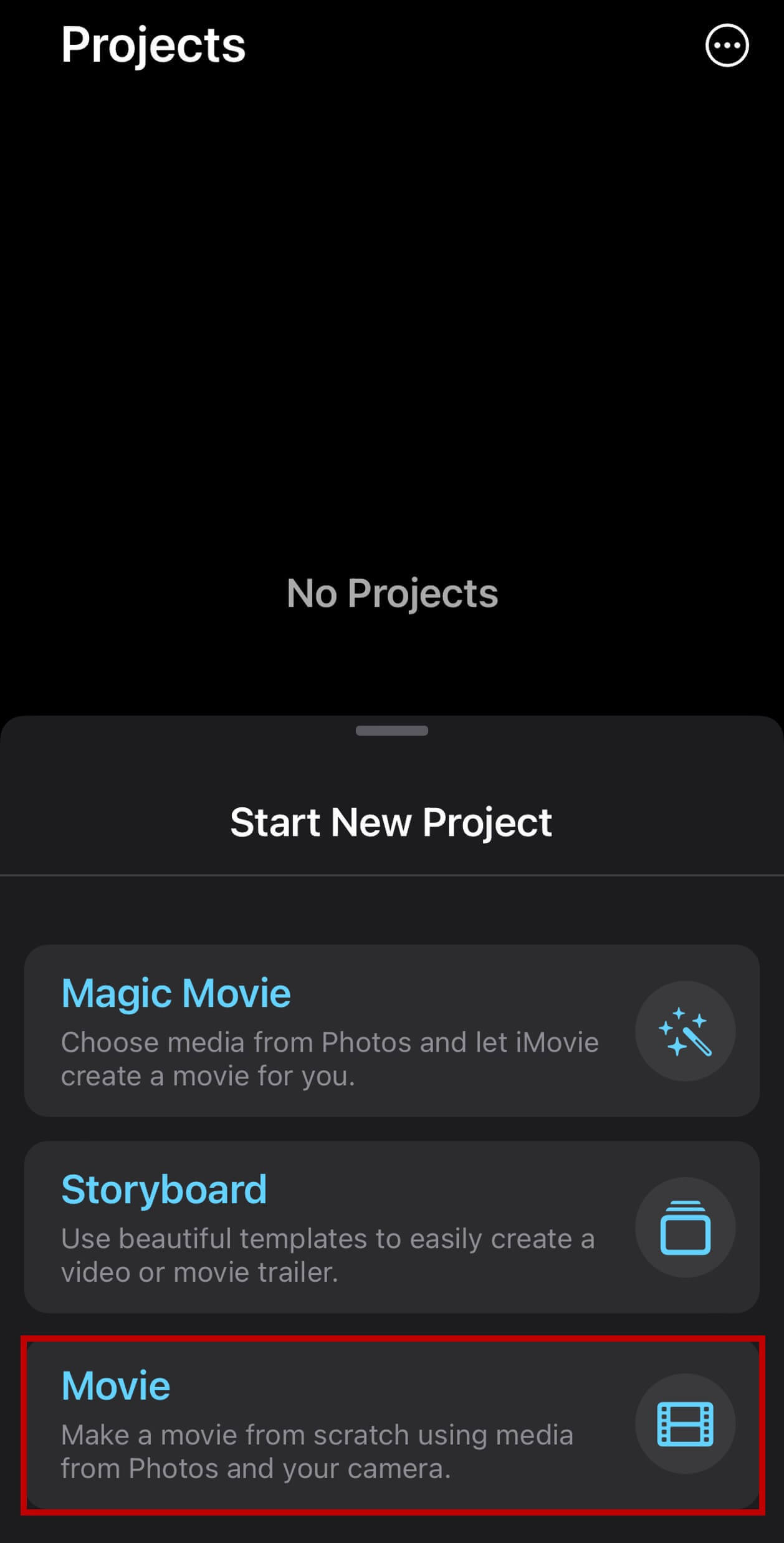
Step 3: Choose Your Video Clips
Browse your Photos library and select the video clips you want to combine. After selecting them, tap "Create Movie" at the bottom of the screen. iMovie will then automatically place them on the timeline in the order you selected.
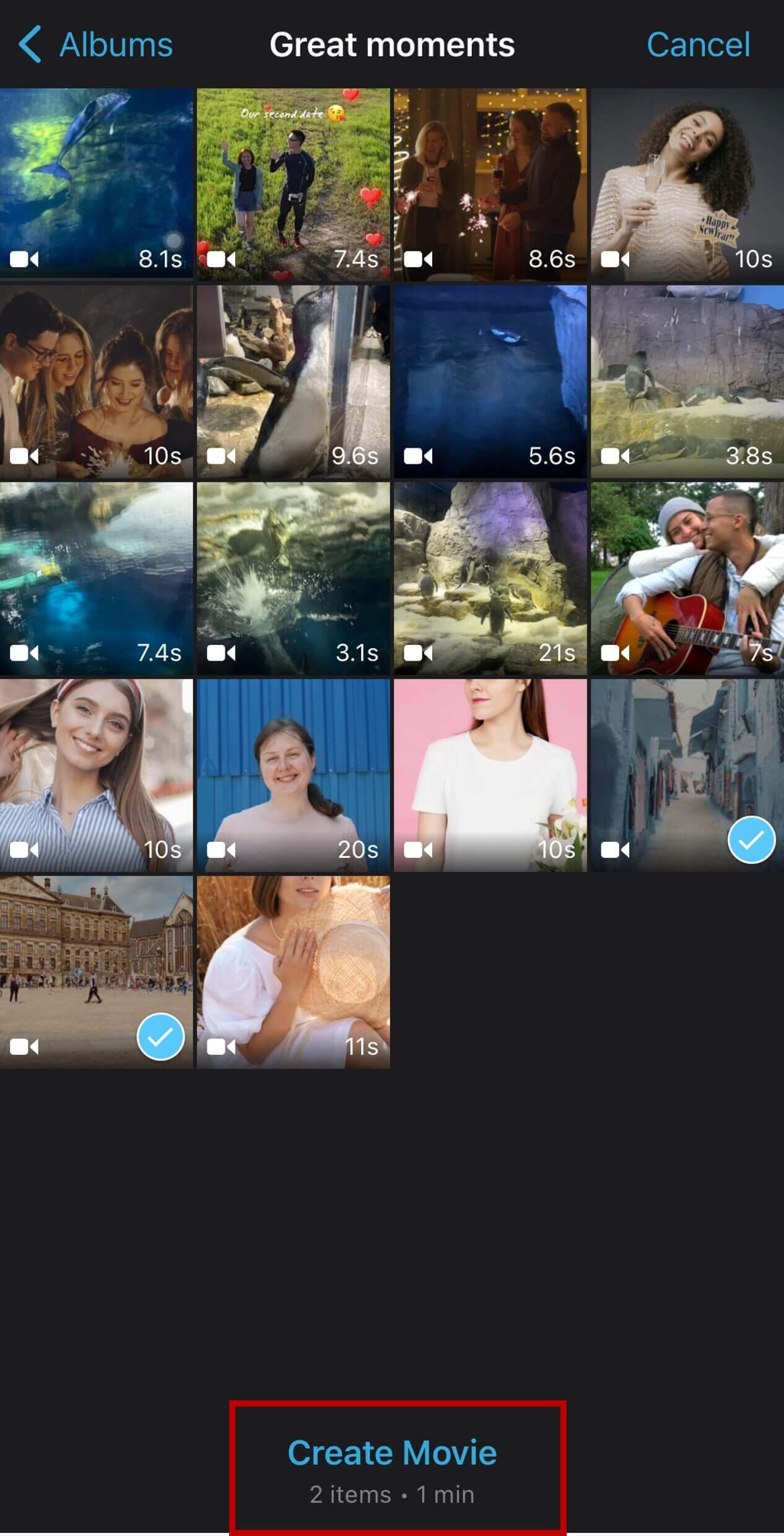
The videos you chose are now combined on your iMovie timeline, ready for further editing.
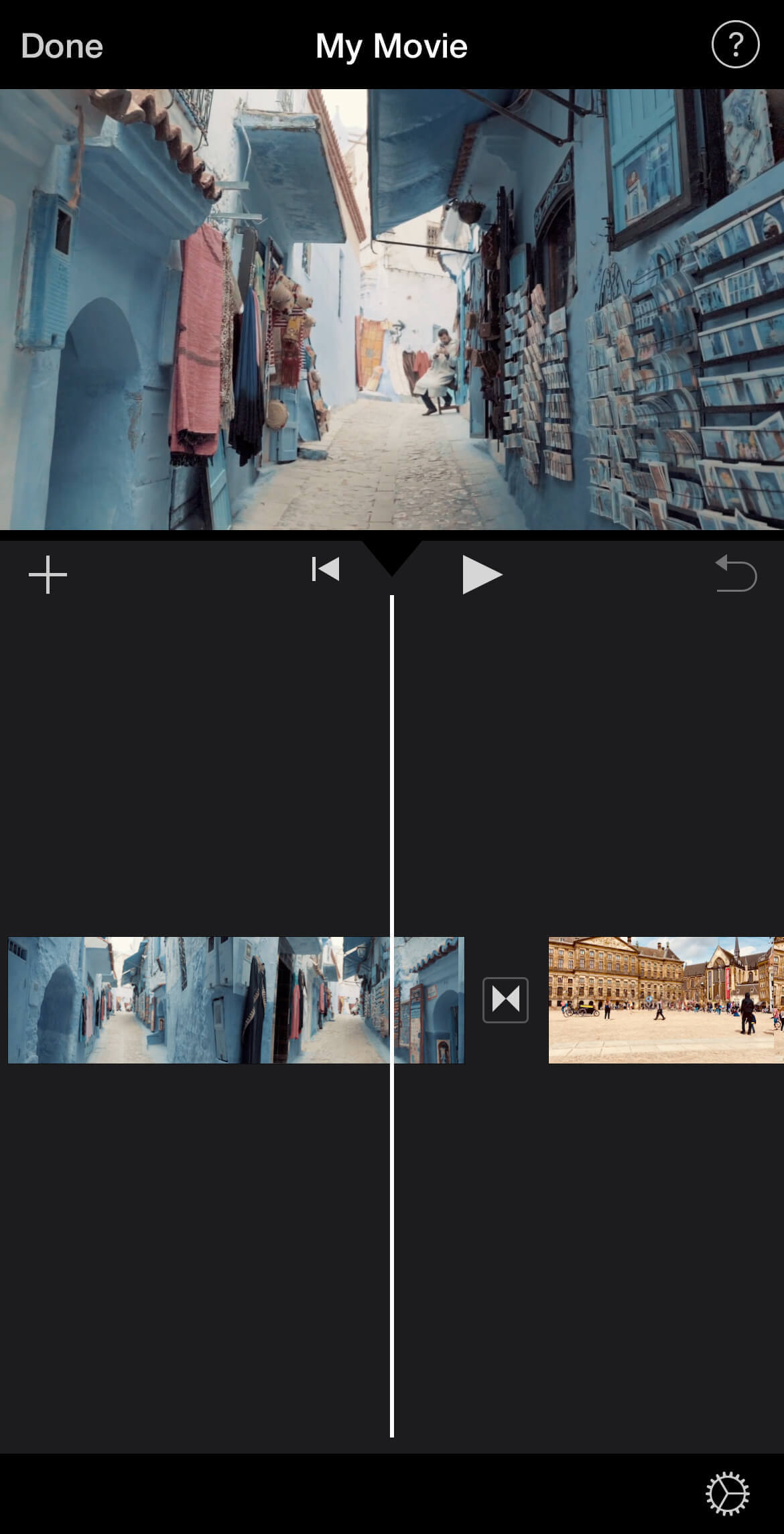
Step 4: Edit Your Combined Videos
You can enhance your merged video by adding transitions between clips. Tap on the icon located between two video clips on the timeline to choose from iMovie's available transitions like "Theme," "Dissolve," "Slide," "Wipe," or "Fade."
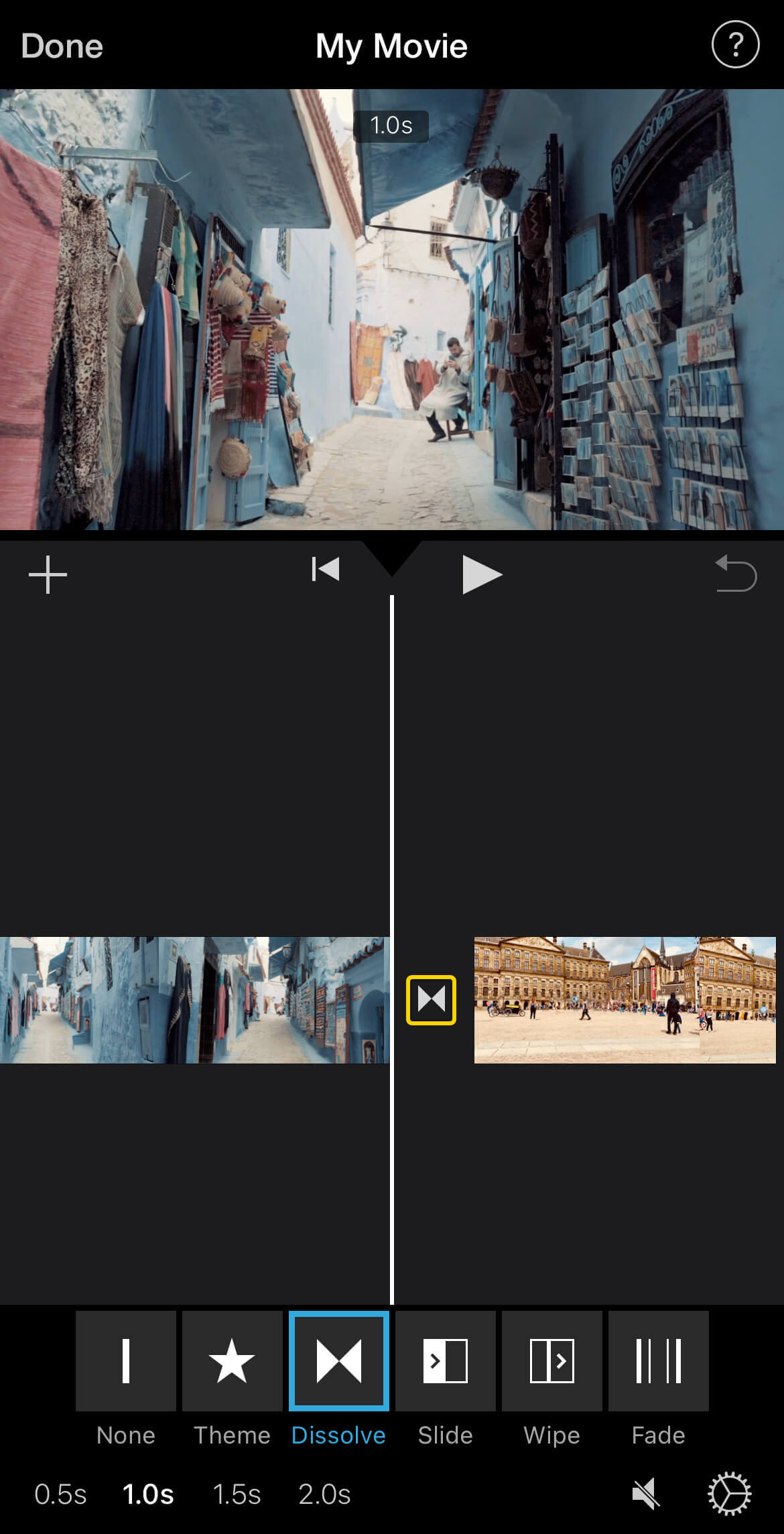
Need to add more clips? Simply tap the + icon on the upper left to import additional videos or photos into your project at any time.
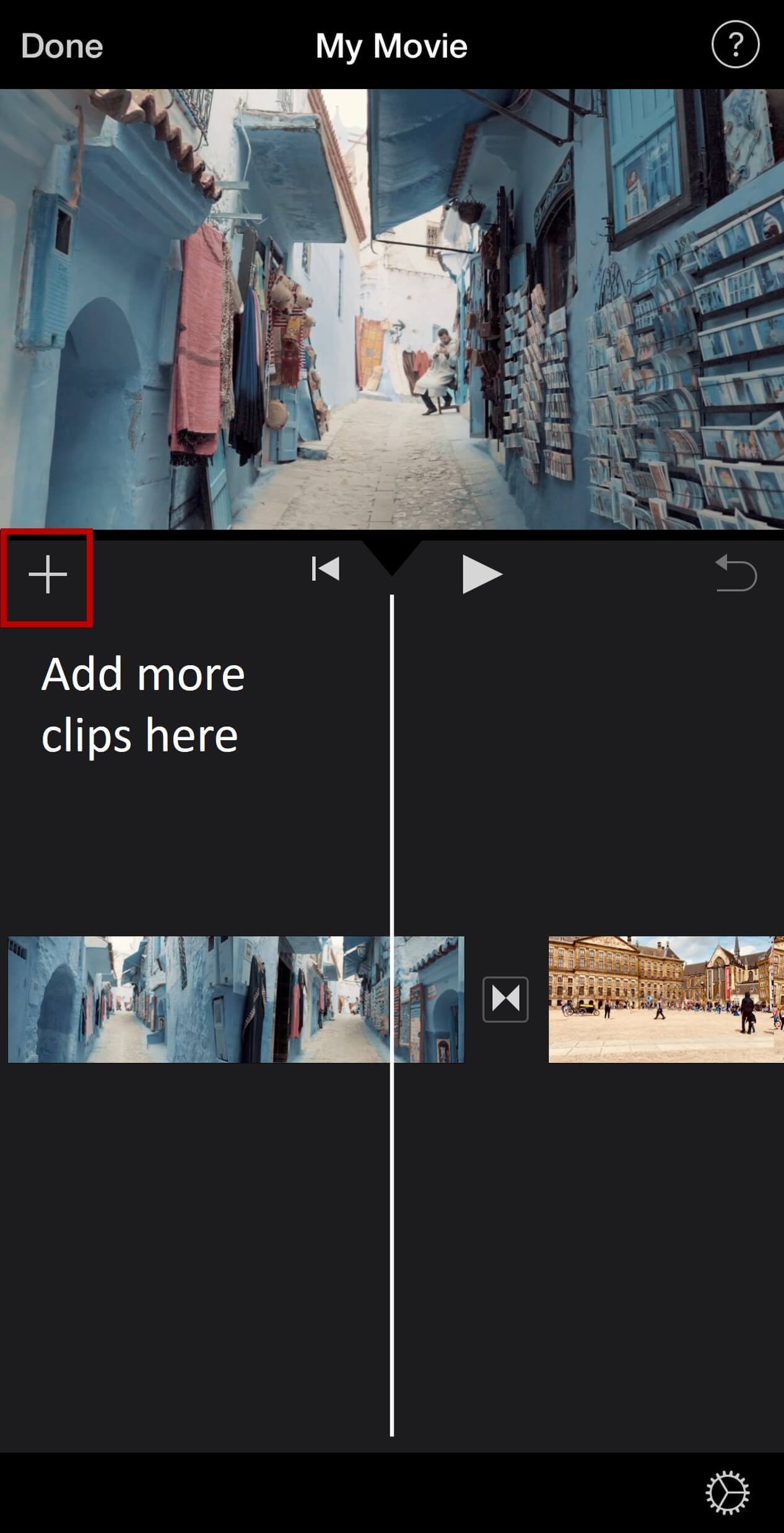
Step 5: Save and Share Your Combined Video
Once you're satisfied with your combined video, tap Done in the upper-left corner. Then, tap the Share button (the square with an arrow pointing up) to save your finished video to your iPhone's photo library.
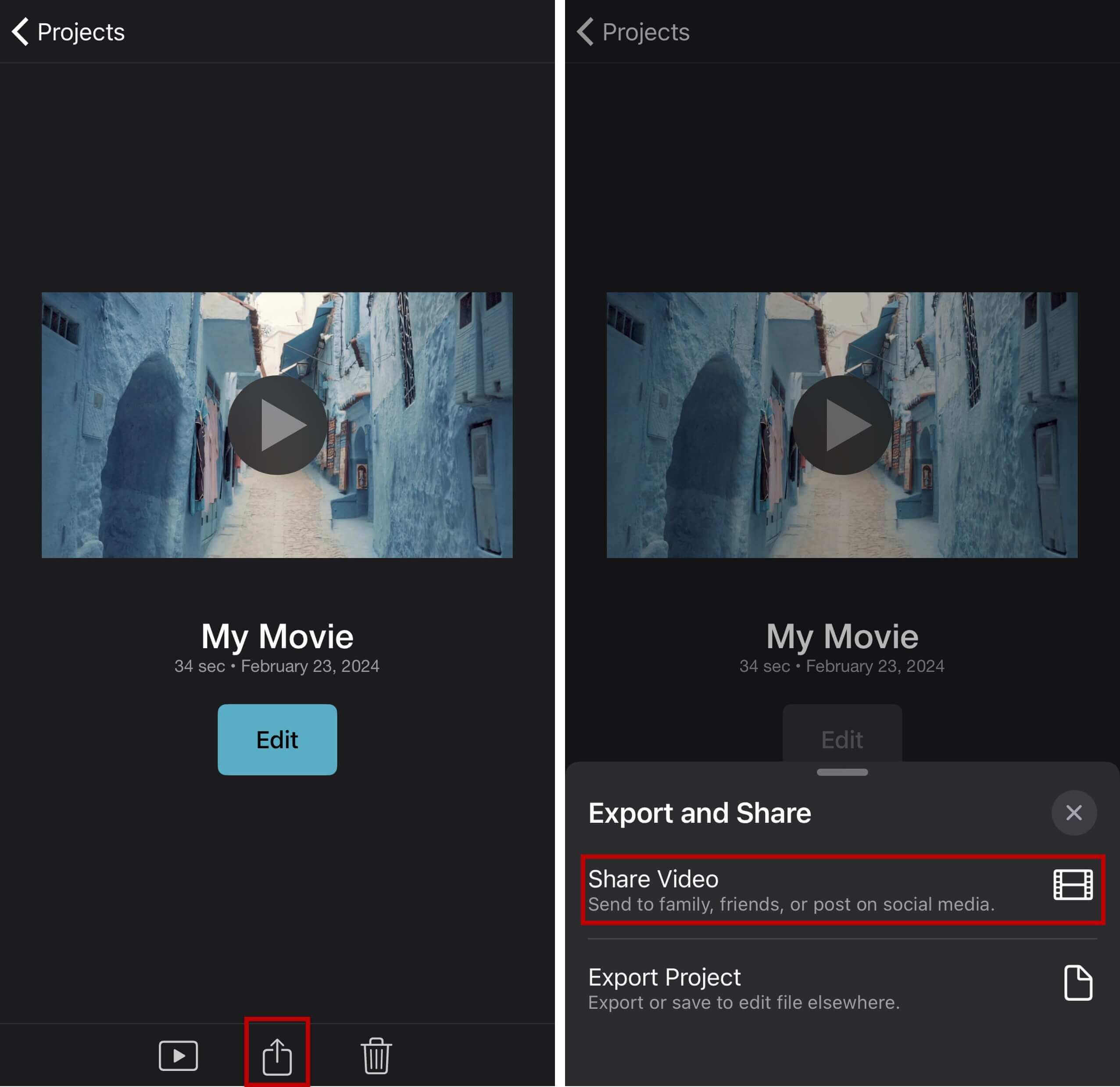
Finally, tap on Save Video to complete the process and store your new, merged video on your device.
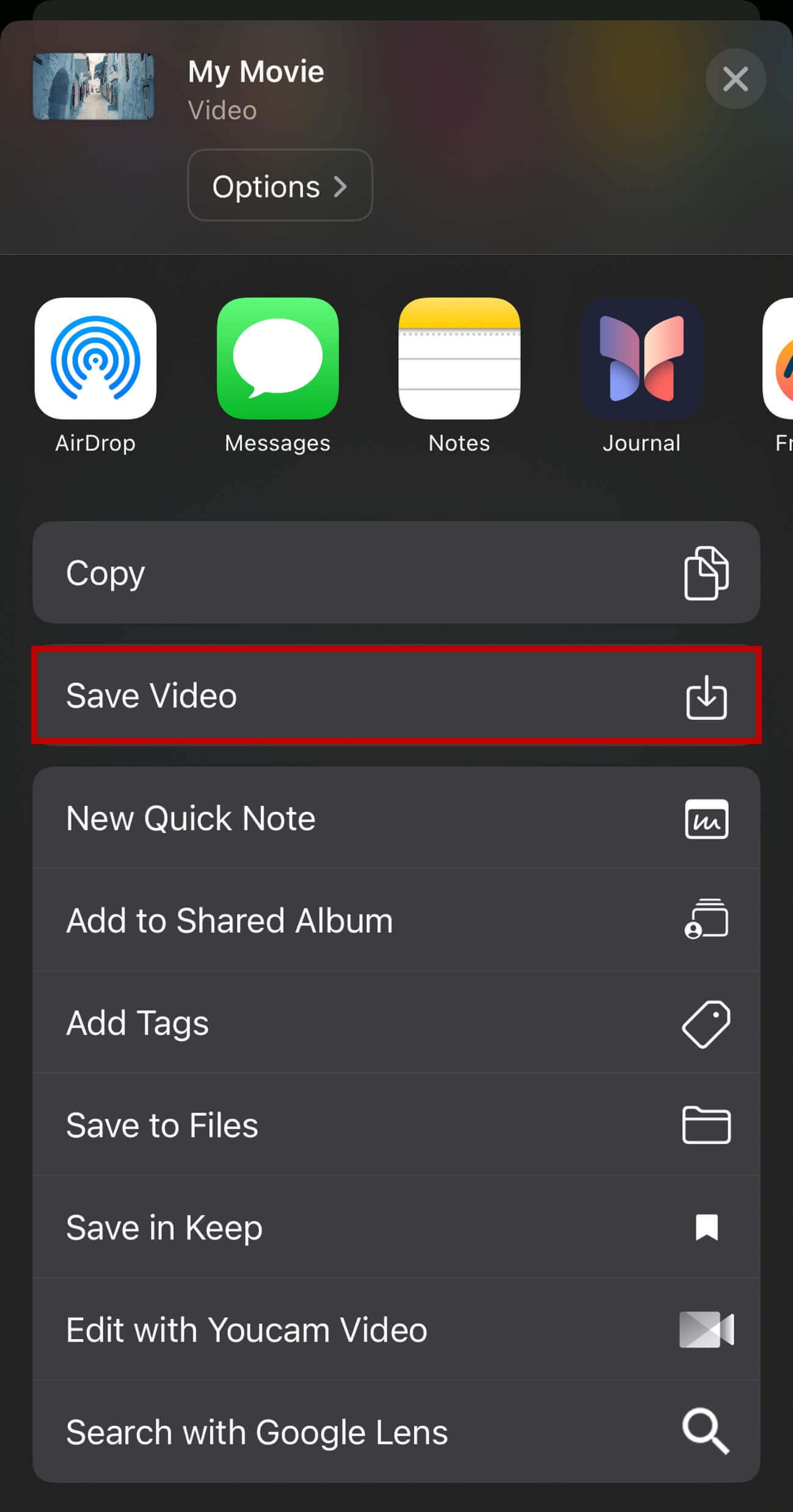
YouCam Video vs. iMovie: Which is Best for Combining Videos on iPhone?
While iMovie is a convenient, pre-installed option for basic video merging on your iPhone, it has limitations in terms of advanced editing features.
If you're looking to do more than just stitch clips together—like adding trendy effects, precise color adjustments, or creative filters—you might find iMovie a bit basic.
For users who want to combine videos on iPhone and also have access to a wider range of powerful, yet easy-to-use editing tools, exploring a dedicated video editing app is highly recommended.
Many offer robust features for free, allowing you to not only merge clips but also enhance them significantly without extra charges.
YouCam Video stands out as an excellent option for this. It combines seamless video merging capabilities with a rich suite of professional-grade editing tools, making it ideal for creating polished, shareable content for 2025 and beyond.
Download YouCam Video - Best App to Combine and Edit Videos on iPhone in 2025
YouCam Video is an intuitive and feature-rich video editing app designed to transform your raw clips into professional-looking content.
It offers a wide array of video filters and effects, ensuring your merged videos align with the latest trends and your unique creative vision.
With its easy-to-navigate interface, YouCam Video empowers you to effortlessly combine two or more videos and then customize them with a vast selection of filters, effects, text, music, and more.
It's truly a comprehensive solution for mobile video creation.
If you enjoy creating engaging short videos or experimenting with diverse filters and effects to make your content pop, then YouCam Video is an excellent choice for you, offering unparalleled flexibility and quality for combining and editing videos on your iPhone.
About the Editors

The PERFECT Corp. Editorial Team
We are a team of experts on photo and video editing apps. Our goal is to deliver engaging content on everything from stunning selfie edits to eye-catching video effects. We cover the latest trends and share niche tips to help you master digital creation.
FAQ: Merging Multiple Videos on iPhone
How do I merge two videos together on iPhone?
You can easily merge two or more videos using the iMovie app (free from Apple):
- Open iMovie on your iPhone.
- Tap Create Project → Movie.
- Choose the videos you want to combine and tap Create Movie.
- Drag clips to arrange their order, trim lengths, or add transitions and music.
- Tap Done, then Share → Save Video to export your merged clip.
That’s it! Both videos are now stitched into one seamless video.
How can I join multiple videos into one file?
The steps are the same as above. Just select more than two clips when creating your movie.
- Reorder the clips in the timeline as you like.
- Add transitions (crossfade, slide, dissolve) for a smoother flow.
- Adjust each clip’s aspect ratio if mixing horizontal and vertical videos.
- Export in high resolution to preserve video quality.
If you often combine multiple clips or large files, consider more advanced apps like YouCam Video for additional features.
Which iPhone app is best for combining videos?
The best app to combine videos on iPhone is iMovie, Apple’s free editor that lets you easily merge clips, trim, and add music without watermarks. For more creative effects, try YouCam Video, which offer transitions, filters, and social-media-ready formats.
How do I put two videos together on my iPhone?
To easily put two videos together on your iPhone, follow these quick steps:
- Choose an App: Download a video editing app like YouCam Video or use the built-in iMovie.
- Start Project: Open the app and create a new project.
- Import Clips: Select the two videos you want to combine from your photo library.
- Arrange & Edit: Place them on the timeline, trim as needed, and add transitions or effects.
- Export: Save the newly combined video to your iPhone or share it directly.
This process allows you to quickly merge clips and create a single, polished video.
How to combine videos on iPhone without an app?
While you can't combine videos directly in your Photos app without an editor, you can use the pre-installed iMovie app on your iPhone, which acts as a native solution for merging clips. Alternatively, some online video editing websites allow you to upload and combine videos directly from your browser, removing the need for a separate app download. Be aware that free online tools might add watermarks to your final video.
How to combine videos on TikTok?
TikTok doesn't offer a direct "combine videos" feature for existing clips in the way a traditional editor does. Instead, you create a seamless video montage by:
- Filming or Uploading Clips: Record multiple clips directly in the app or upload them from your camera roll.
- Using TikTok's Editor: After selecting your clips, use TikTok's built-in editing tools to trim, reorder, and add effects, sounds, or text to create your desired sequence.
- Posting: Once satisfied, post your multi-clip creation as a single TikTok video.
For more advanced merging, consider using a dedicated video editor like YouCam Video first, then uploading the finished merged video to TikTok.
How to combine videos on YouTube?
To combine videos for YouTube, you'll primarily use video editing software on your computer or a robust mobile app like YouCam Video. YouTube's built-in editor (accessed via YouTube Studio) is more for light edits on already uploaded videos, not for creating new merged videos from scratch before upload.
- Edit Locally: Use a video editing program (e.g., YouCam Video on mobile, desktop software like Adobe Premiere Pro, DaVinci Resolve, or even iMovie on Mac) to combine your desired video clips.
- Export & Upload: Export the merged video in a suitable format (e.g., MP4) and then upload the single, combined video file to your YouTube channel via YouTube Studio.
- Basic Edits (Post-Upload): After uploading, you can use YouTube Studio's editor for basic cuts, blurring, or adding end screens, but the primary merging should be done before uploading.



 Author:
Author: