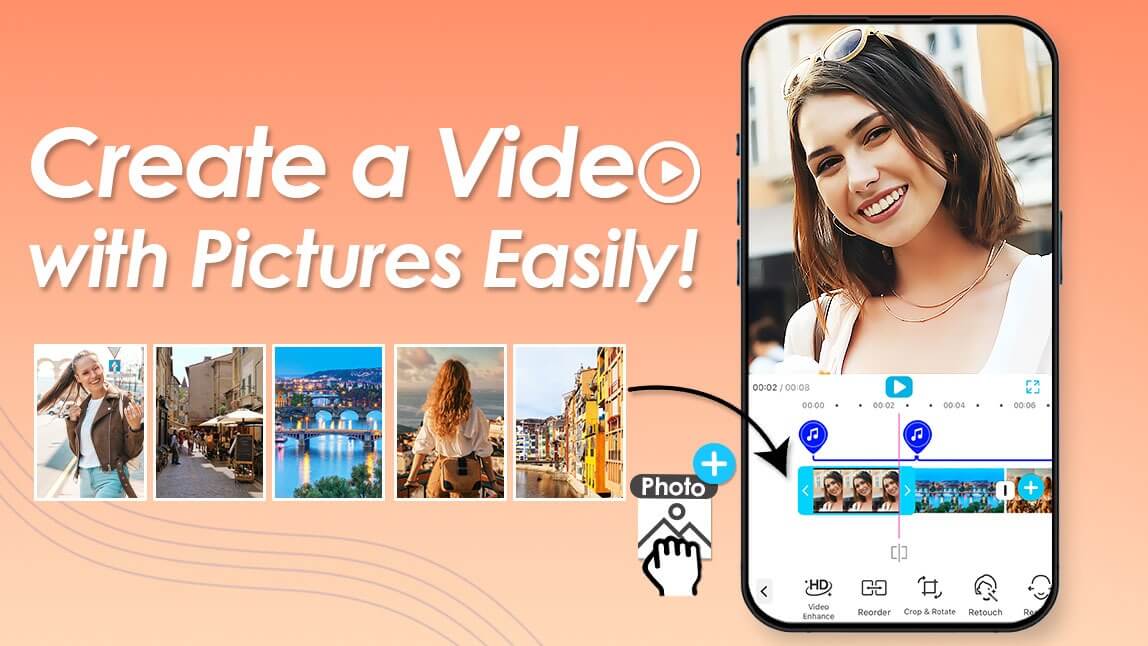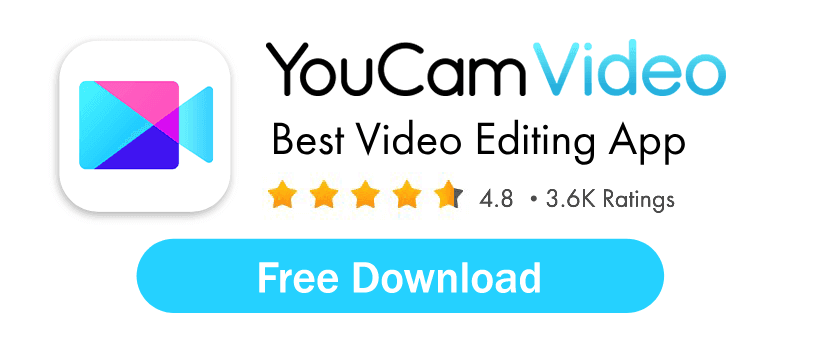Want to turn your favorite photos into a short, creative slideshow video? Whether it’s for a birthday, vacation, or social media reel, creating a video with pictures and music is easier than you think. With YouCam Video, you can combine photos, add your favorite soundtrack, and customize your video in just a few taps.
How to Make a Video With Pictures (Step-by-Step Guide)
The YouCam Video app lets you compile your favorite photos into a video in seconds. Create engaging slideshows, collages, explainers, and portfolios by sequencing selected images in the app. Follow these simple steps below:
- Step 1: Download YouCam Video
- Step 2: Upload Your Photos
- Step 3: Add Music
- Step 4: Arrange and Trim
- Step 5: Add Filters and Effects
- Step 6: Save and Share
Step 1: Download the Best Slideshow Maker App
First, you need to download the app from the Apple App Store or the Google Play Store. It’s completely free to download.
Step 2: Upload Your Photos
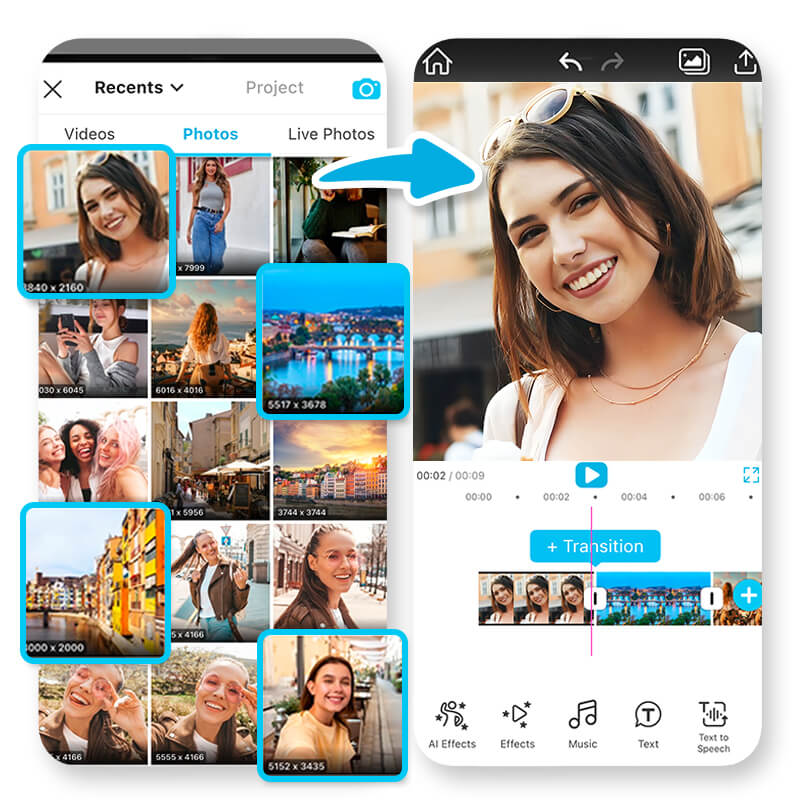
Open the app and start a new project. Select the photos you want to include in your video. You can also mix in short video clips for variety.
Step 3: Add Music
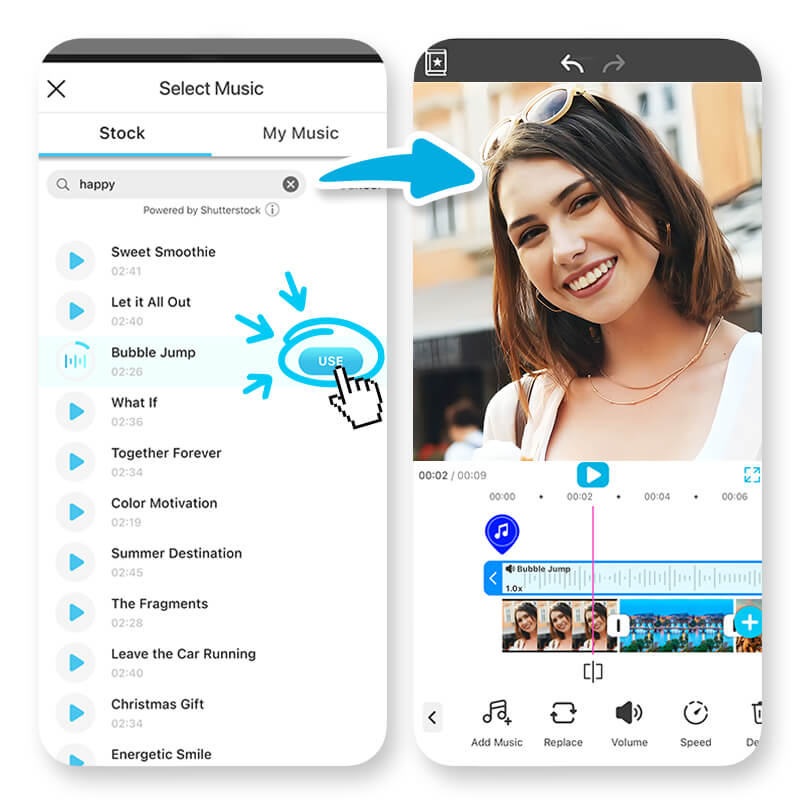
Choose a background track from YouCam Video’s music library, or upload your own. The app automatically syncs the music to the clip duration for a smooth flow.
Step 4: Arrange and Trim

Drag and drop your photos to adjust the order. You can also trim the clip length to match your song perfectly.
Step 5: Add Video Filters and Effects

Enhance your photo video with filters, stickers, and text overlays. Try transitions between images for a more cinematic effect.
Step 6: Save and Share
Once you’re happy with your creation, save it to your camera roll. You can share your new slideshow directly to Instagram, TikTok, or YouTube in one tap.
Tips for Editing Videos With Pictures
Want to make your video look even better? Here are some editing tips that make a big difference:
- Use Filters: Apply consistent filters to unify your video’s look and tone.
- Add Transitions: Smooth transitions help your slideshow flow naturally.
- Keep It Balanced: Avoid too many effects or stickers that distract from your photos.
- Match the Music: Align photo transitions with the beat for a professional feel.
Enhance Your Photo Video With YouCam Video’s AI Tools
On top of the features that will make your video pop, YouCam Video also offers multiple tools that you can use to enhance your video. Take advantage of these tools to improve your video’s quality and make it look professional.
- Video Denoise: Videos with noise and grain can be distracting and look low quality. With YouCam Video’s denoise tool, you can improve the quality and clarity of your footage.
- Video Enhance: Blurry footage can be discouraging, and sometimes you need to discard it altogether. With YouCam Video’s AI Video Enhancer, you can make blurry videos sharper and more polished.
- Video Lighting: If your footage isn’t well lit, or you want to add a dramatic look, play around with the video lighting tool. Change the lighting from your footage to get the mood right.
Common Mistakes to Avoid When Making a Video With Pictures
When you’re putting together photos for a video, keep these tips in mind:
- Color Consistency: Not every photo has the same colors, which can make the video seem disjointed. A filter lets you unify all the photos and make the video feel more connected.
- Balanced Effects: YouCam Video offers a lot of options with effects, stickers, and text, but adding too much can result in visual overload. Make sure to balance out these features so your viewers can appreciate your photos without having too much to take in at once.
- Varied Transitions: Finally, keep in mind how you switch the images. Using the same transition over and over again can get boring. Mixing in different transitions from YouCam Video can keep the flow feeling fresh and maintain viewer interest.
Create a Video With Pictures and Music Using YouCam Video
Whether you’re making a highlight reel for YouTube, a birthday montage, or a short TikTok, YouCam Video makes it easy to transform your photos into something special.
With AI-powered tools, filters, and music options, you can make stunning photo videos in minutes—no editing experience required.
Download YouCam Video and start creating videos that tell your story beautifully.
How to Make a Video with Pictures FAQs
How do I create a video with my photos?

Creating a video with your photos is simple! Just upload your images to an app like YouCam Video, arrange them in the order you like, and add transitions, music, or effects. It’s a quick and fun way to bring your photos to life!
How do I blend pictures into a video?

Blending pictures into a video is all about smooth transitions. YouCam Video makes it easy by offering cool fades and effects that seamlessly integrate your images into a video. No editing experience needed!
What is the best free app to make a video with pictures?

If you’re looking for a free app to make videos with pictures, YouCam Video is a top choice. It’s user-friendly and packed with features like music, transitions, and filters to make your videos look awesome.
What is the best free app to make a video with pictures and music?

YouCam Video is one of the best free apps for creating videos with photos and music. It offers templates, filters, and transitions that make editing simple and professional, even for beginners.
Can I make a video with both photos and clips?

Yes! YouCam Video lets you combine pictures and short video clips in one project. This makes it perfect for creating highlight reels, travel vlogs, or birthday slideshows.
Can you make a video with your pictures on an iPhone?

Absolutely. You can use the YouCam Video app on your iPhone to turn your favorite pictures into a video with music, text, and effects. It’s faster and more flexible than the built-in Photos app, offering more creative control.
How to make a slideshow of photos on iPhone?

On iPhone, you can use the Photos app to make a basic slideshow, but if you want to add music, filters, and transitions, the YouCam Video app gives you more customization options. Just upload your photos, select a song, and the app will automatically create a smooth slideshow for you.



 Author:
Author: