To make a video slow motion on iPhone, the easiest method is to use a free video editing app like YouCam Video. Simply upload any video, go to the "Speed" tool, and drag the slider to slow it down for a dramatic, cinematic effect.
Ever wondered how to turn your everyday iPhone videos into captivating slow-motion masterpieces?
Whether you're capturing an impressive skateboard trick, a hilarious pet moment, or just want to add some dramatic flair, making a video slow-mo on iPhone is easier than you think!
It's a fantastic way to make your social media content pop or simply relive your favorite memories with an artistic touch.
If you're a fan of action movies, you're no stranger to the power of slow-motion video.
Think of iconic scenes from films like "The Matrix," "X-Men," or "Inception" – slow motion elevates the impact and visual storytelling.
Now, you can bring that same cinematic feel to your own iPhone clips!

| Table of Contents |
|---|
How to Slow Down a Video on iPhone Using the Photos App
Want to know how to slow down a video on your iPhone using its built-in features?
The Photos app offers a quick way to adjust videos already shot in Slo-Mo mode.
Here’s how:
- Step 1: Open the Photos app on your iPhone.
- Step 2: Find and tap the video you want to edit. This method works best if the video was originally recorded in your iPhone's Slo-Mo camera mode.
- Step 3: Tap "Edit" in the top-right corner.
- Step 4: Look at the video timeline at the bottom. If your video has Slo-Mo sections, you'll see denser vertical lines indicating these parts. Drag the handles (the taller white lines) to adjust where the slow-motion effect begins and ends. The section between the handles will play in slow motion, while the parts outside will play at normal speed.
- Step 5: Happy with your changes? Tap "Done" to save your slow-motion video.
Important Note: If your video was not originally recorded in your iPhone's Slo-Mo mode, you cannot add a new slow-motion effect directly using only the Photos app. For these regular videos, or if you want more precise control, you’ll need a dedicated video editing app. An excellent choice is YouCam Video, which lets you easily make any video slow motion on your iPhone, regardless of how it was shot.
With an app like YouCam Video, you can turn any video into slow motion on your iPhone in just a few simple taps. Let's explore how you can achieve that professional slow-mo effect!
How to Make a Video Slow Motion on iPhone with YouCam Video
YouCam Video is a top-rated free video editing app perfect for anyone wanting to slow down videos on their iPhone.
It’s packed with user-friendly tools, including precise speed controls, stunning AI effects, and video enhancement features to make your clips shine in 2025.
Ready to make your iPhone video slow motion with YouCam Video?
Here’s your easy guide:
Step 1: Download YouCam Video - The Best App to Slow Down Videos on iPhone
Boasting a stellar 4.7 rating on the App Store, YouCam Video stands out as a premier choice for retouching and editing your iPhone videos.
Beyond just slowing things down, it offers features like adding music, applying AI effects, removing and replacing backgrounds, and much more.
Step 2: Import Your Video
Open YouCam Video and select the video clip from your iPhone's camera roll that you want to transform with a slow-motion effect.

Step 3: Access the Speed Adjustment Tool
Once your video is loaded, tap on “Edit” and then select the “Speed” feature. This is where the magic happens to slow your video down on your iPhone!
Step 4: Adjust the Video Speed to Create Slow Motion
Use the intuitive speed slider to fine-tune your video’s pace.
Drag the slider to the left (lower numbers) to make the video slow motion.
You can preview the effect in real-time to get it just right!
How to Slow Down an iPhone Video With iMovie

iMovie, Apple's free video editing app, is another option if you're looking to slow mo a video on your iPhone.
It comes pre-installed on most iOS devices and offers basic editing tools to tweak your videos.
Step 1: Open iMovie
Launch the iMovie app on your iPhone. If you don't have it, you can download it for free from the App Store.
Step 2: Start a New Movie Project
Tap "Start New Project" and then select "Movie" from the options.

Step 3: Import Your Video
Choose the video you want to make slow motion from your library, and then tap "Create Movie."

Step 4: Adjust Video Speed to Slow It Down
Tap on your video clip in the timeline. You'll see editing options appear at the bottom.
Select the Speed icon (it looks like a speedometer). Use the slider to reduce the speed, thus creating the slow-motion effect for your iPhone video.
Moving the slider towards the tortoise will slow it down.

Step 5: Preview Your Slow Motion Video
Always preview your edited clip to check the slow-motion effect. Sometimes, slowing down a video too much, especially if it wasn't shot at a high frame rate, can make it appear choppy or blurry. Find a balance that looks smooth and professional.
💡 Pro Tip for 2025: If your slow-motion video looks a bit blurry, try the Video Enhance feature in YouCam Video to sharpen it up!
Learn more about unblurring videos for free!

More Slow Motion Video Editor App Alternatives for iPhone in 2025
While YouCam Video and iMovie are great choices, many other video editing apps available in 2025 can help you slow down a video on your iPhone.
Here are three popular alternatives that also offer smooth slow-motion effects:
#1 Slow Motion Video App for iPhone: VivaVideo
VivaVideo offers a range of editing tools, including speed adjustment to help you make your iPhone video slow motion.

#2 Slow Motion Video App for iPhone: InShot
InShot is a versatile video editor that allows users to easily slow down or speed up their video clips on an iPhone.

#3 Slow Motion Video App for iPhone: Videoleap
Videoleap provides powerful editing features, including precise speed controls to achieve the perfect slow-motion effect on your iPhone videos.

More Video Speed Editing Ideas for Your iPhone
- Change Video Speed: Speed Up and Slow Down Videos on iPhone
- How to Change Video Speed on iPhone (Slow/Fast Motion Tutorial)
- How to Speed Up Videos on iPhone In 3 Easy Steps for 2025
About the Editors
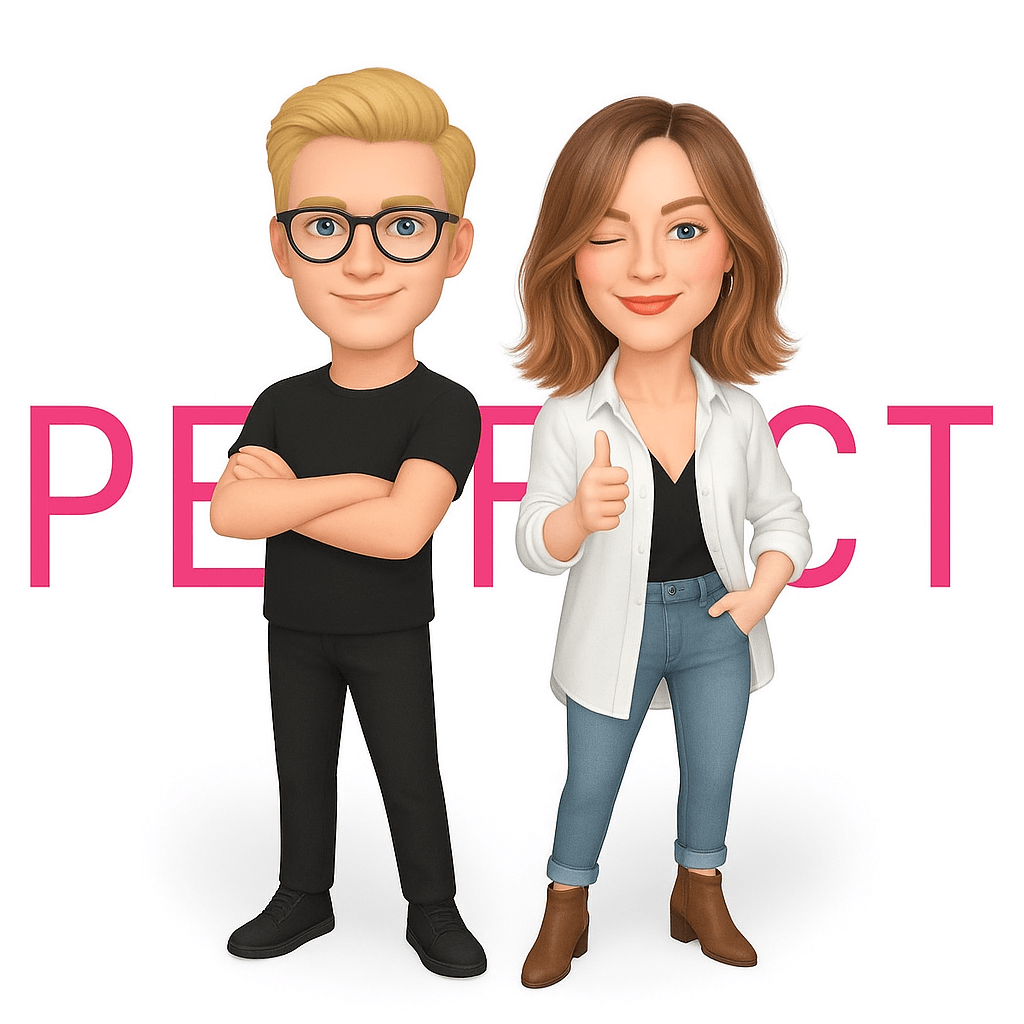
The PERFECT Corp. Editorial Team
We are a team of experts on photo and video editing apps. Our goal is to deliver engaging content on everything from stunning selfie edits to eye-catching video effects. We cover the latest trends and share niche tips to help you master digital creation.
FAQs: Making Videos Slow Motion on iPhone in 2025
Why use slow motion in videos?
Slow motion is a powerful creative tool. Filmmakers and videographers use it to emphasize dramatic moments, convey a specific mood (like dreaminess or tension), or highlight aesthetic beauty. For everyday iPhone users in 2025, it's perfect for capturing fast-paced action like sports, pet antics, or adding a cool, professional touch to your social media shares.
How do I make a video slow motion on my iPhone easily?
The easiest way to make a video slow motion on your iPhone, especially for videos not originally shot in Slo-Mo, is with an app like YouCam Video. Here's a quick rundown for 2025:
- Step 1: Download and open the YouCam Video app.
- Step 2: Upload the video you want to edit from your iPhone.
- Step 3: Tap "Edit," then find and select the "Speed" feature.
- Step 4: Use the slider to adjust the video speed – moving it to a lower value will slow it down.
- Step 5: Preview your slow-motion clip and save it!
And just like that, you've successfully learned how to make your iPhone video slow motion!
Can I make an iPhone video slow motion *after* I've recorded it?
Yes, absolutely! This is a common question. While the iPhone's built-in Photos app primarily adjusts videos already shot in Slo-Mo mode, you can easily make any existing video slow motion on your iPhone after recording using third-party apps. Apps like YouCam Video, iMovie, CapCut, or InShot are designed for this. Simply import your normally recorded video into the app and use their speed adjustment tools to create the slow-motion effect.
How to slow down a video on iPhone without an app, if it wasn't shot in Slo-Mo?
Unfortunately, if your video wasn't originally recorded using your iPhone's Slo-Mo camera setting, the built-in Photos app doesn't allow you to add a new slow-motion effect to it. The Photos app can only adjust the slow-motion portions of videos that were *already* captured in Slo-Mo. To slow down a regular video on your iPhone, you'll need to use a video editing app like iMovie (which is free from Apple) or other popular choices like YouCam Video.
What's the best app to make videos slow motion on iPhone in 2025?
There are many great apps in 2025! Some top choices to make your iPhone videos slow motion include:
- YouCam Video: Highly recommended for its ease of use, precise speed controls, and additional features like video quality enhancement, making it ideal to slow down video on iPhone smoothly.
- iMovie: A solid free option from Apple, good for basic speed adjustments.
- CapCut: Very popular for social media, offering robust speed tools and other trendy effects.
- InShot: A user-friendly editor with good speed control features.
- Slow Fast Slow: Specifically designed for intuitive speed ramp effects.
The "best" app often depends on your specific needs and how much control you want over the editing process.
How can I slow down an iPhone video without making it look choppy or blurry?
To get smooth slow motion on your iPhone videos in 2025, follow these tips:
- Record at a Higher Frame Rate: If possible, shoot your original video at a higher frame rate (e.g., 60 FPS, 120 FPS, or even 240 FPS if your iPhone supports it for Slo-Mo). More frames per second mean smoother slow motion when you slow the video down.
- Use Quality Editing Apps: Apps like YouCam Video often use advanced algorithms (sometimes called frame blending or optical flow) to create smoother transitions between frames when slowing down footage.
- Don't Overdo It: The more you slow down a video (especially one shot at a standard frame rate like 30 FPS), the higher the chance of it looking choppy. Experiment to find the sweet spot.
- Enhance if Needed: Some apps, including YouCam Video, offer video enhancement tools that can help improve clarity if slowing down introduces slight blurriness.
Does slowing down an iPhone video reduce its quality?
Slowing down a video can sometimes affect its perceived quality, but it's not always a straightforward "reduction." Here's why:
- Choppiness: If the original video has a low frame rate (e.g., 24 or 30 FPS) and you slow it down significantly, each frame is displayed for a longer time. This can make the motion appear less fluid or "choppy." This is the most common quality concern.
- Blurriness: Extreme slowing might reveal motion blur that was less noticeable at normal speed or if the editing app uses frame interpolation that isn't perfect.
- File Size: Ironically, slowing a video down doesn't usually decrease file size much, and if advanced processing is used, it might even increase slightly.
However, using a good video editing app like YouCam Video, especially with footage shot at higher frame rates, can help minimize these effects and maintain good visual quality for your slow-motion iPhone videos.



 Author:
Author: 







